B-hyve app guide
If you have already paired your timer and created any programs you need, then this article will help showcase some additional parts of the app.
If you are looking for a run-through of pairing your device and creating programming then please click here.
First, we have the “Home Page”, which is where the app will automatically take you once you open it if you already have a device paired. From here you will be able to see if your device is offline or online, and whether or not it is connected to Bluetooth or WiFi. You will also see the forecast for the day and the next scheduled program you have.

If you click the B-hyve logo at the top of the page, you will also be able to switch between each device that you currently have connected to your account.
The two features that you will likely use the most though, are the “Rain Delay” and “Water Manually” buttons. These two options are for setting a rain delay for your programming for up to 32 days and for telling your timer to water manually.
Here is an article for creating a Rain Delay in the app: Creating a Rain Delay from the B-hyve App
From the Home Page, if you tap on “My B-hyve” in the lower right corner of the app then you will be taken to a page with the following options:
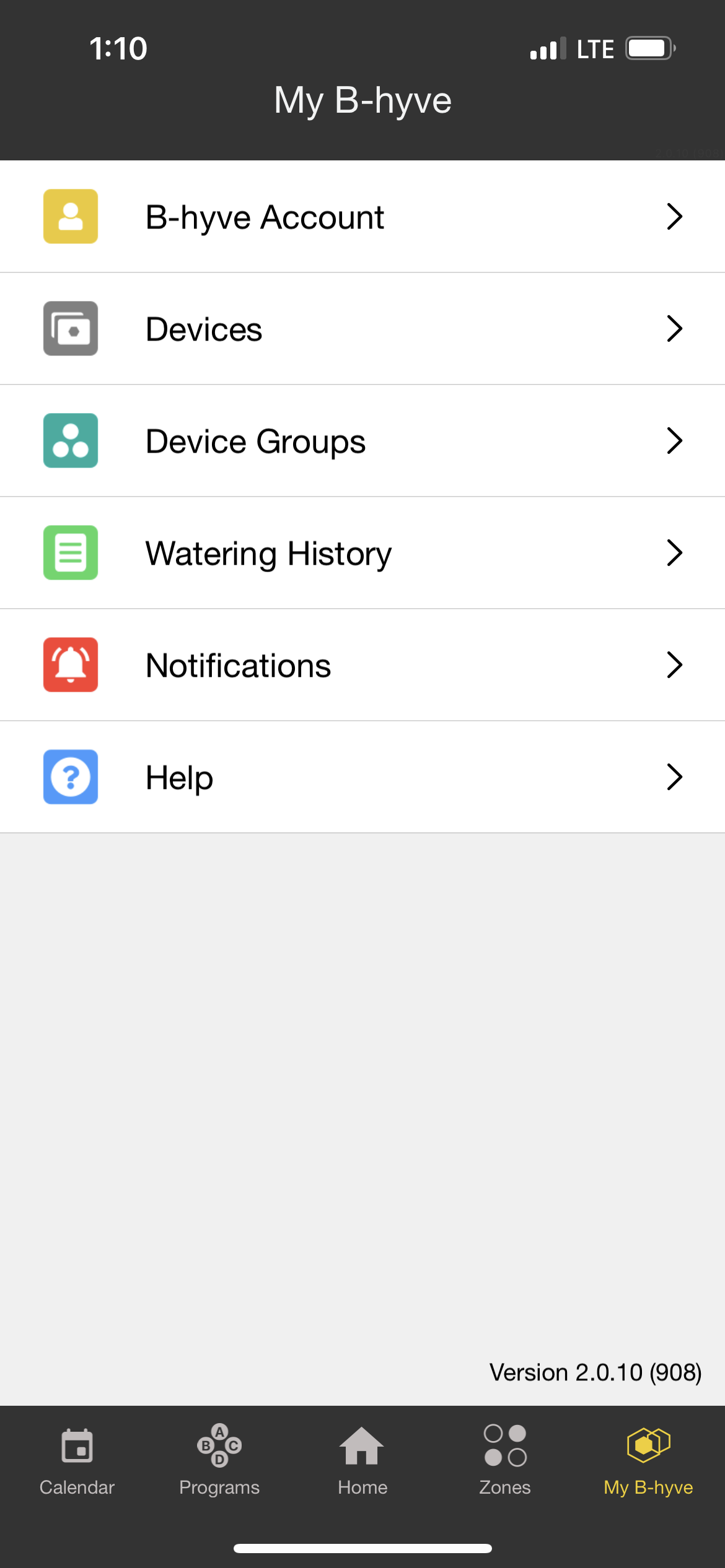
From the “B-hyve Account” option you will be able to view the email associated with your account, change your account password, switch from Metric to Imperial measurements, edit the name associated with your account and see which devices (If any) are connected to Google/Alexa/Flume. You can also turn turn “Smart Watering”/”Weather Delay” on or off from the device details page for your timer. *This option needs to be turned on in order for your system to use automatic weather delays, and automatic smart watering programs. If you have just this option turned on, then you will only get the automatic weather delays and not the automatic smart watering programs.In order to get the programs, you need to have them turned on within the zones or programming page*
Below are some articles that can help with the above information:
Under the “Devices” Page you will be able to view and manage all of the devices connected to your account. From here you can update WiFi information for a device, turn your devices on/off, update your firmware, see your current firmware, find your device’s MAC address, and deauthorize your devices. (This removes the device from your account)
For the “Device Groups” page please check out this article for an explanation: Device groups
For the “Watering History” page please check out this article for an explanation: Watering History
For the “Notifications” page please check out this article for an explanation: B-hyve Notifications
Another part of the app that we get questions about is our “Calendar” which is helpful for knowing the future forecast as well as any future programmed waterings. Here is a link that will go into more detail on the Calendar page: Calendar page
If you have any additional questions about the B-hyve app or your device, I recommend searching our Help Center at: https://community.orbitonline.com/
Back to Support pageTags: alexa, app, b-hyve, bhyve, bhyve-app, google, troubleshooting