How do I delete a custom Program?
Sometimes you may have a program you don’t want to use any longer. Deleting the program is a fairly simple process.
To delete a program
- Go to the “programs page”
- You’ll now see the programs page with all of your active programs.
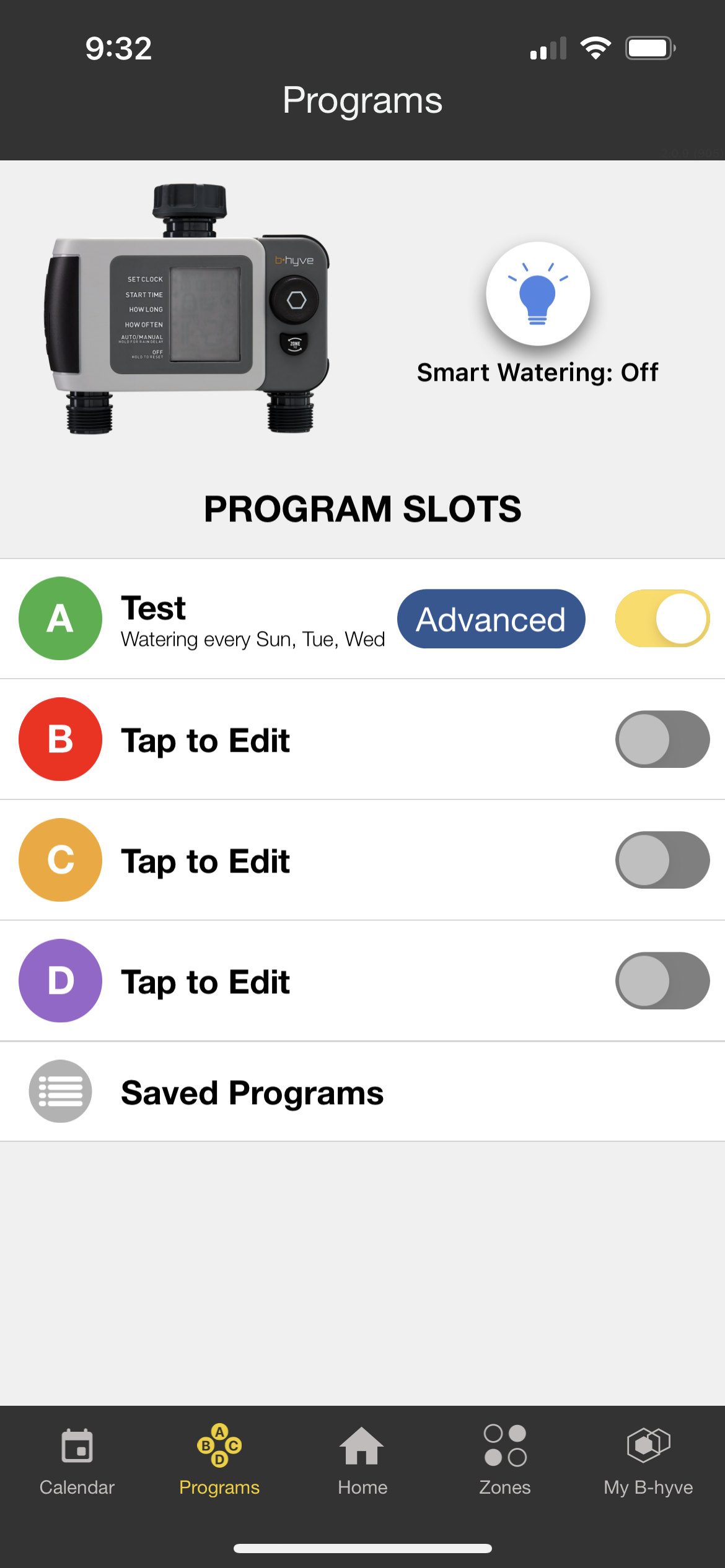
- Tap “Saved Programs” to get an entire list of all of your programs.
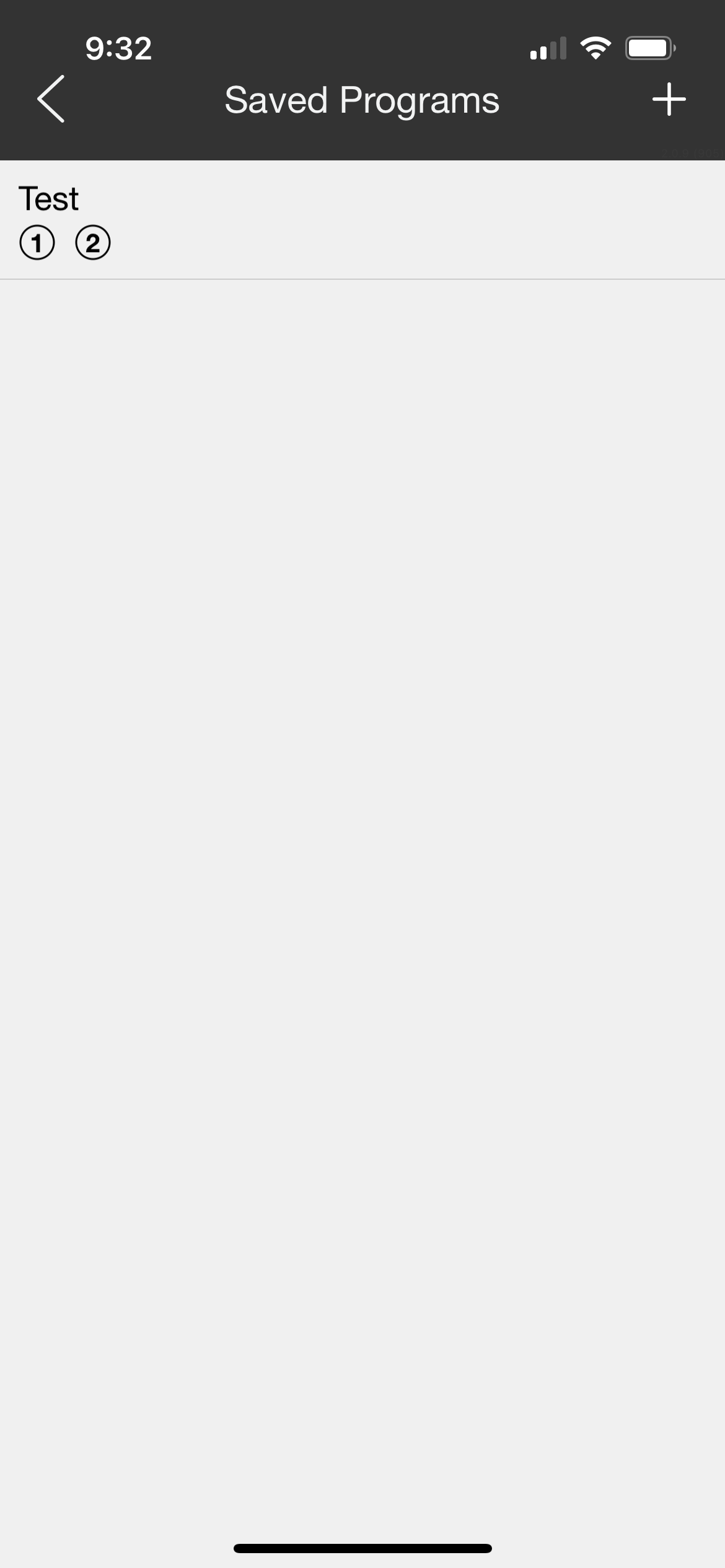
- Locate the program you would like to delete and swipe left on it
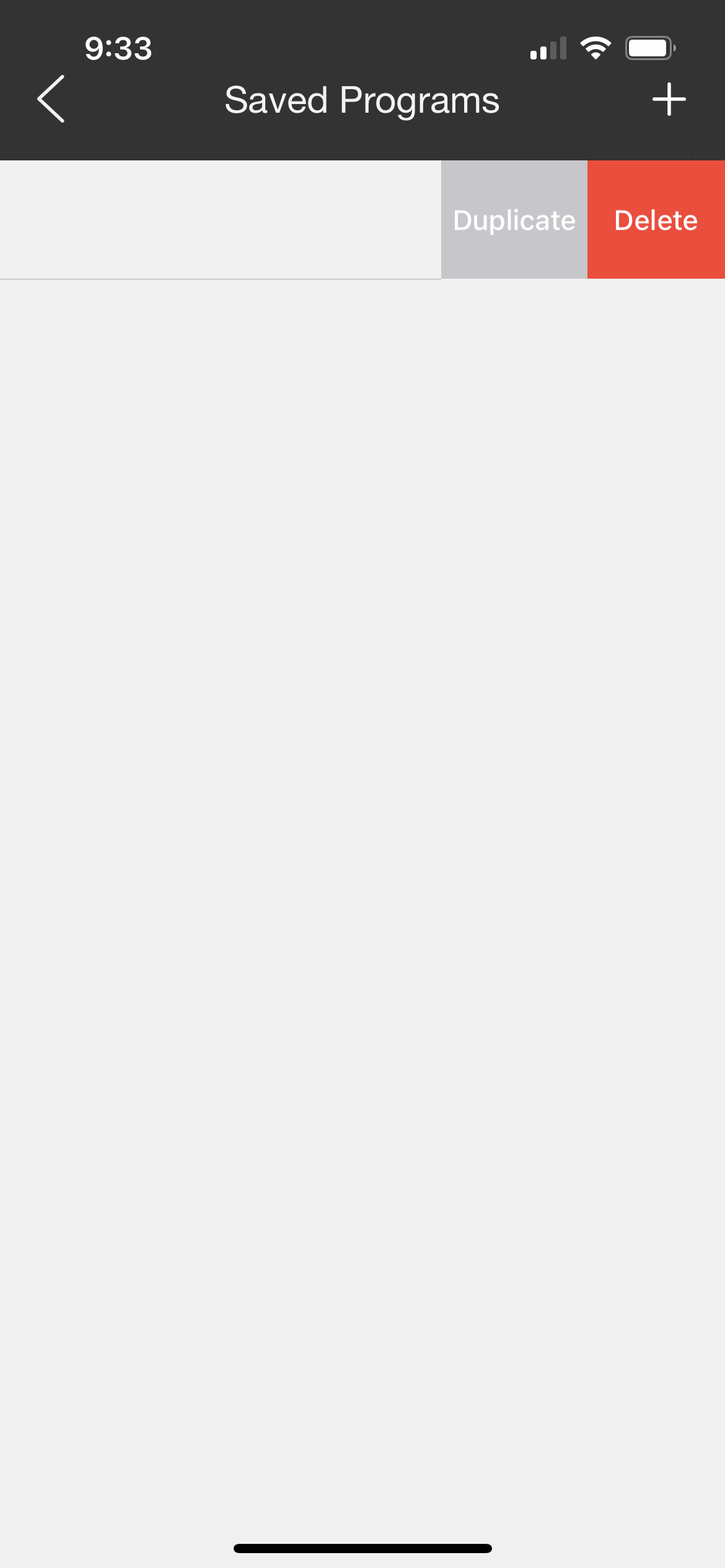
-
- You will see “Duplicate” and “Delete” pop up. Tap “Delete”
- You will get a confirmation pop up asking if you’re sure
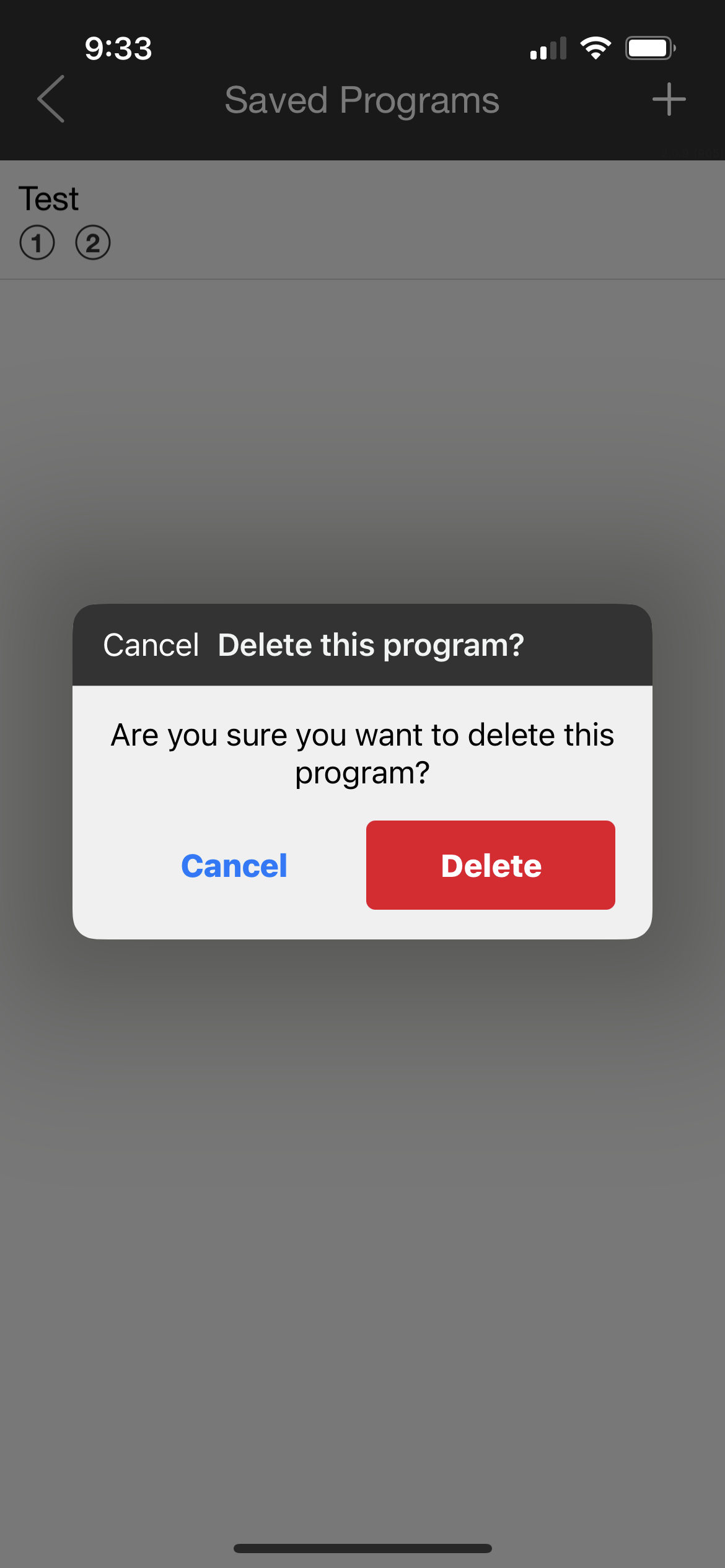
-
- Tap “Delete” to confirm.
- Your program should now be gone!
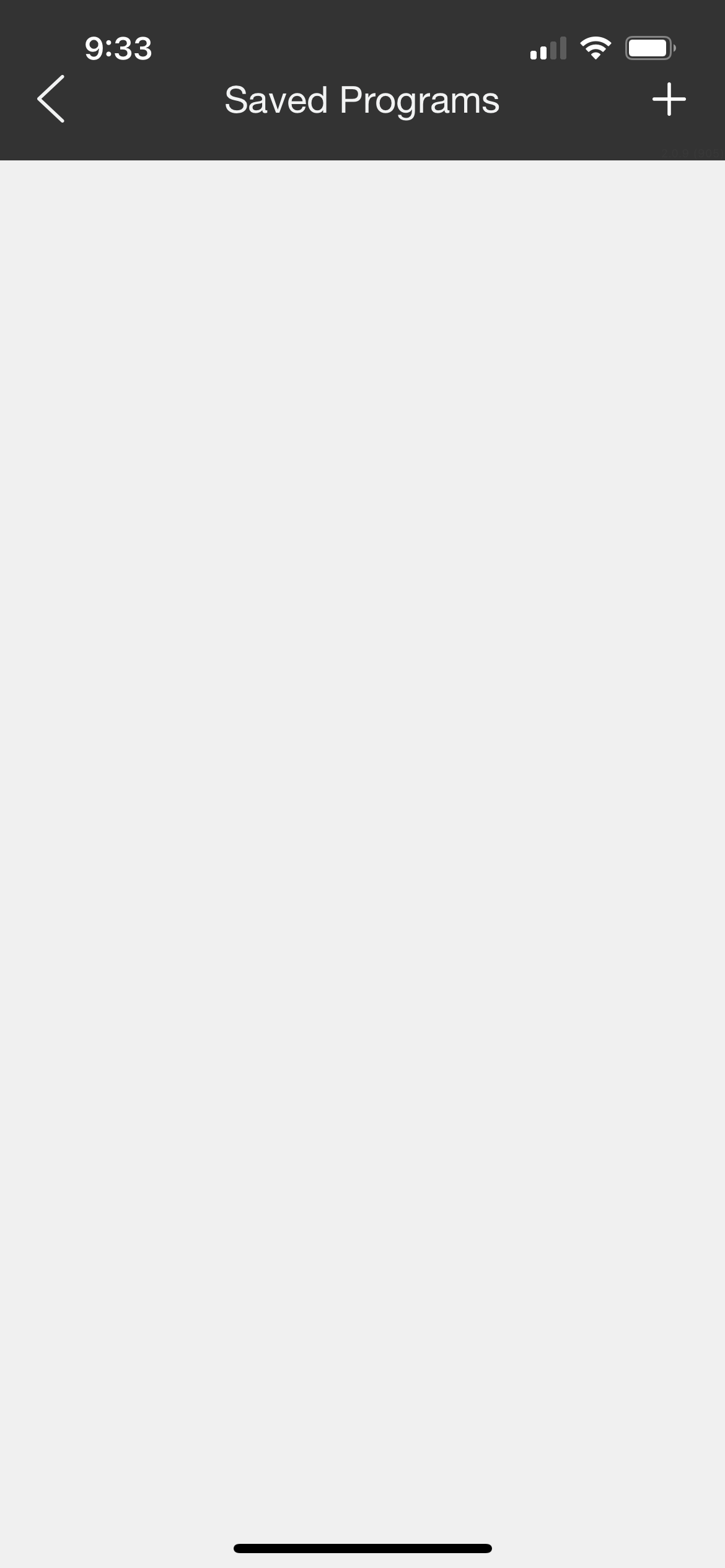
If you are not using the app, you would need to delete the program at the timer itself.
To do this, rotate the dial to the start time position, and press in on the dial.
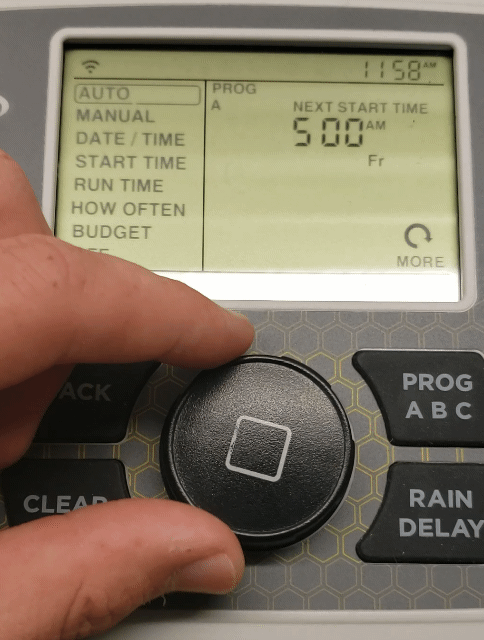
If you are trying to clear the B, C, or D program, press the Program button to get to the correct program.
You will see your start time on the screen.
Press the clear button to remove the start time.
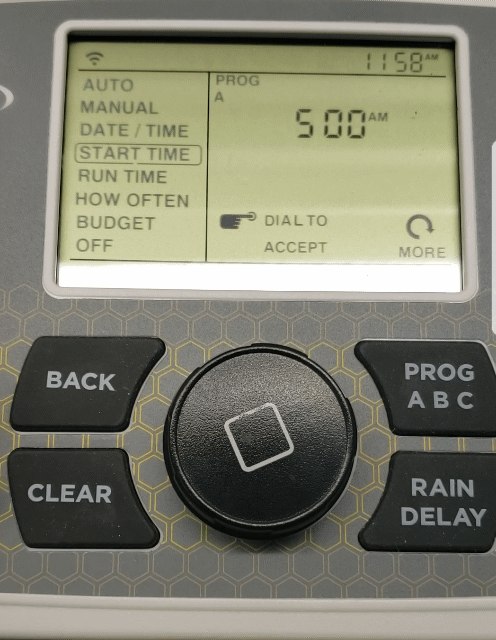
Rotate the dial back to the auto position or press the back button twice and your program will be gone.
Back to Support pageTags: app, b-hyve, bhyve, program, programming