Pairing Your Indoor/Outdoor B-hyve Controller
In this article, we will go over how to pair your Indoor/Outdoor B-hyve Controller.
This video covers how to pair the ABCD program B-hyve Indoor/Outdoor Underground timer. Recognize the second-generation timers by the presence of the ABCD button (as opposed to ABC program timer).
A couple of things you need to know before pairing:
- This timer will only connect to a 2.4 GHz network. If your network has a “blended” network, it will need to be separated. Oftentimes, Blended networks can cause issues with the pairing of your B-hyve Device
- Network name (SSID) and password are required (it is possible to connect with an unsecured network, but we recommend having a password for your WiFi network)
- We recommend mounting the controller within 50 feet of your router
- We now have an app that can assist in pairing your device. Download “Orbit Assist” in the Google Play or App Store. You can also click here for assistance with using the Orbit Assist app
Pairing Your Controller
First, make sure your controller is in pairing mode (indicated by either Pair on the display, or a pulsating Bluetooth Icon). If you are unsure if your timer is in pairing mode, please try unplugging the timer for 30 seconds and then plugging it back in. After that, hold down the reset button for 10-12 seconds (The reset button can be found on the backside of the display panel for the timer).
If this is your first device on the account you will be given the option to add a device Select “This is a New Device”. If you are adding a device to an account that already has a device on it, then you want to select the “My B-hyve” button in the bottom right corner of the app, and then select “Devices”. Then you will select “Add a device” and pick your timer from the list.
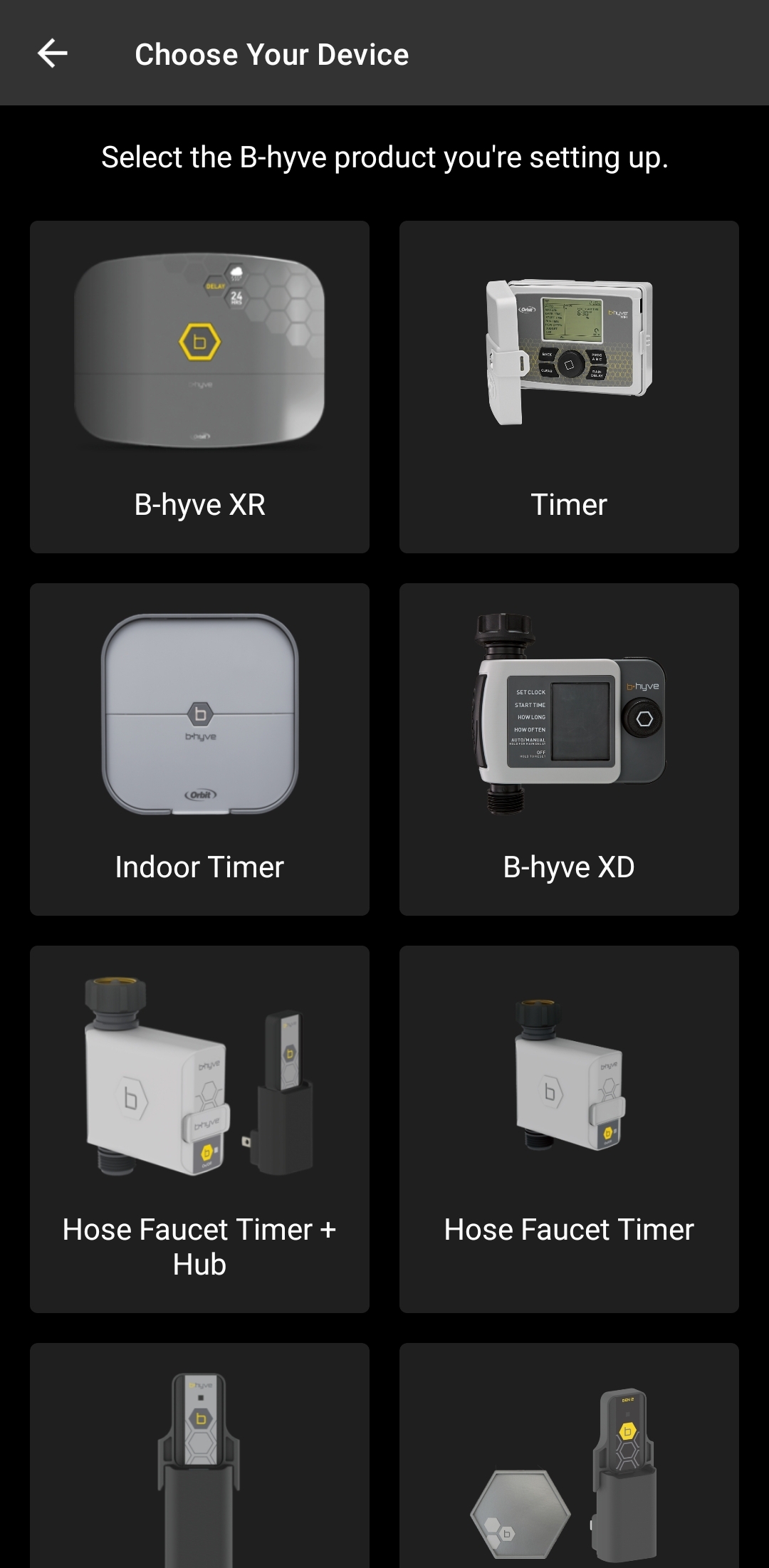
Select “Timer”

Ensure that your timer is powered on and tap “My Device is Powered On“

Match your Indoor/Outdoor controllers MAC ID with the MAC listed in the app
Note: You may not have a Bluetooth timer. The easiest way to identify a Bluetooth timer is the Program button. If you have ABC, your timer is not Bluetooth Compatible. If you have the ABC version of the indoor/outdoor timer and are using an iOS device please click here, If you are using an Android device, please click here for help with getting your timer paired
Were you successful? If not, please try a couple more times. If you have repeated the pairing process 3 times and were not able to pair, please click here to initiate the warranty process.
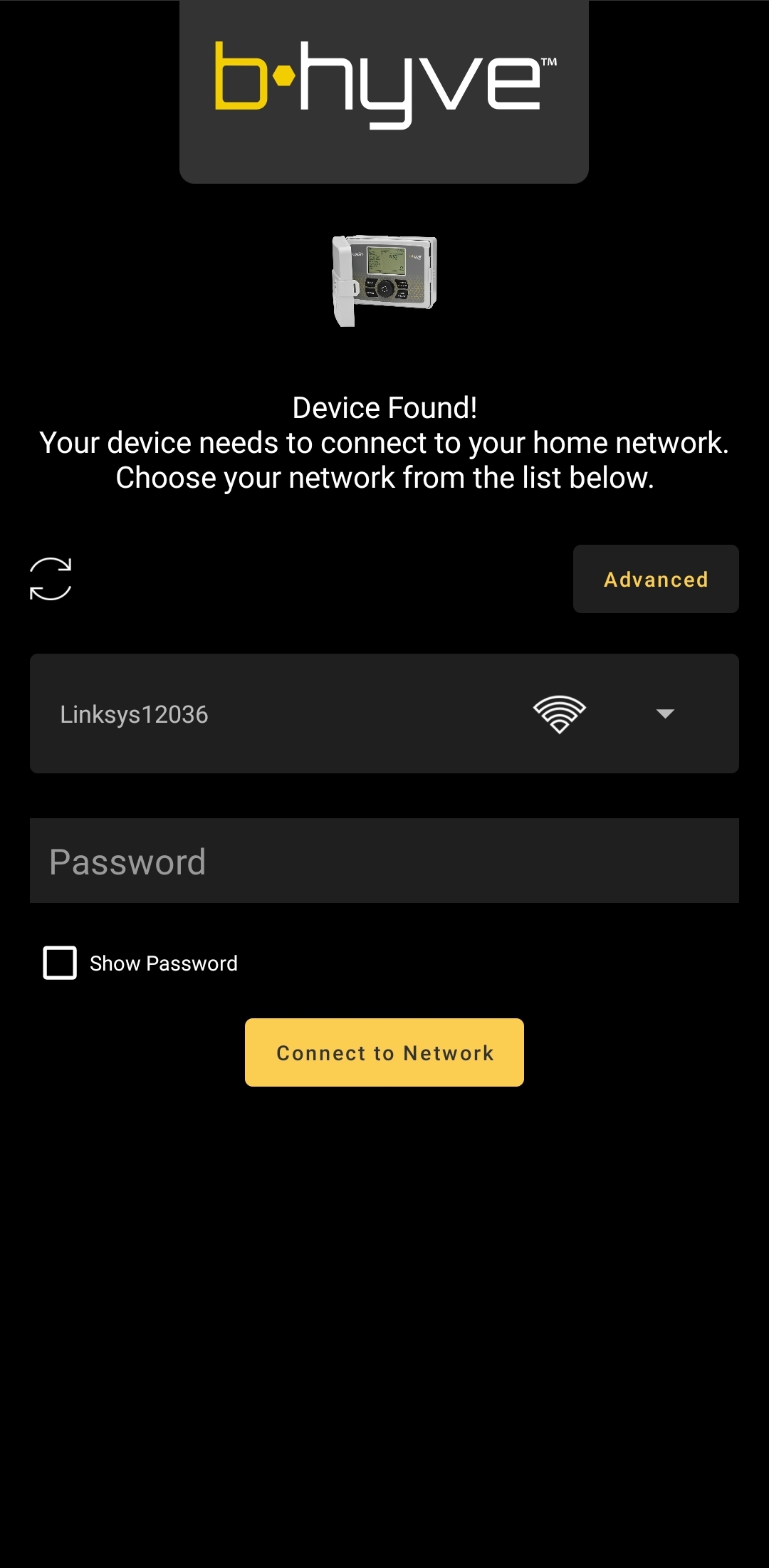
Now that you’re connected to your timer’s Bluetooth network, it will begin to look for a Wi-Fi network. Locate your Wi-Fi on the list provided. If you are unable to find your network, tap the refresh button and it will search again.
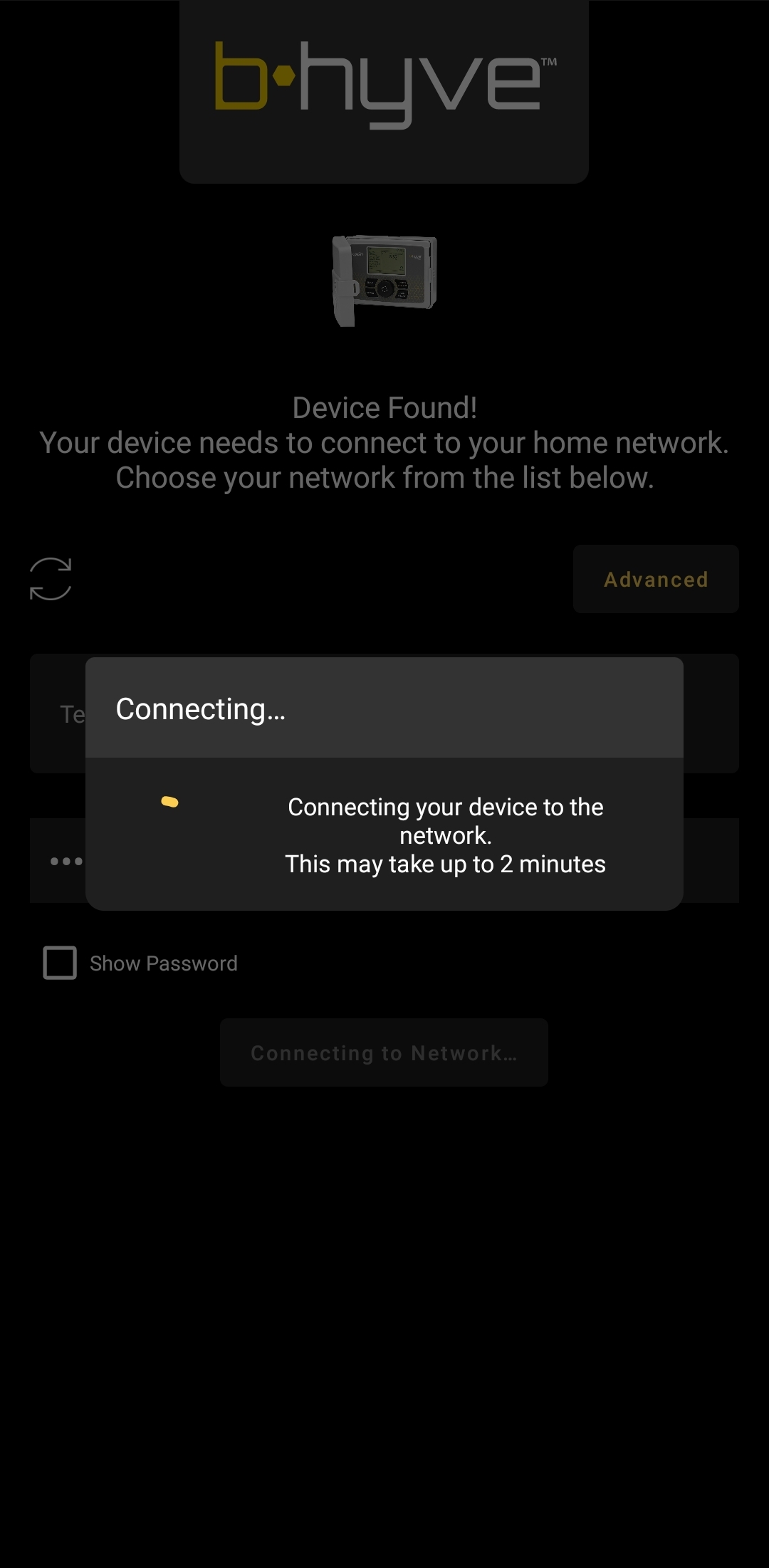
Once you’ve located your Wi-Fi, input your password and tap “Connect to Network“.
Your timer should now be connected to your network. If this is your first setup, you can continue through the initial setup process.
If you were unable to get your timer connected to your Wi-Fi, You may need to change a few settings as described below.
If you did not find your Wi-Fi, we will need to look at your router:
- Ensure your router is broadcasting a 2.4 GHz signal
- Move your timer closer to your router
Tags: b-hyve, bhyve, indoor-outdoor, pair, pairing, videos