Creating a Program with a Start and End date
In this article we will go over how to create a program for your timer in the B-hyve app that has a Start and End date.
This can be very useful if you want to have a program only run for a select amount of days or months and then turn itself off automatically.
The first thing you will want to do is open the B-hyve app and then from the “Home” page, select the “Devices” page.

Once you are on the “Devices” page, you will then select the program slot you want to use to create your program. (For this demonstration we will use Program Slot A)
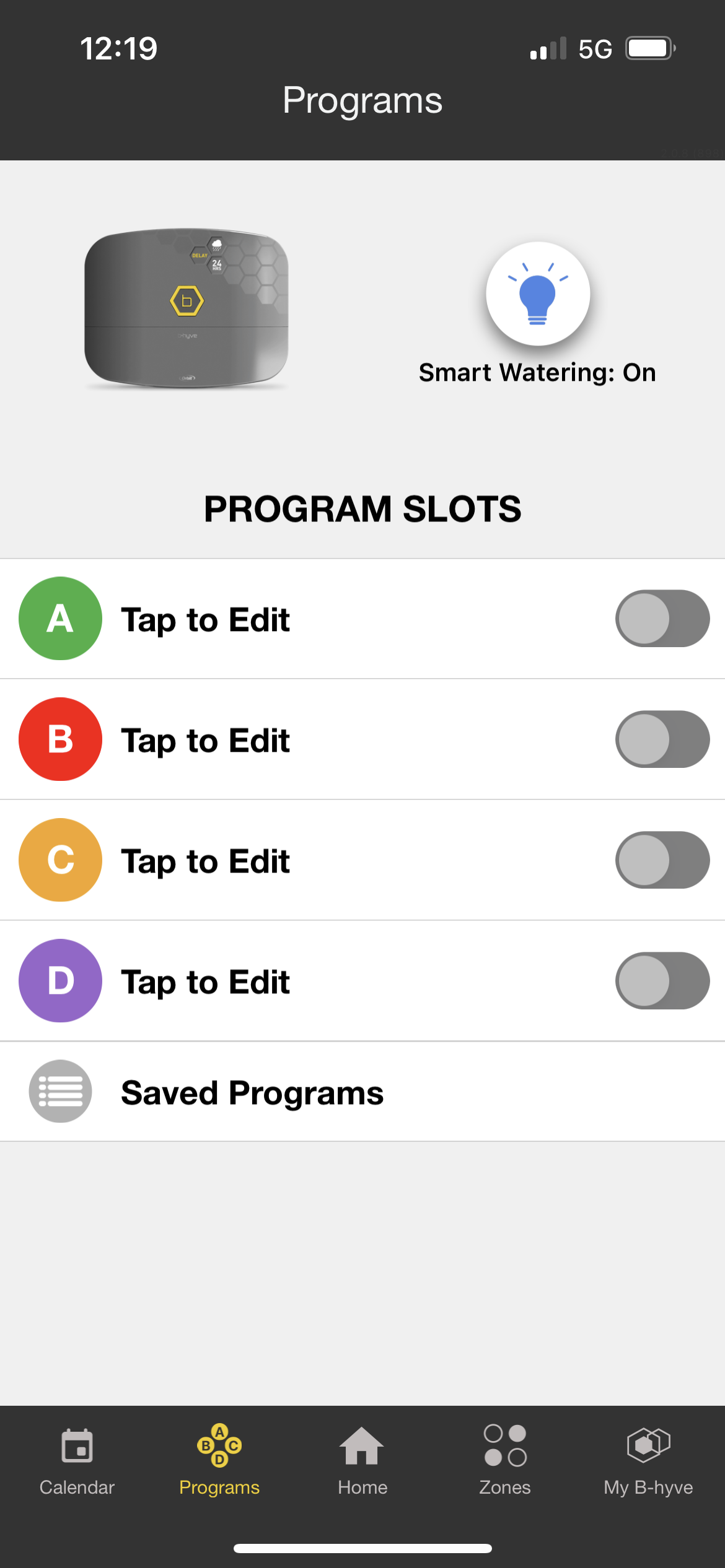
If this is the first time you are using the program slot that you selected, then you will immediately see the options for editing/programming the program. If you instead had an already existing program in the slot you selected, you will be asked if you want to edit or replace the program. Pick the option you wish to use and then you will see the page below (if you already had this slot programmed then you will still see the programming options you selected)
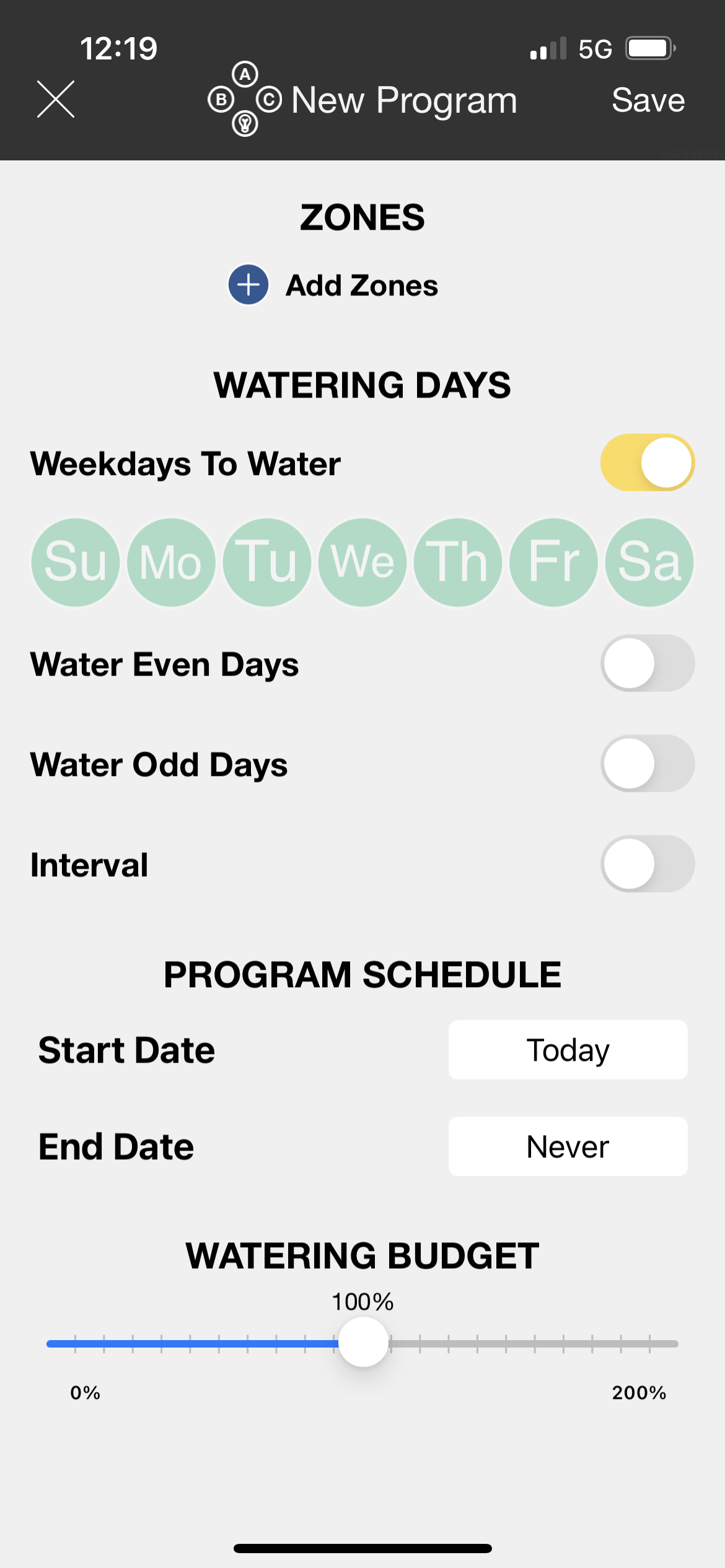
From here you will look towards the bottom of the programming page and select “Start Date”, and then select the date you want the program to begin.
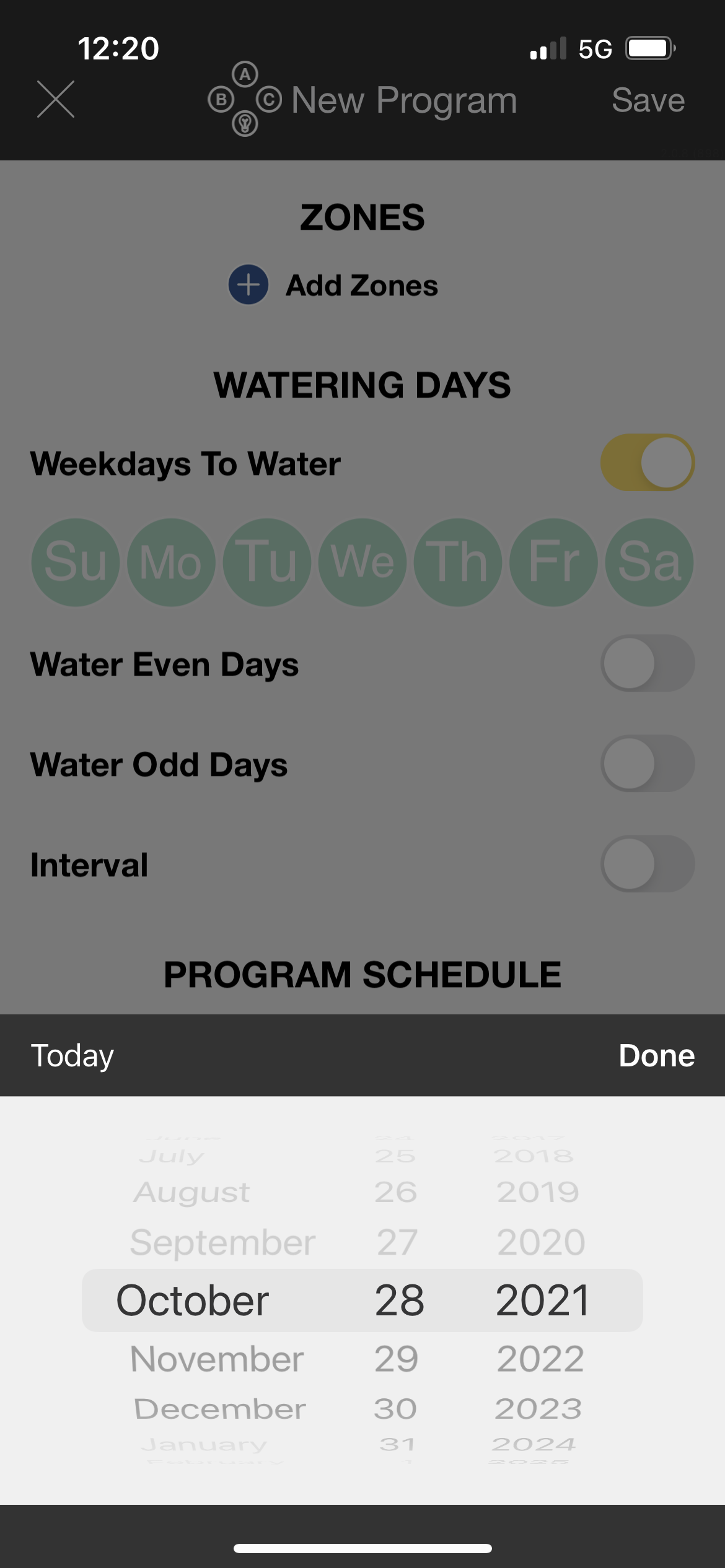
Once you have the desired date selected, you will hit “Done”. Next, you will select “End Date”, and select the date you want the program to turn itself off.
*If you are wanting to set the start date on the following year, please be sure to change the year selected to the far right. This will not automatically change by scrolling through the months.*
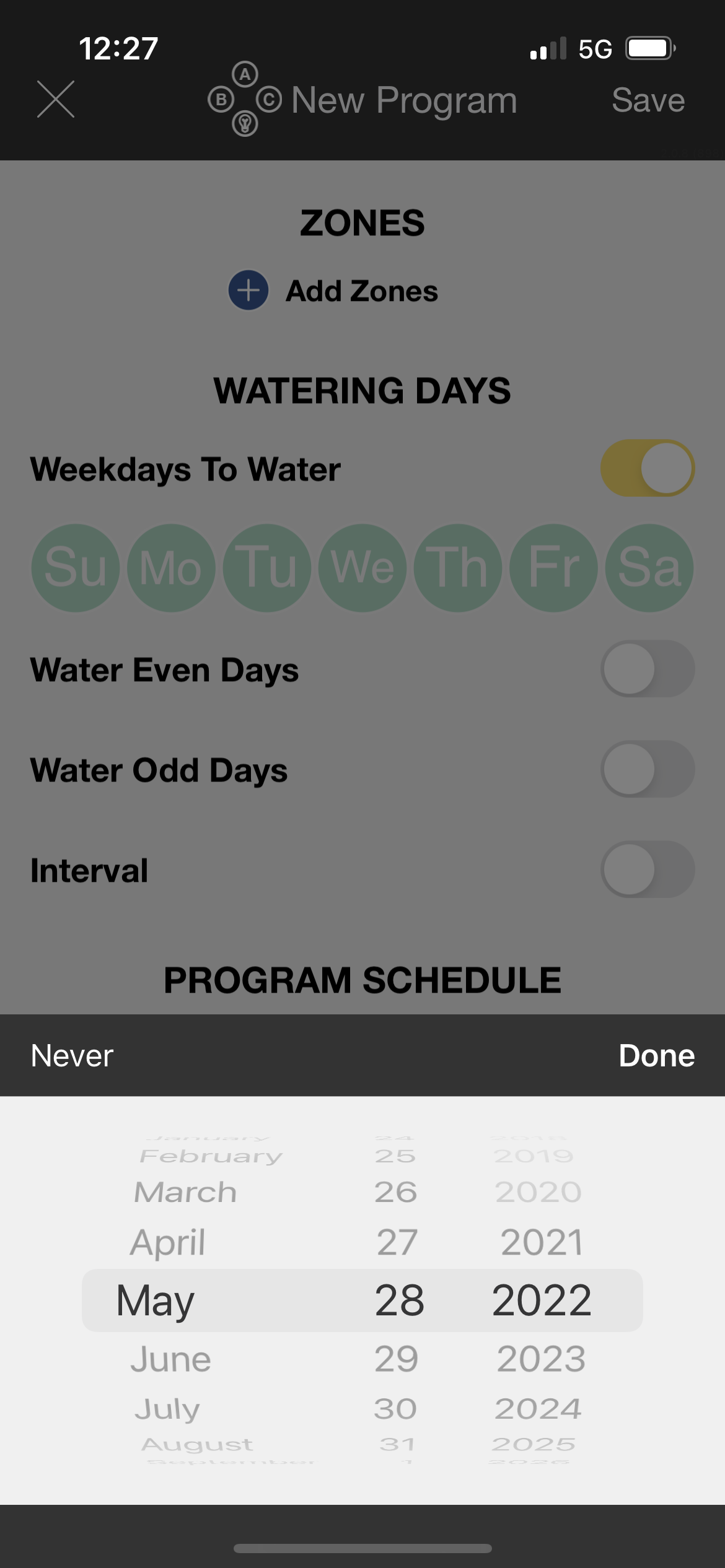
Once you have selected both, your Start and End dates should look like the image below. (This can vary depending on the dates you picked for the times)
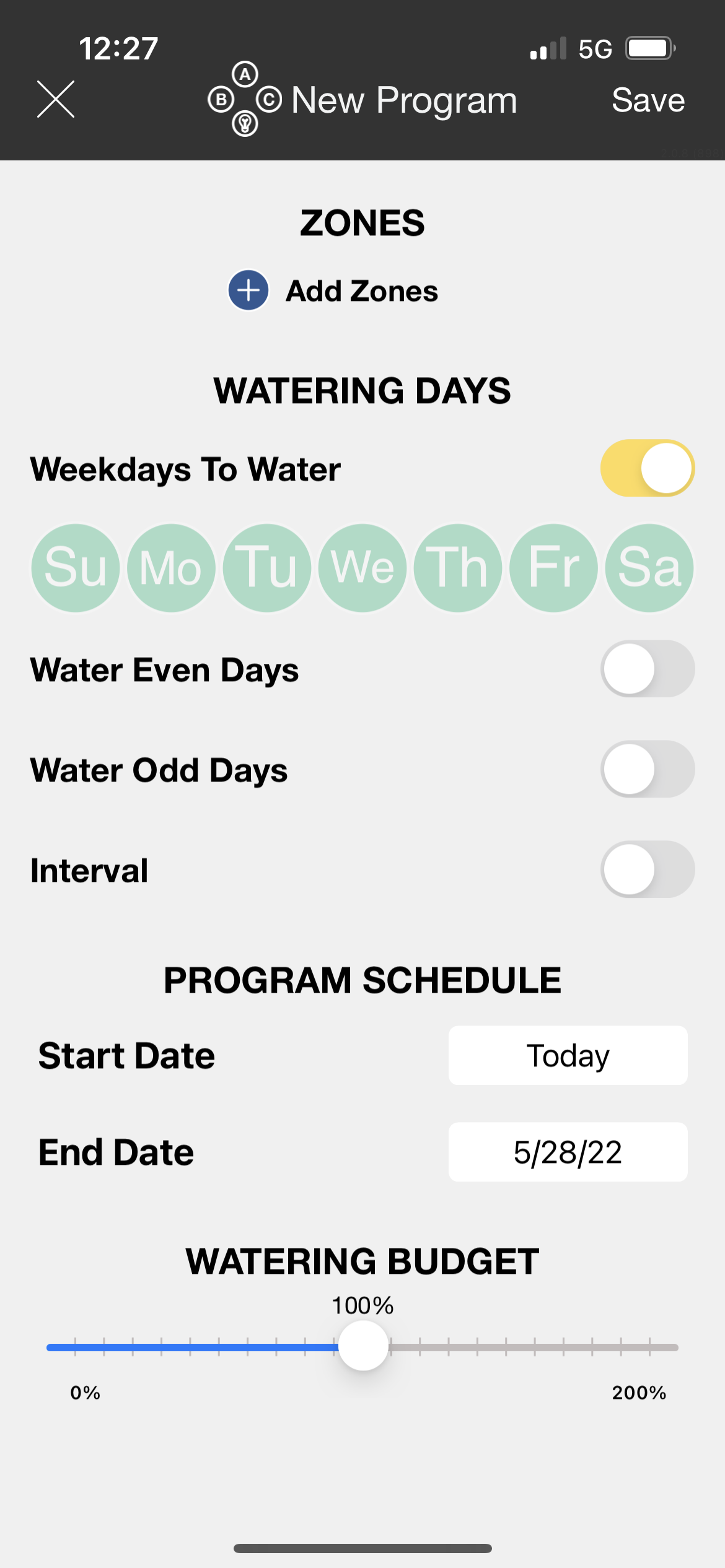
Now your program will have a Start and End date.
If you have questions about the other programming options available outside of this feature please click here for help with that.
Back to Support pageTags: b-hyve, bhyve, programming