How do I add zones to my system?
To add a zone to the timer, you first need to wire the valve into the timer. Each valve should have two wires coming from the solenoid. One wire from the valve will go into the common terminal, and the other wire will go into the numbered terminal.
- In the app, go to the “Zones” page.
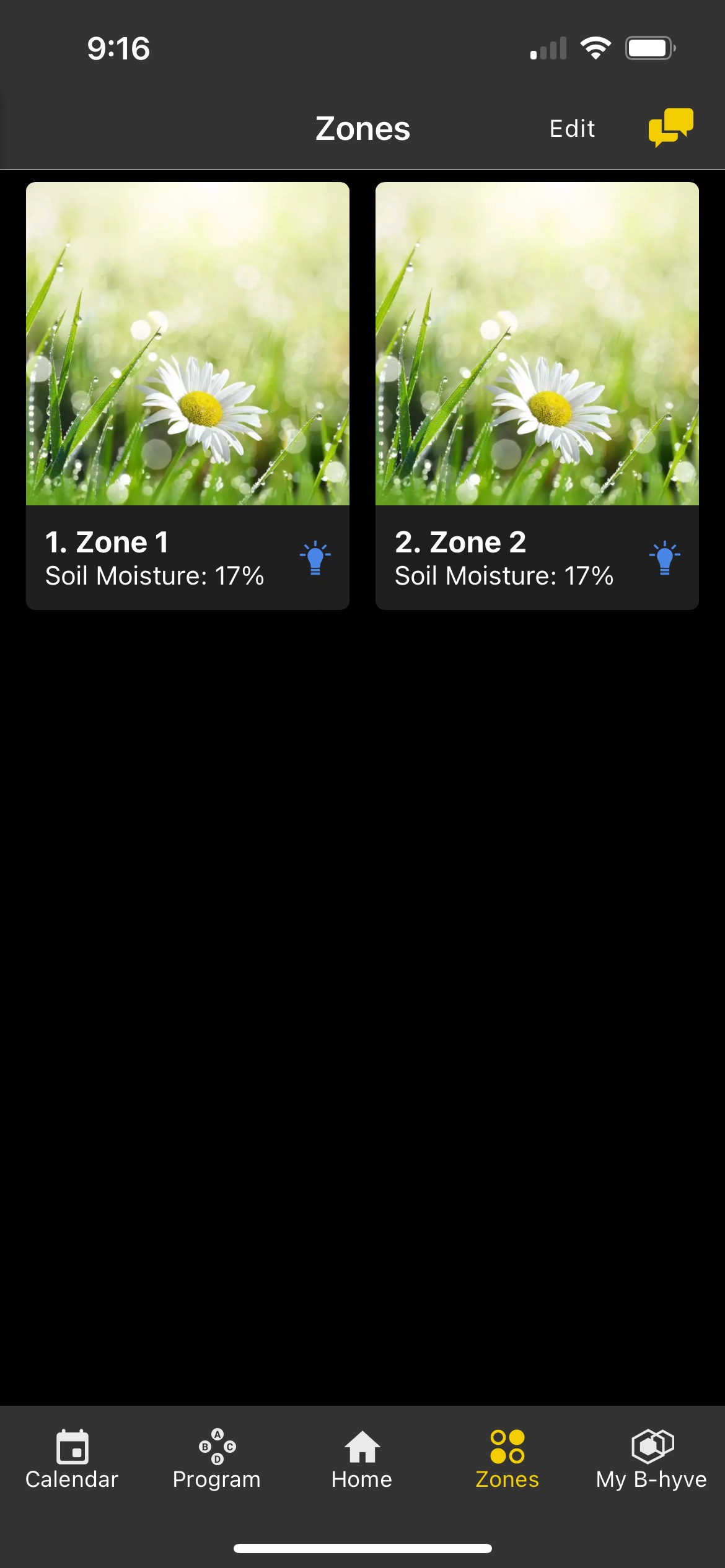
- Tap “Edit” in the top right corner. You will see all Zones that your timer is capable of adding appear.
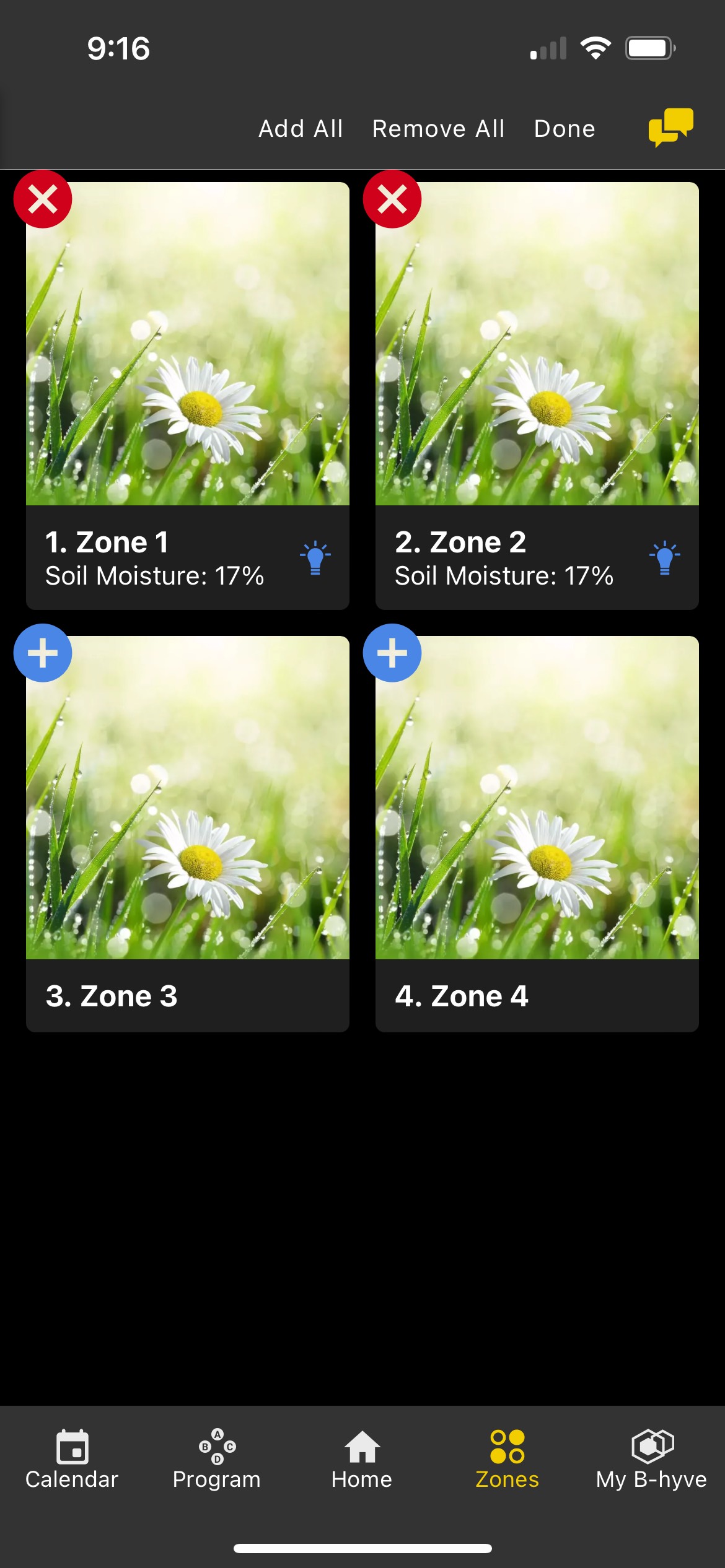
- Tap the “+” to add each zone you would like to add to your system. (Hitting the “X” icon will delete an existing zone.)
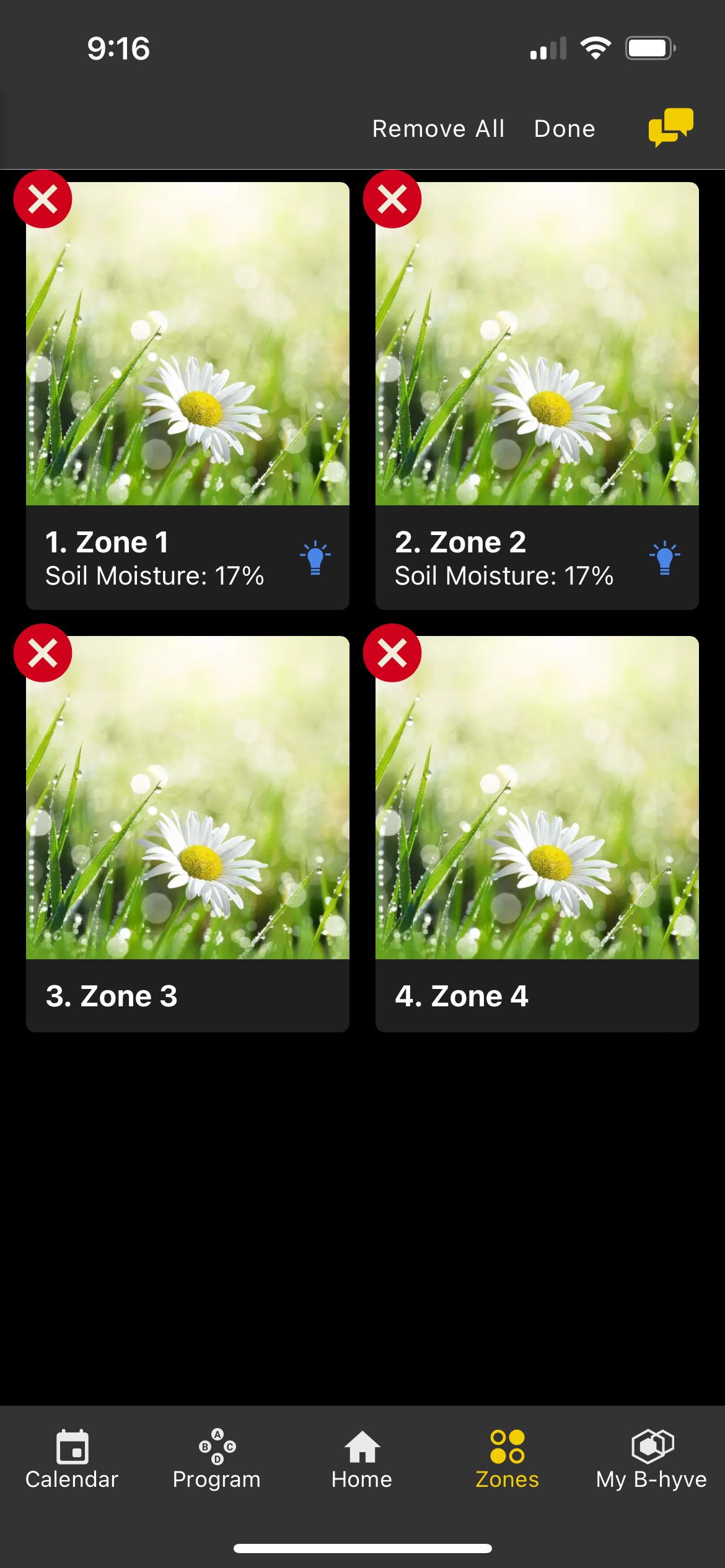
- When you are finished, tap “Done”.
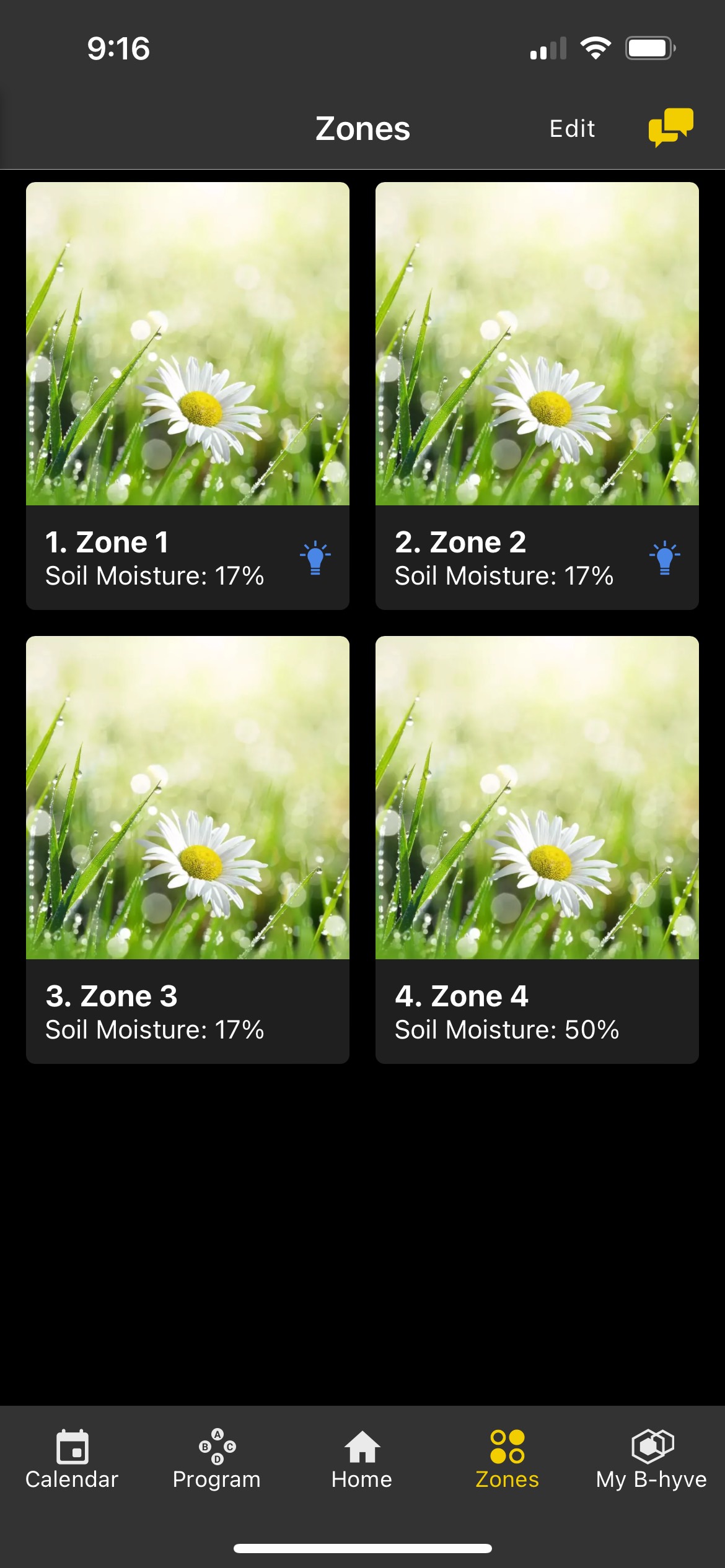
- Once you have added the zones, they will need to be added to your programs.
If you are using our B-hyve hose timer or single station B-hyve XD hose timer, then you will not be able to add an additional zone, as those are single-zone devices. In order to control additional timers, you will need to switch between them in the app.
To do this, on the “Home Page” of the app tap on the “B-hyve” logo at the top of the screen. You will then be able to select which device on your account you want to control.
Devices Covered: 57946, 57950, 04080, 04082, 57915, 57925, 57985, 57995, 04138, 21205, 24511, 24632, 24634
Back to Support pageTags: B-hyve, B-hyve App, Program