How to check B-hyve firmware version
To check the firmware version on your B-hyve device, please follow the steps below.
- From the home page of the app, select the “My B-hyve” button in the bottom right corner
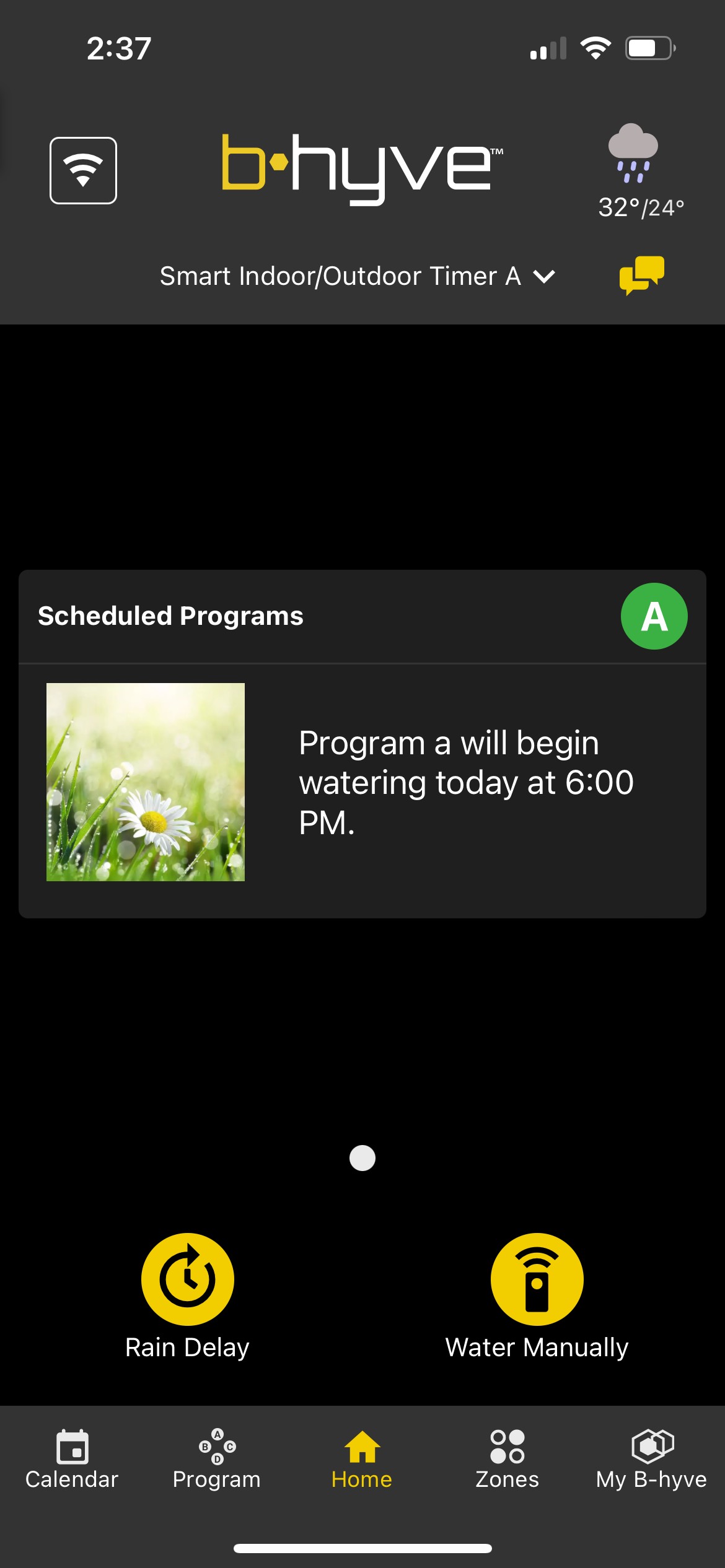
- Select “Devices”
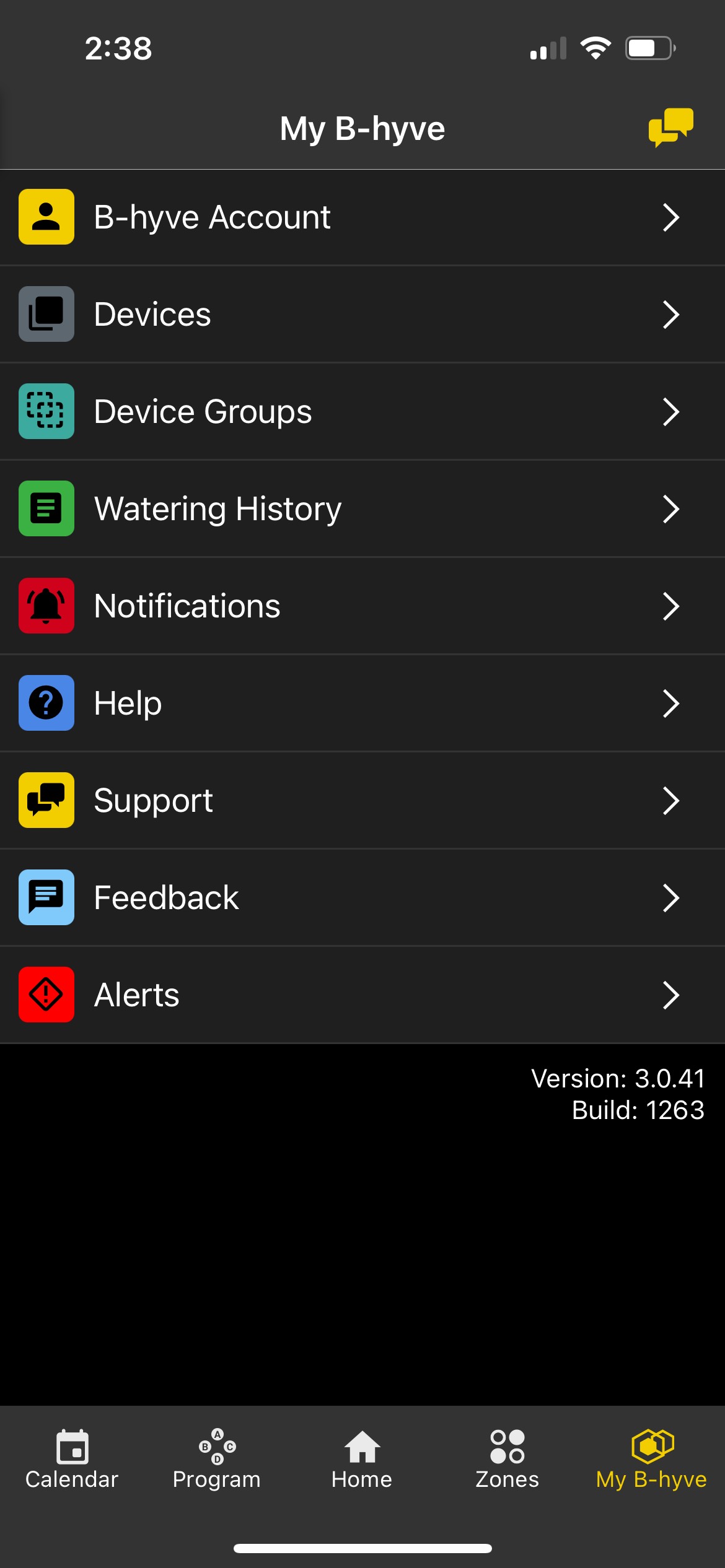
- Choose the device you wish to check the firmware version on
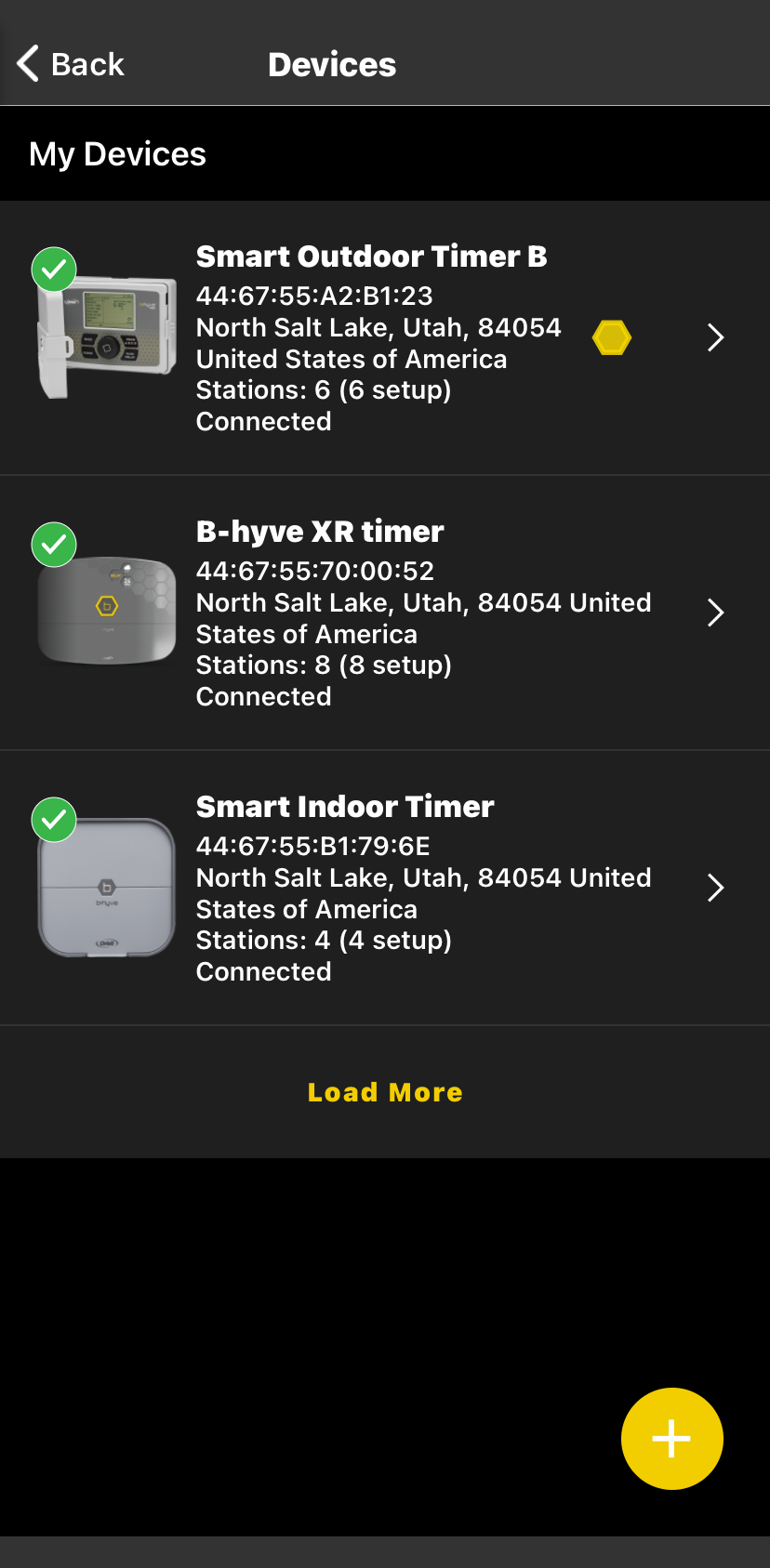
- Scroll down until you see “Firmware Version: XXXX” and this will tell you your current firmware version.
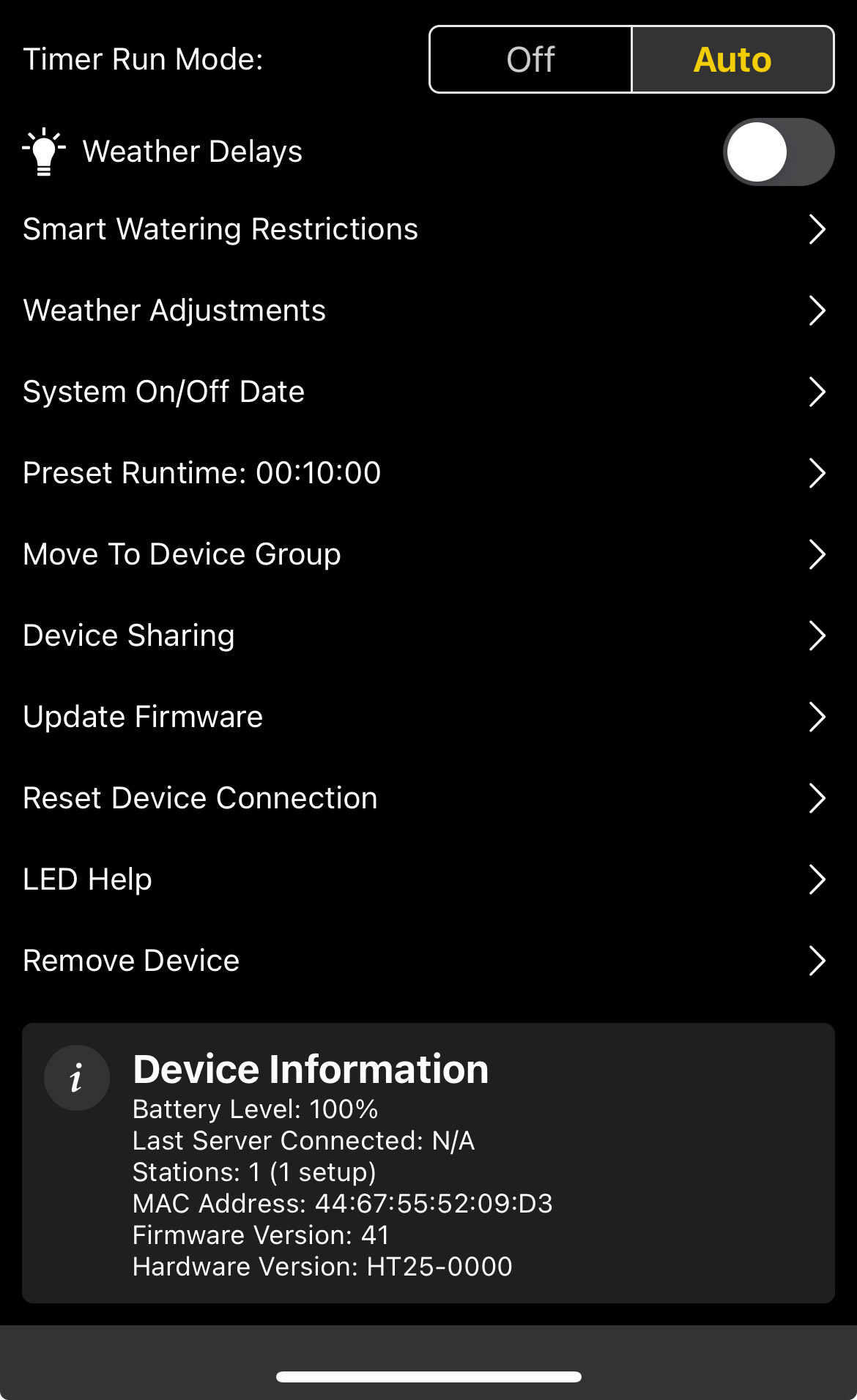
Note: If you need to update your firmware, then scroll down to “Update Firmware”, and select that option. If your device can be updated, then it will ask you to “Update”, if your device is already up to date, then it will tell you that a firmware update can not be completed.
Devices Covered: 57946 57950 57915 57925 57985 57995 04138 21205 24511 24632 24634 21027 21006
Back to Support pageTags: B-hyve, B-hyve App, firmware