This article will walk you through how to use the Manual Watering feature in the B-hyve app so you can water any active zone at any time.
First open the B-hyve app and tap on “Water Manually” towards the bottom of the screen
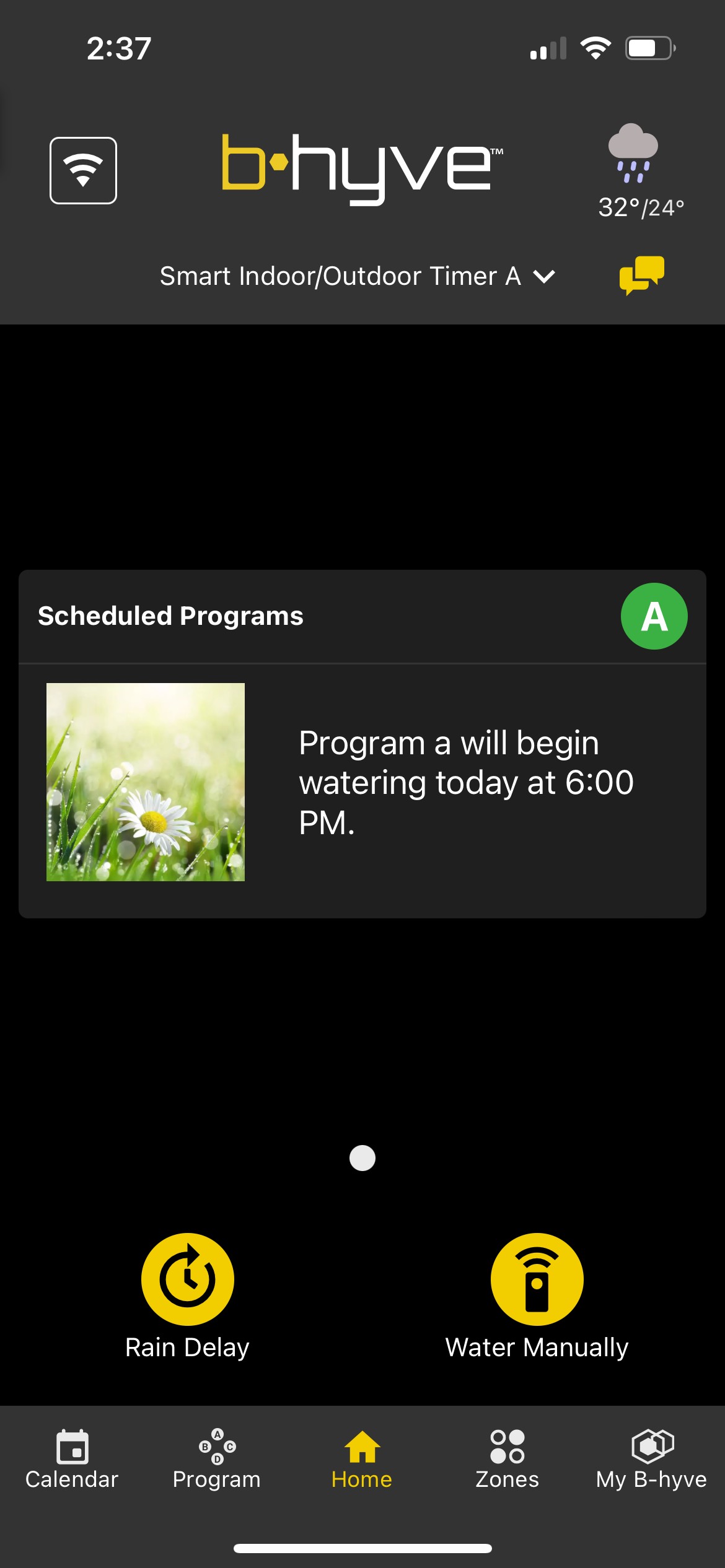
Once on the Manual Watering screen, you can tap on the + sign next to each zone to select the amount of time you want each zone to water
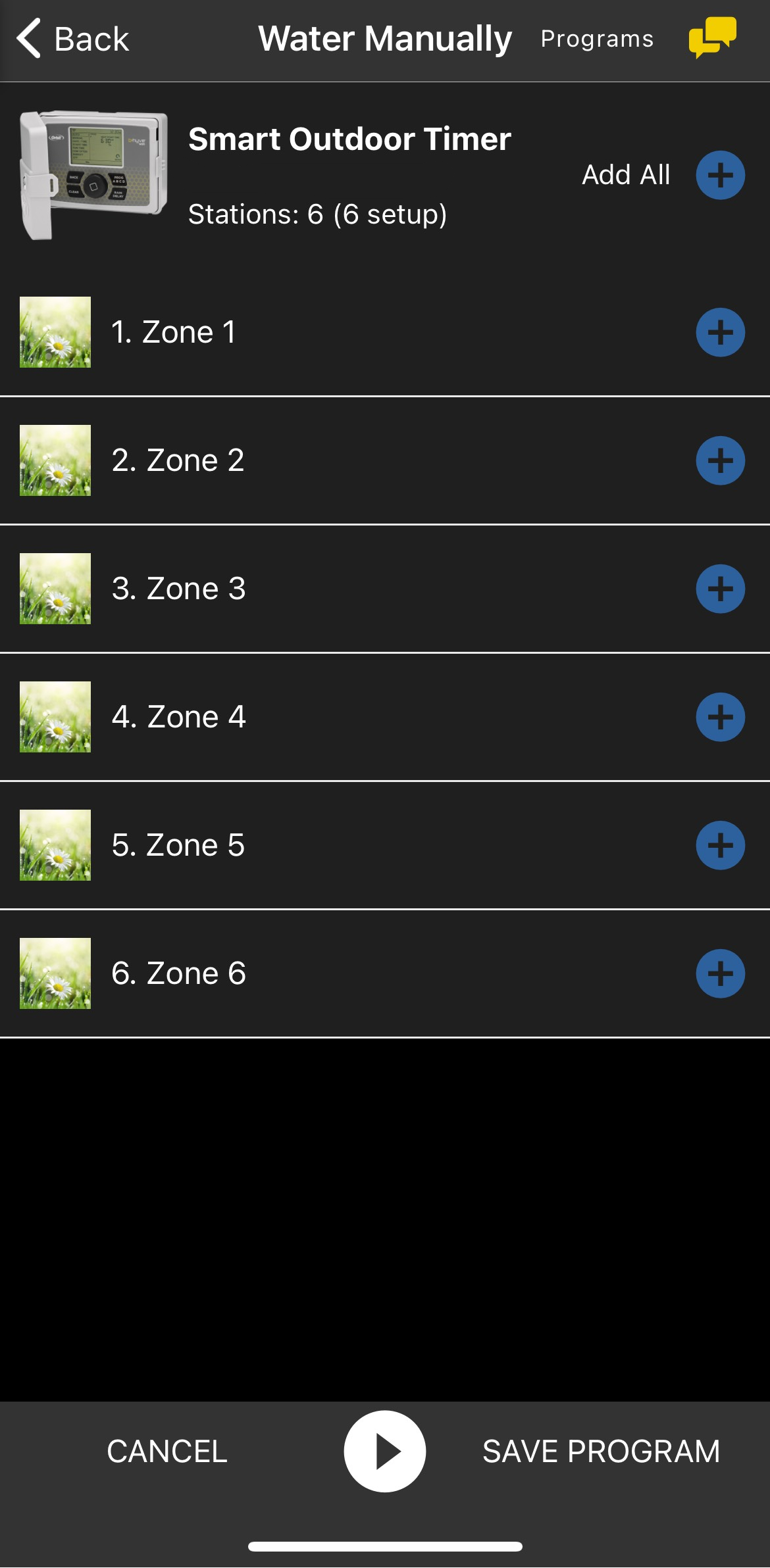
Once you select a zone, it will bring up a wheel that allows you to select how much time you would like the zone to run. Once you’ve gotten to your desired Run Time, press the green check mark.
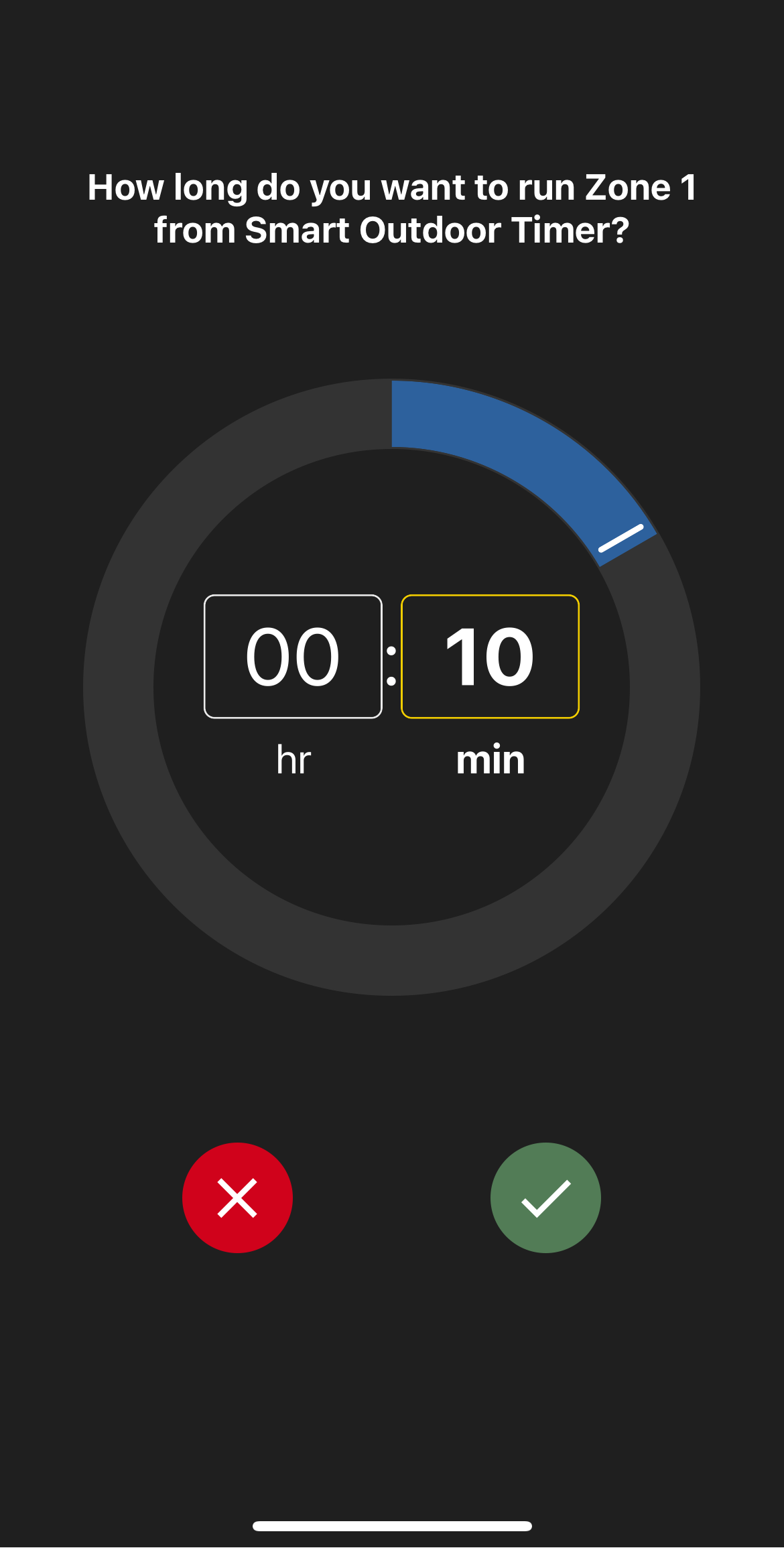
After selecting the zones and the amount of time you want to water, Tap On the Play button at the bottom of the screen to activate the watering
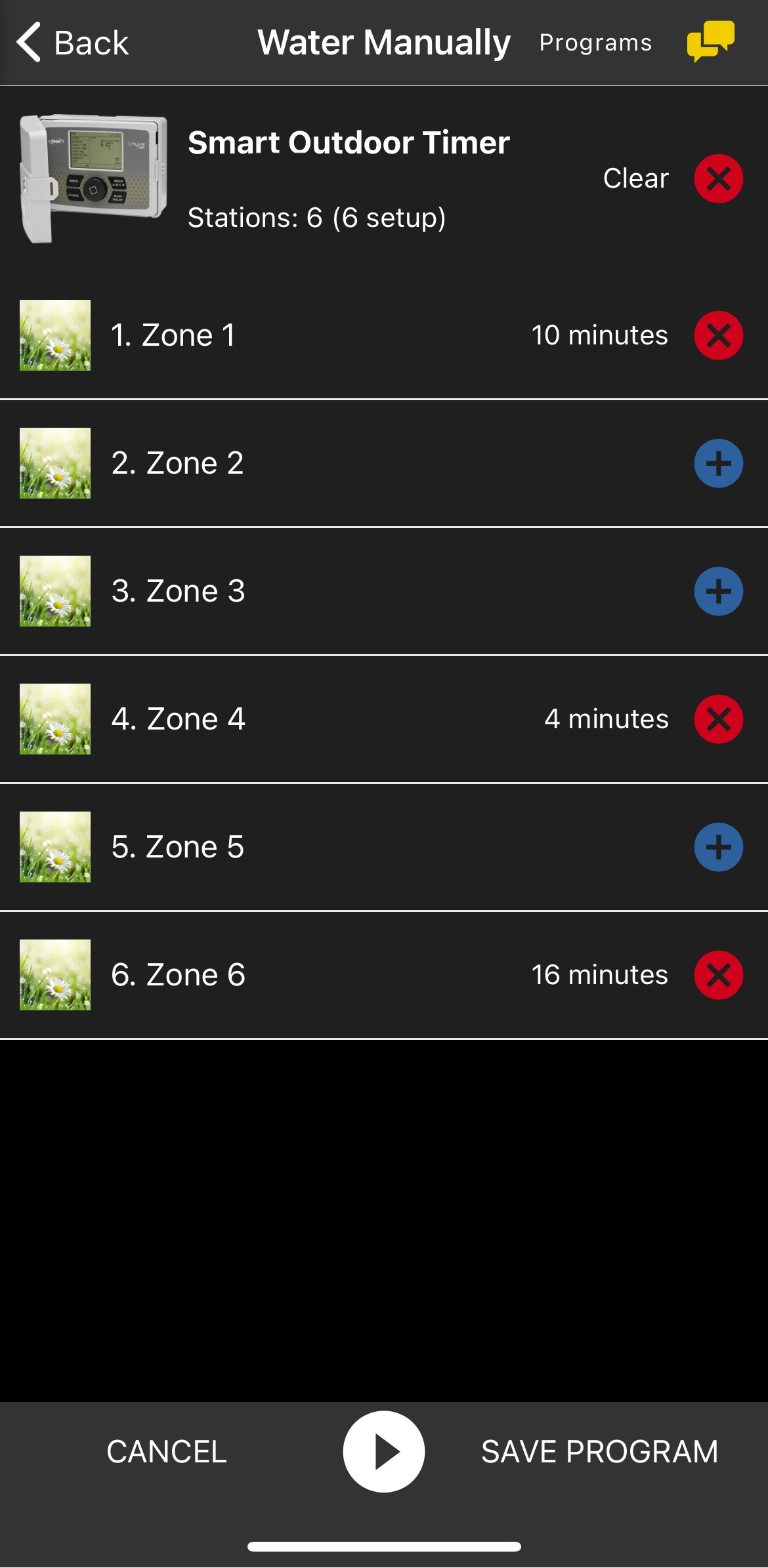
After tapping on the Play button, the B-hyve app will automatically take you back to the Home Screen and show what zone is watering. You can either let the zone run, skip to the next zone, or stop manual watering completely from this screen.
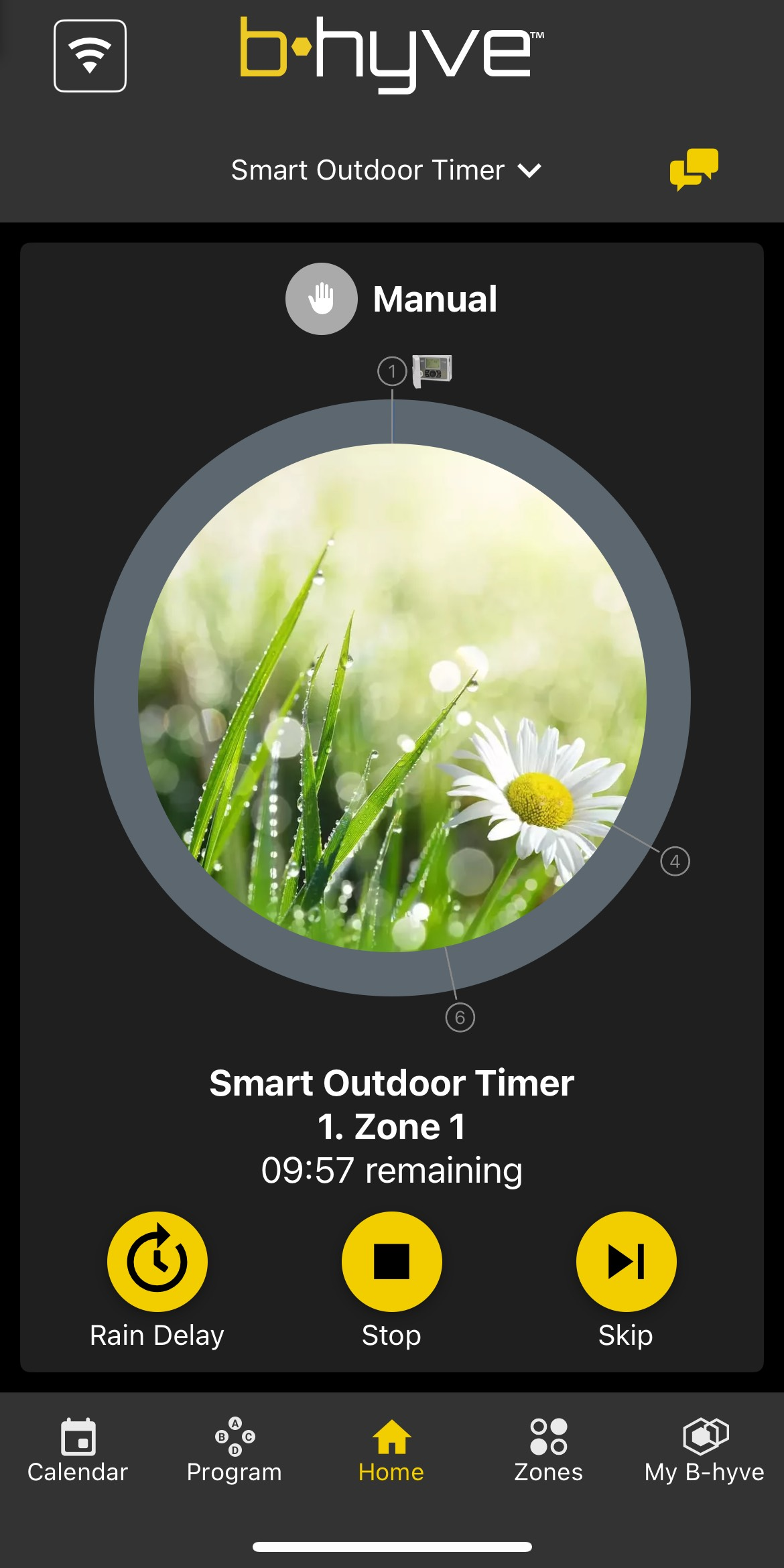
If you still have any questions or concerns after trying these steps, please let our Customer Care team know. We can be contacted Here.

