Orbit Warranty and Store Gift Card Use
If you are using one of our products and find yourself needing a warranty replacement, and have questions about how our process works then this article should help with that.
To get started on our Warranty process, please click here. That link will take you directly to our warranty website, where you can click on “start warranty request”.
Once you start the warranty request, you will be asked for the following information:
– 10 digit phone number
– First and Last name
– Email address
– If you have the product/model number that you want to replace (this is a yes or no question)
(After you have started the warranty process, if you are using a computer then you will need to press “Enter” to submit your response to a question, and if you are using an iOS or Android device, then you will need to press “Return” to submit your response to a question)
If you select “Yes”, you will be asked to enter your product number and then the amount of that item you need to be replaced. (If you enter any more than “1” for the quantity, then the system may ask you to provide a photo of the receipt. If you are asked to do this, you can take the photo and then click the paperclip icon left of the text box and select which photo you wish to use)
If you select “No” when you are asked if you know your product/model number then you will be given this link: https://products.orbitonline.com/ that you can use to go through and find the product/model number you need. Once you find it, you can return to the warranty site and continue your warranty submission.
The system will then ask you to provide a short description of the problem you are having. Once you have done that, the system will generate a coupon code and text it to the number that you used in the warranty chat, which you can use to purchase a replacement from our website www.orbitonline.com.
Once you have your coupon code for our website, you can find your product in our store and add it to your cart. Then click on the “Cart” icon in the top right of the webpage. This will take you to your shopping bag. Here you will see everything in your cart, as well as the current total cost. From there you will click on “Check Out”.
You can then enter your code in the “Discount code or gift card” box located the right of the screen. Once you have your code entered you can select “Apply” to apply your code to the order.
After doing that, you can continue through the next steps and complete your order. (Below is a screenshot from our website showing what the correct page to enter the code will look like)
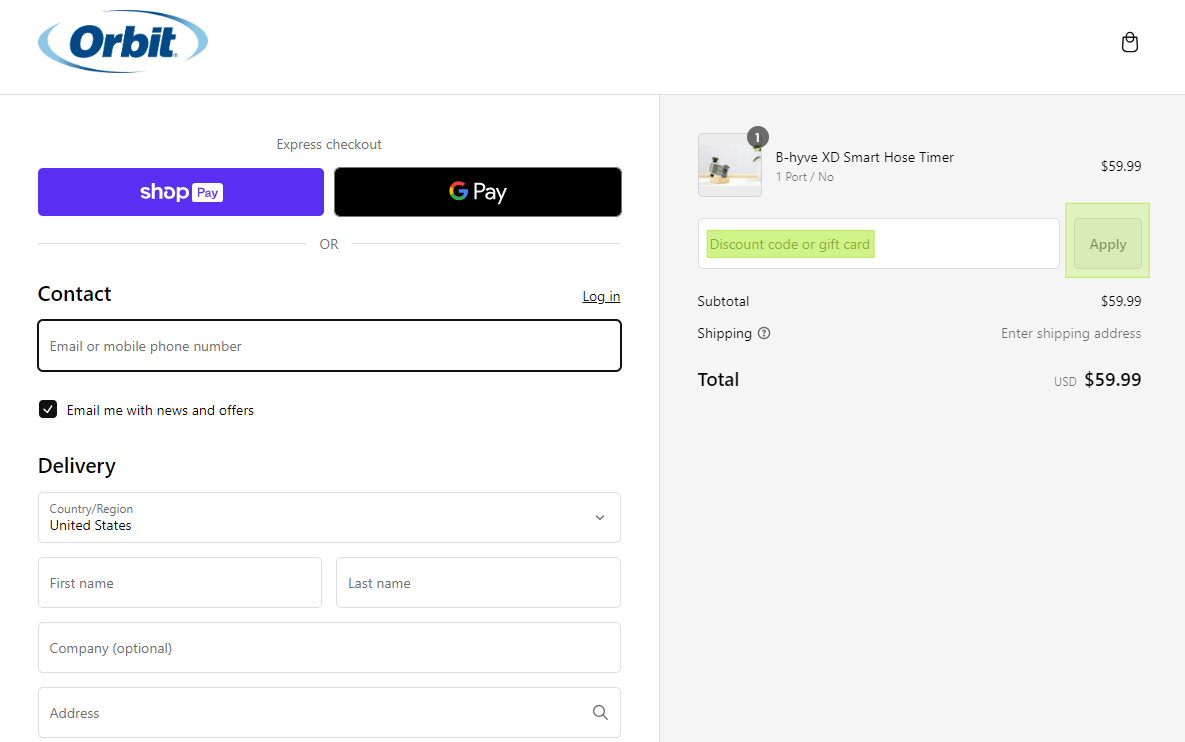
Should you have any questions, or need help completing our warranty process, please click here to get in contact with our Customer Care team.
Back to Support pageTags: Store, Warranty