Watering History
The Watering History page will show you a summary of data from your previous watering events.
To get to Watering History Page:
- Tap “my B-hyve” at the bottom of the page.
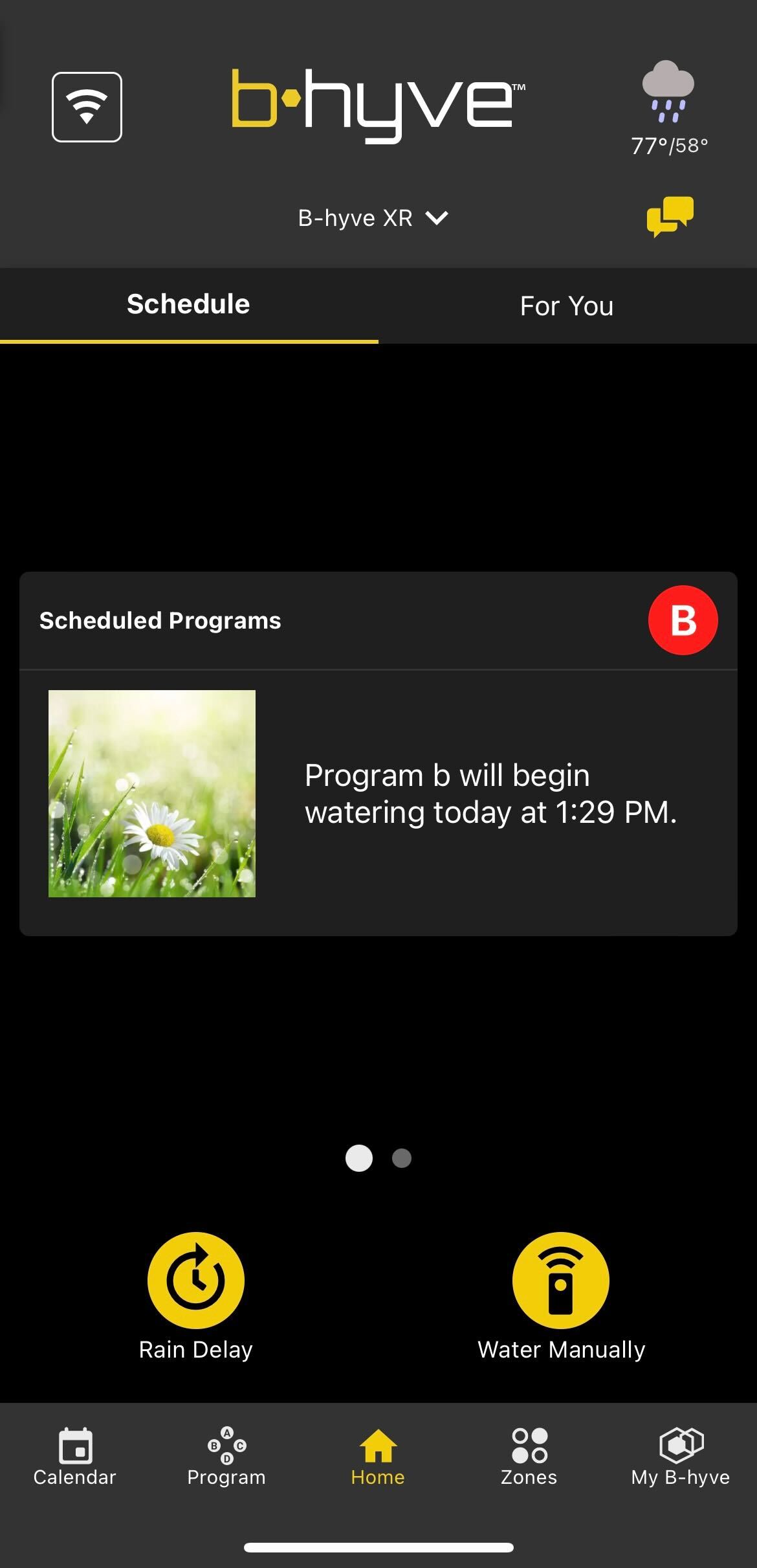
- Now tap “Watering History”
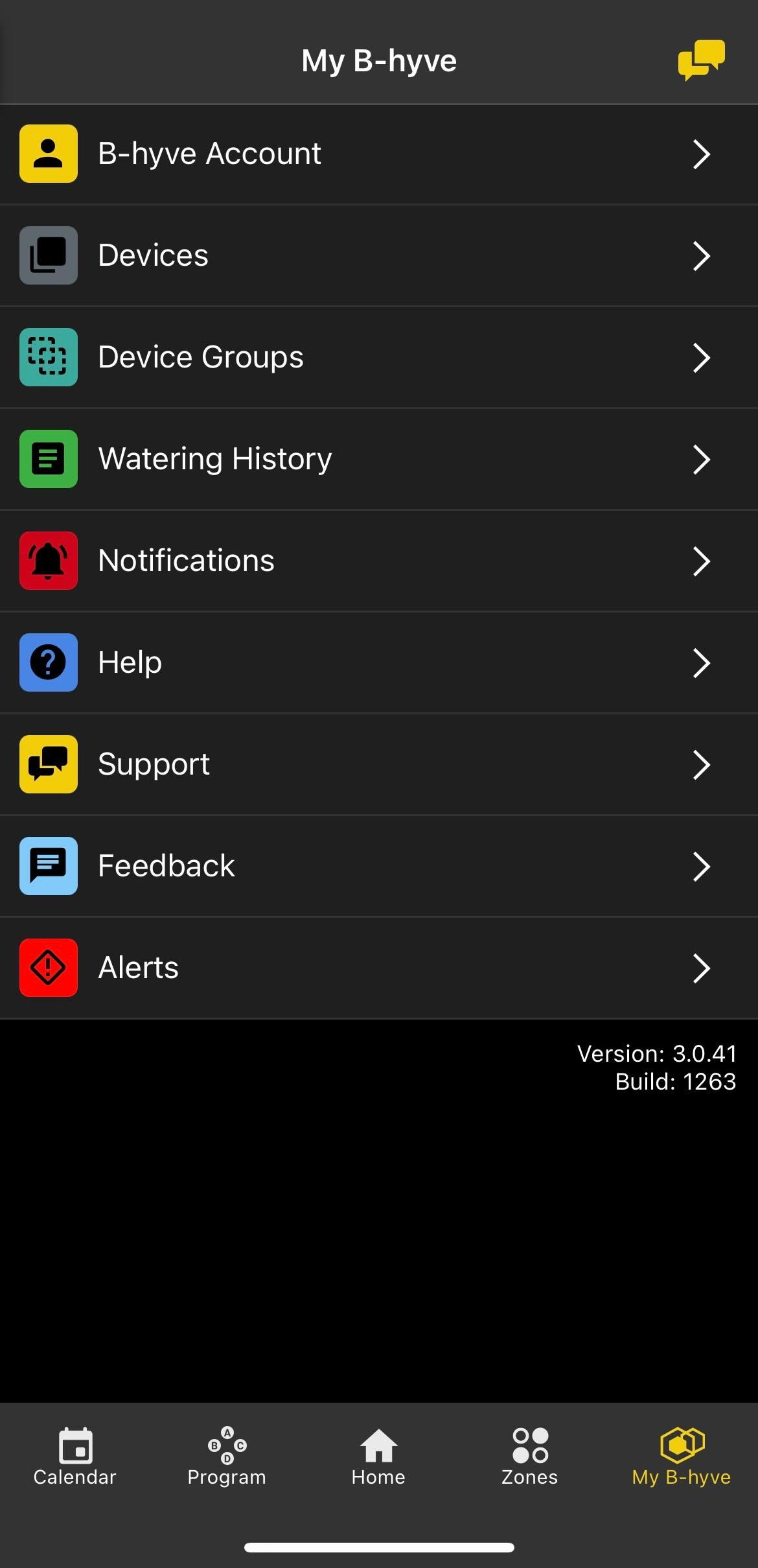
The Watering History page shows a lot of information, with some clickable details. We’ll break it down section by section.
The first section is the navigation section. Here, you can select your view: Day, Week, Month, or Year. All of these show you the same data for the selected timeframe.
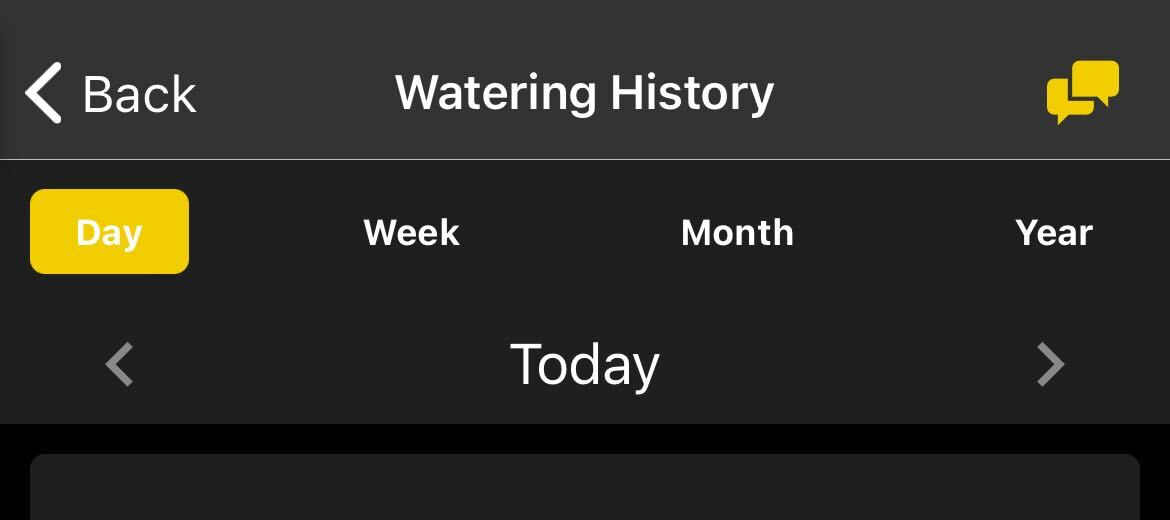
The following section varies by what timeframe you have set. If you have it set by Day, it will show the daily totals. If set by Week, Month, or Year, it will show a comparison.
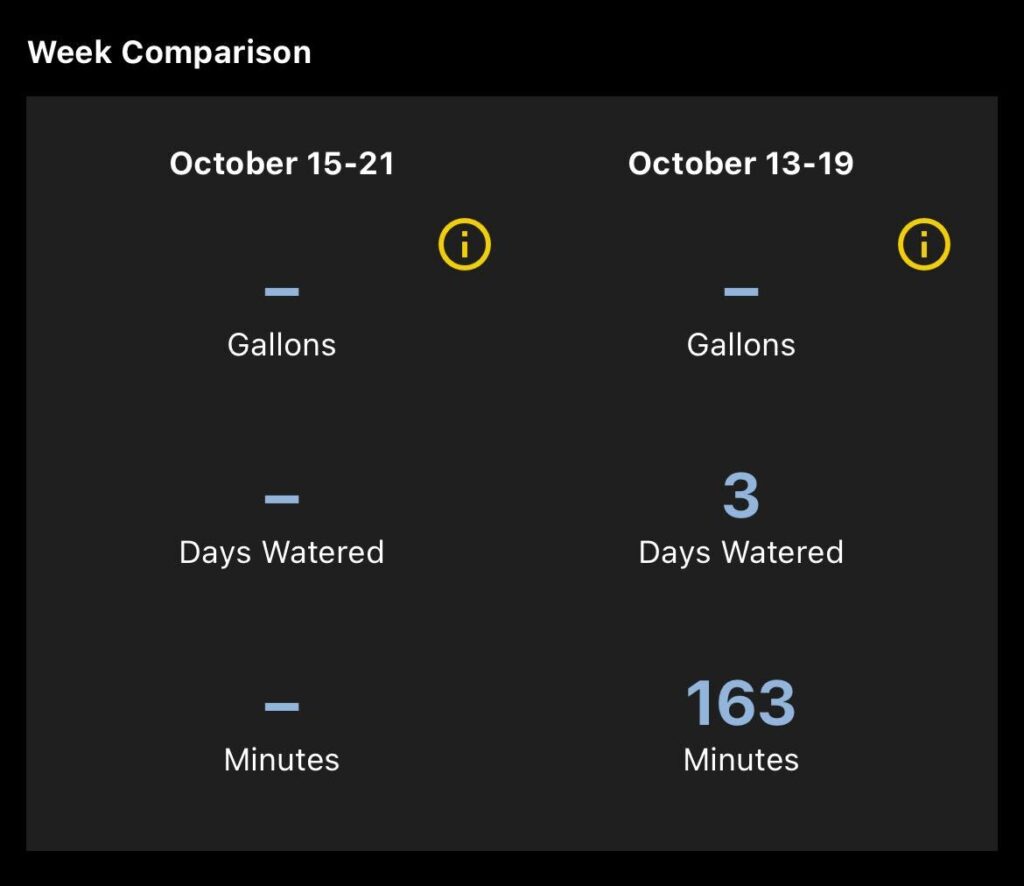
The next section will show the zones and how much each zone has watered (in minutes). You will see the zones with the zone name and number. On the left, you will see the number of gallons (requires a flume meter to show data) and the right will show the number of minutes that ran that day.

The following two sections show the water used by program and zones. You can tap “Minutes” to switch from gallons to minutes.
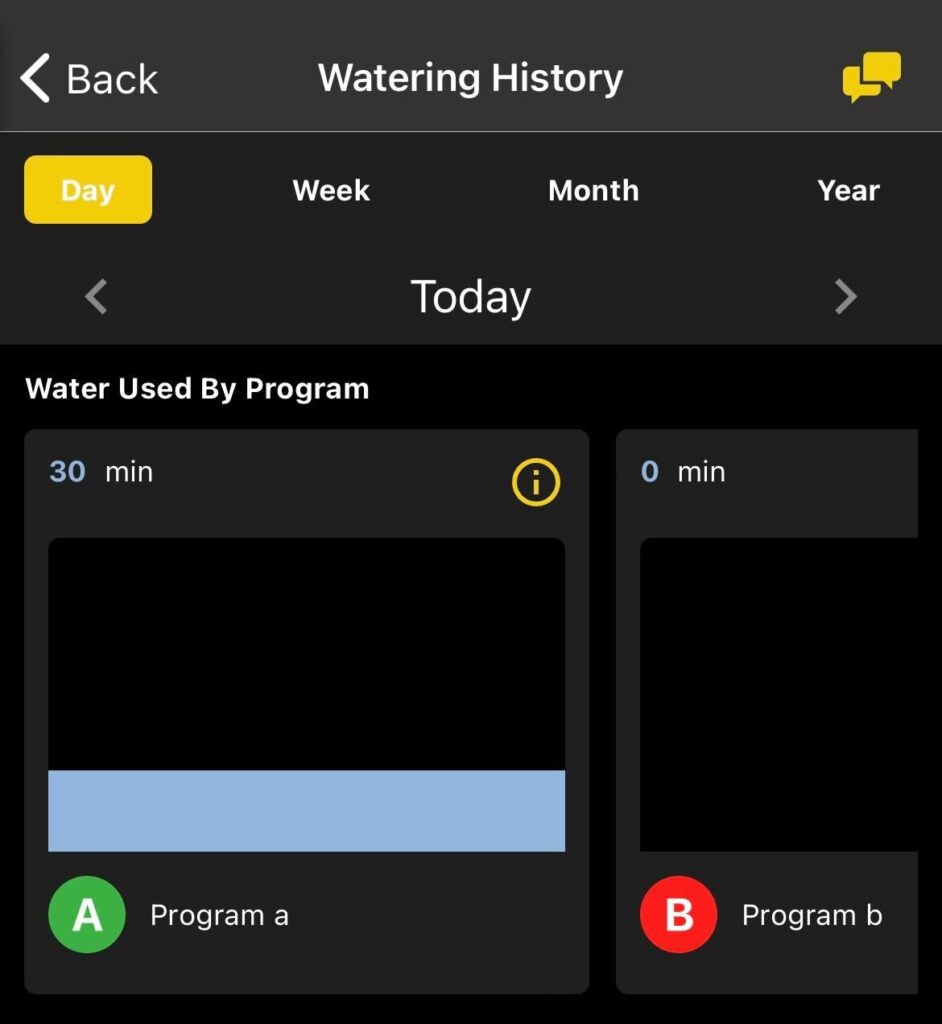

You can tap on the zones to see more details on each zone. This will show each day it ran, what time it started, how long it ran, and how much water it used.
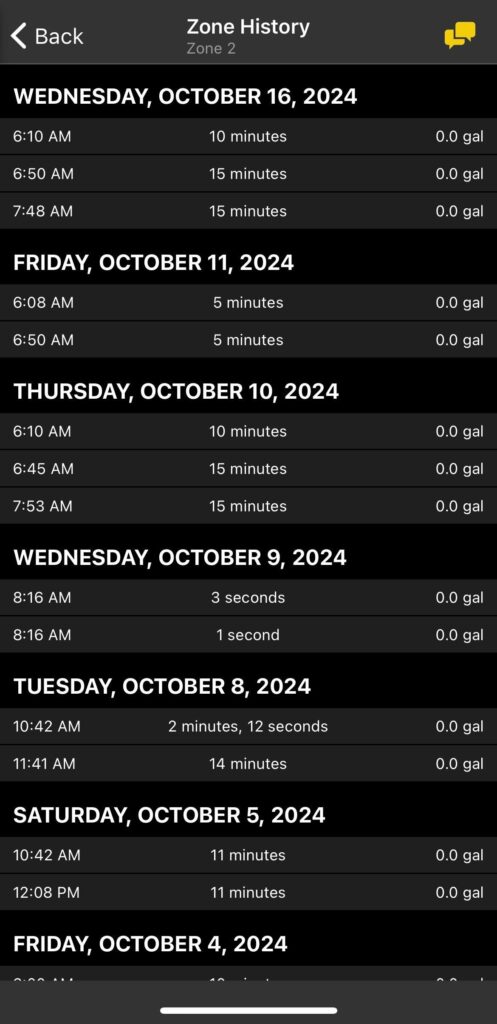
Note: Your watering history will be erased when removing devices from the app.
Devices Covered: 57946 57950 57915 57925 57985 57995 04138 21205 24511 24632 24634
Back to Support page
Tags: B-hyve, B-hyve App, Watering History