Drought Settings Page
With most of the Western US in a drought this year, B-hyve has added a new feature to help conserve water. The drought settings page will allow you to look at a map to determine how critical the drought is in your area, and set your drought level. This will reduce the plant factor for your zone, and thus reduce the amount of water used. *These settings are done on the back end of the server, and you won’t see any changes in app. All changes will be reflected in the reduced amount of water usage*
To get to the Drought Settings, go to the zones page.
- From the Home Page, tap “Zones”
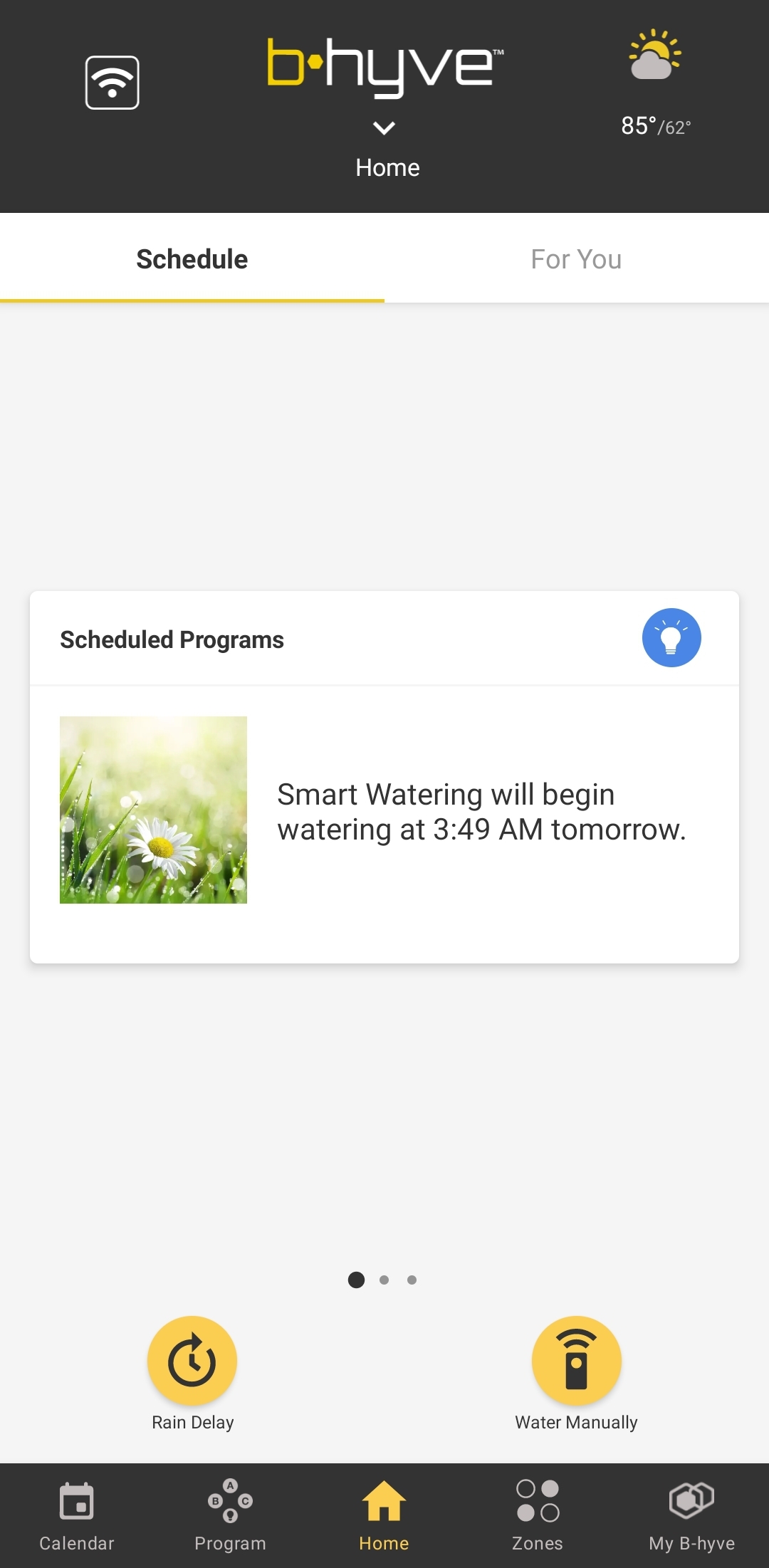
- Tap on the Zone you want to adjust
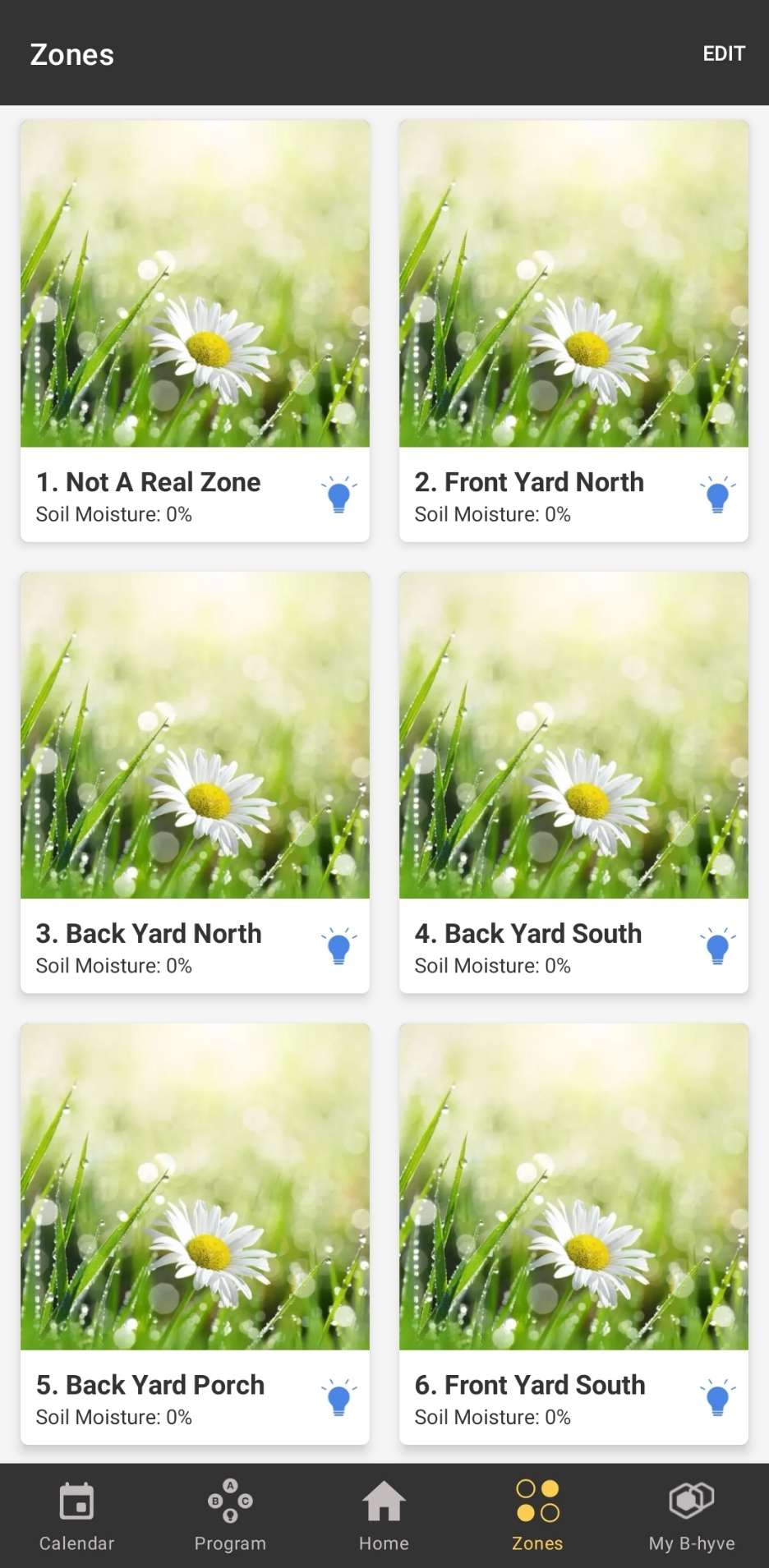
- Tap “Smart Zone Details”
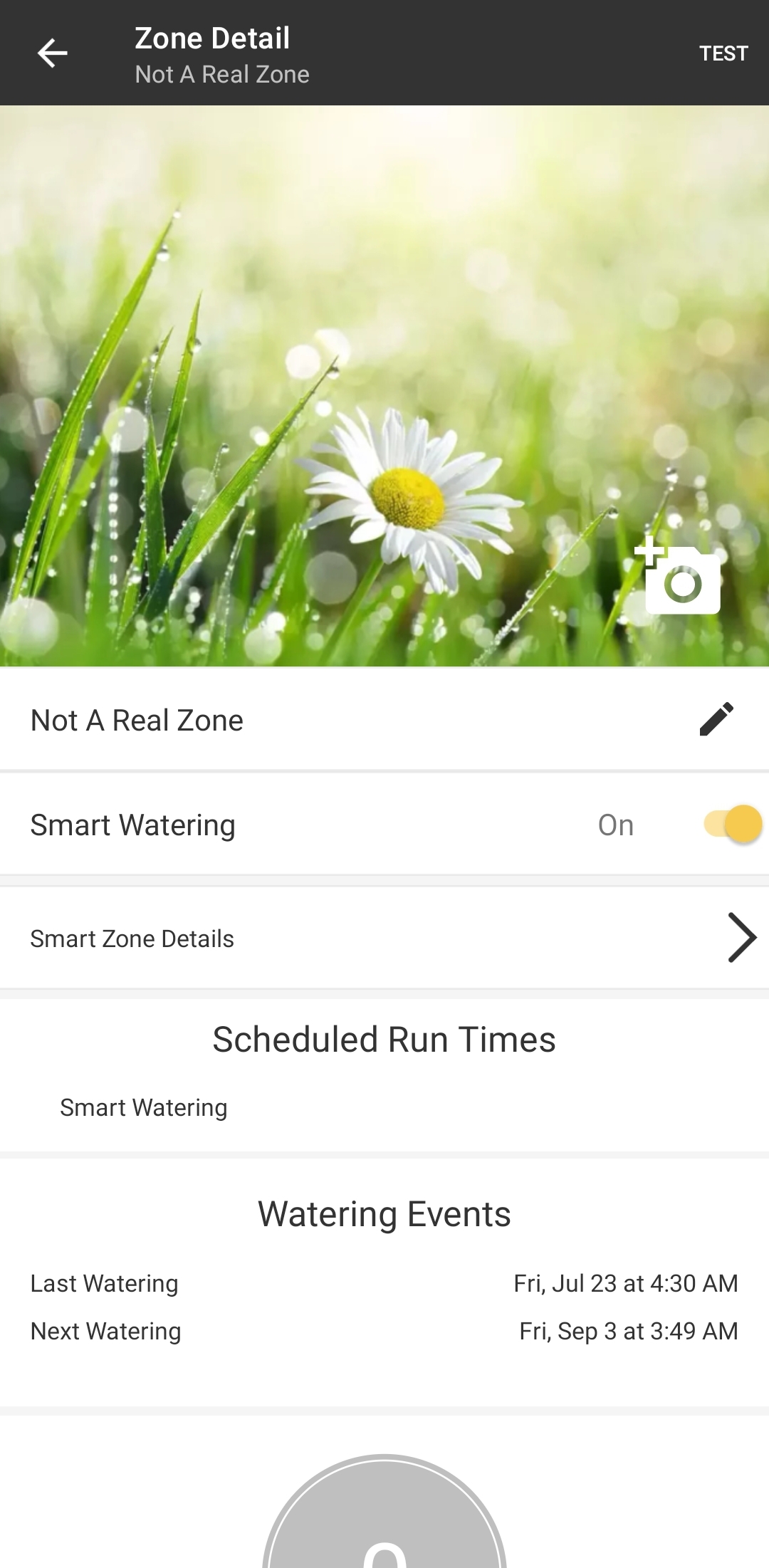
- Scroll to the bottom and tap “Drought Settings”
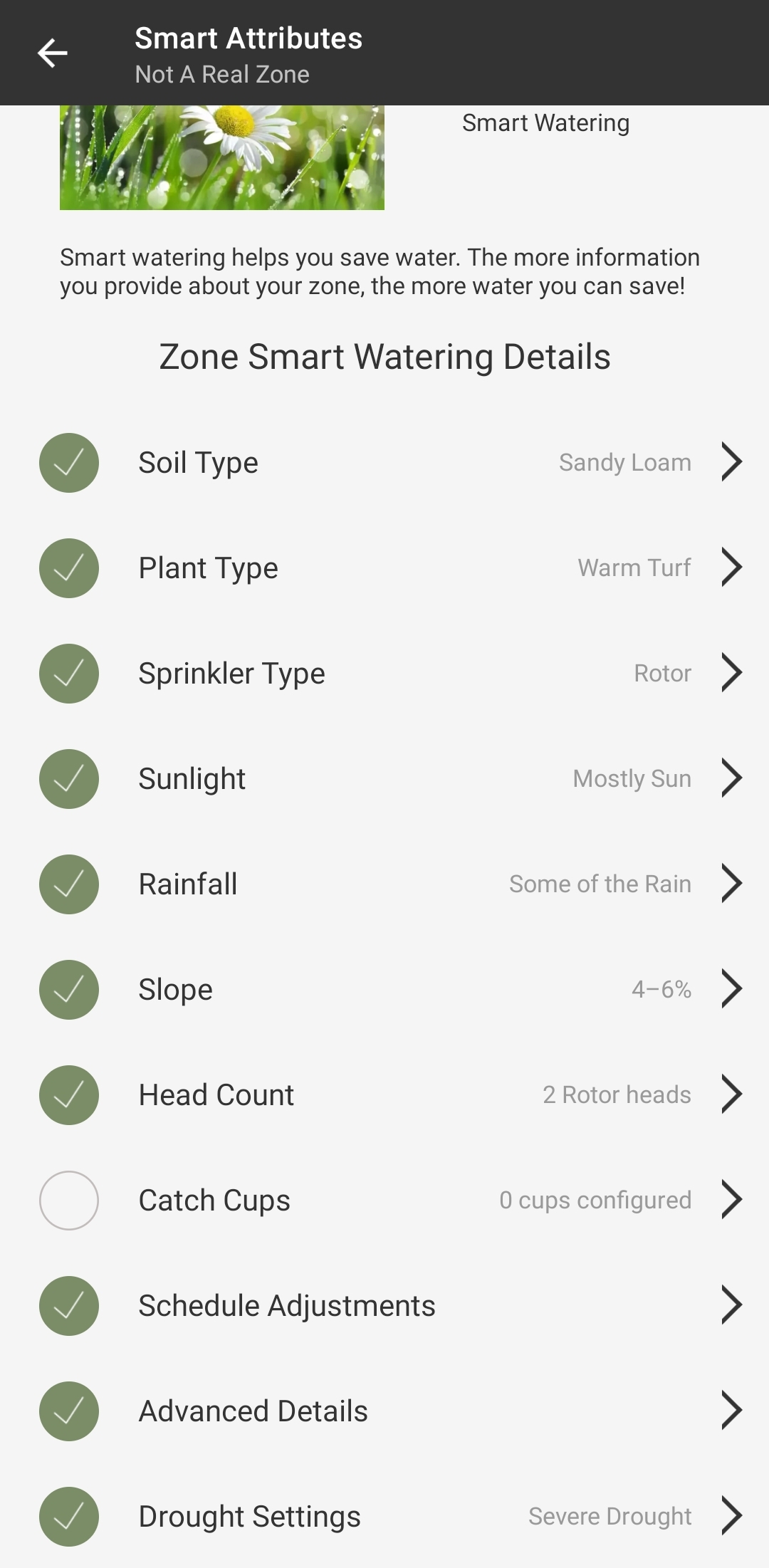
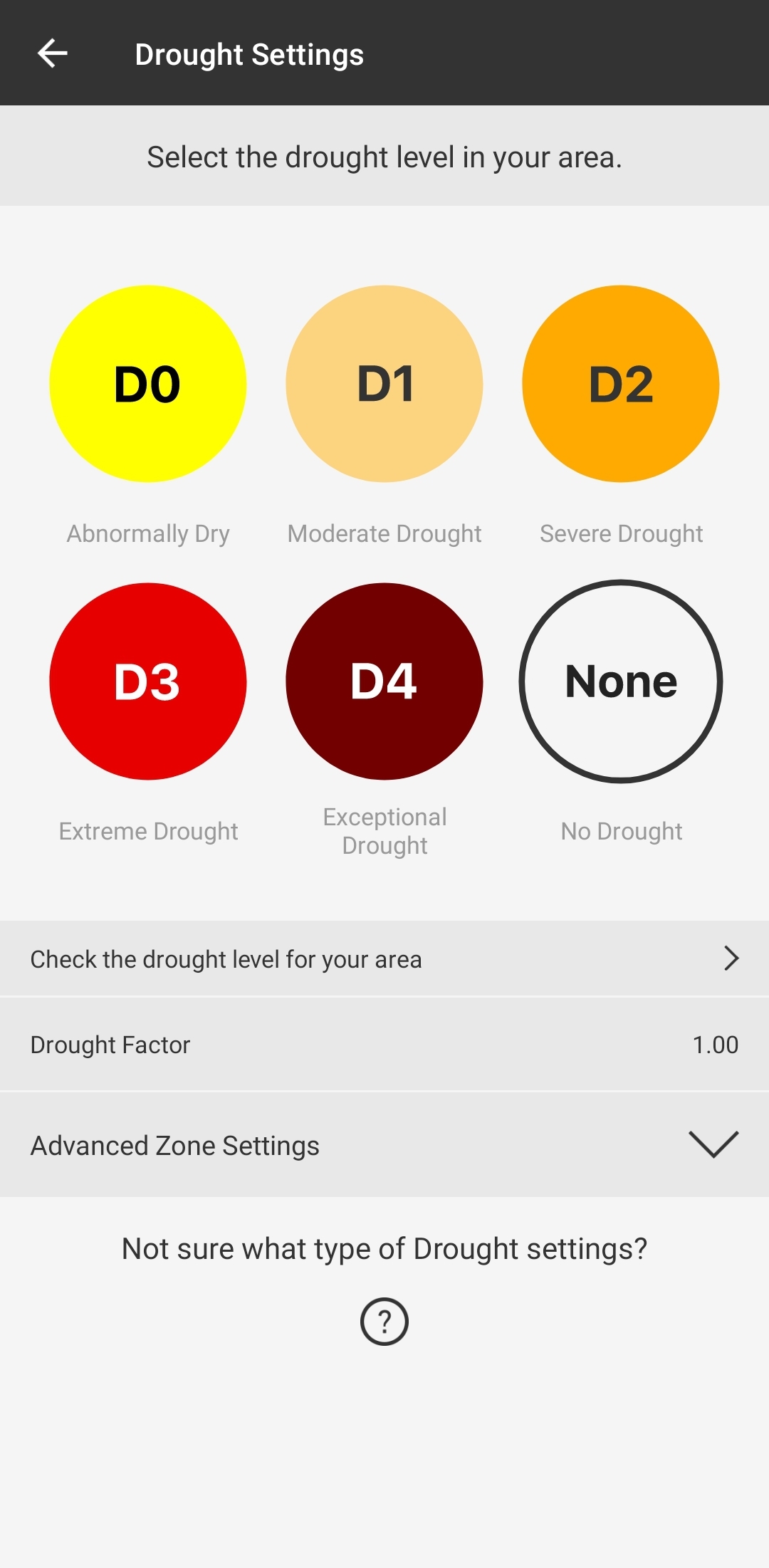
These are the values for each of the different options.
*add section about what this does
None = 1
D0 = .95
D1 = .9
D2 = .85
D3 = .8
D4 = .75
This feature is basically a scaler for the “Plant Factor”. It takes the “Plant Factor” (how much water the plant is using) and reduces it by X percent, which will in turn reduce the water used.
Tap “Check the drought level for your area” to bring up the U.S. drought monitor. If you have your address input, this will bring up a map of your state automatically. Tap the back button to return to the B-hyve app when you’re finished.
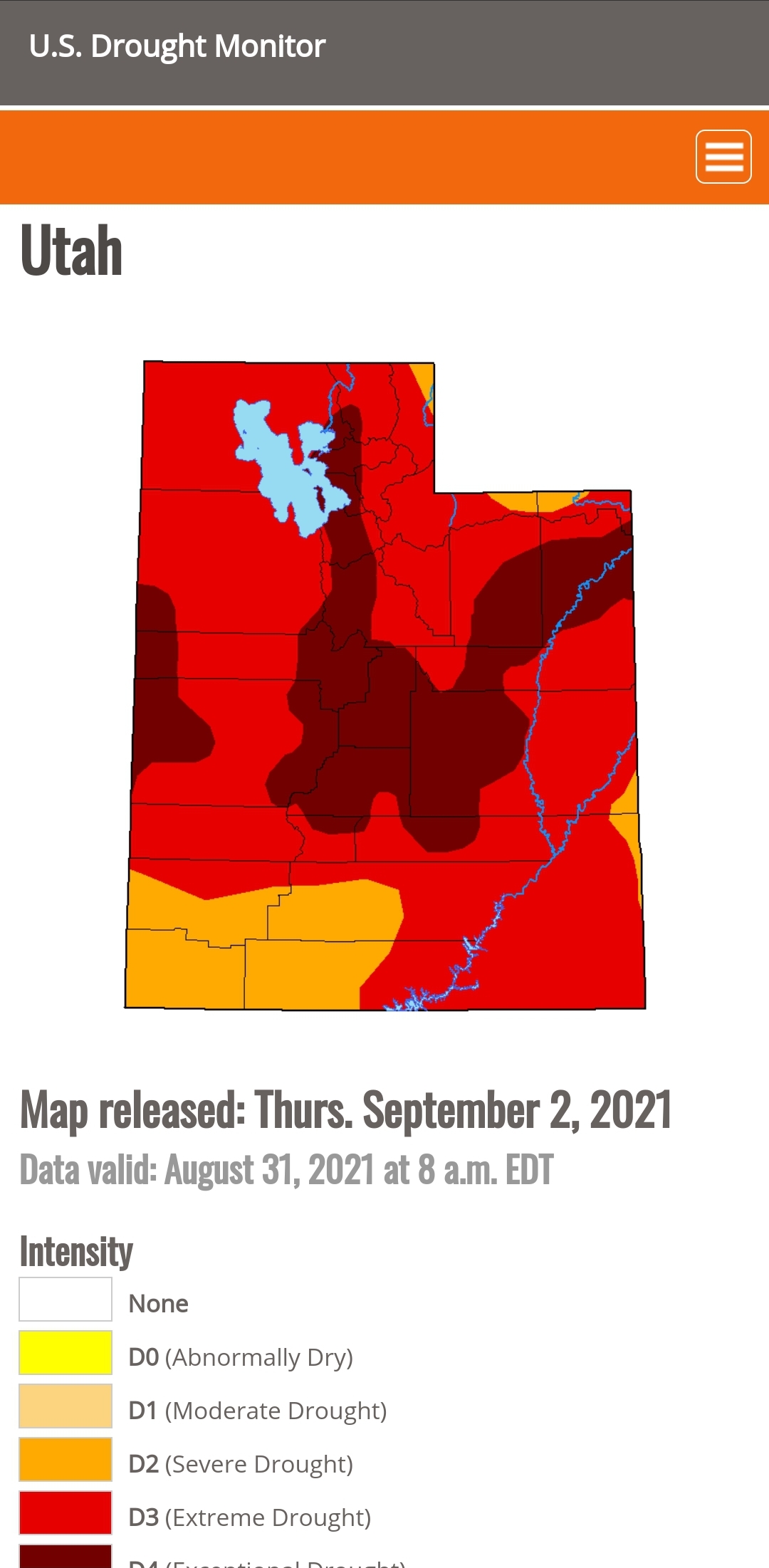
The color of each option is built to match the map in the drought monitor page, making it simple to select the drought level your area is experiencing.
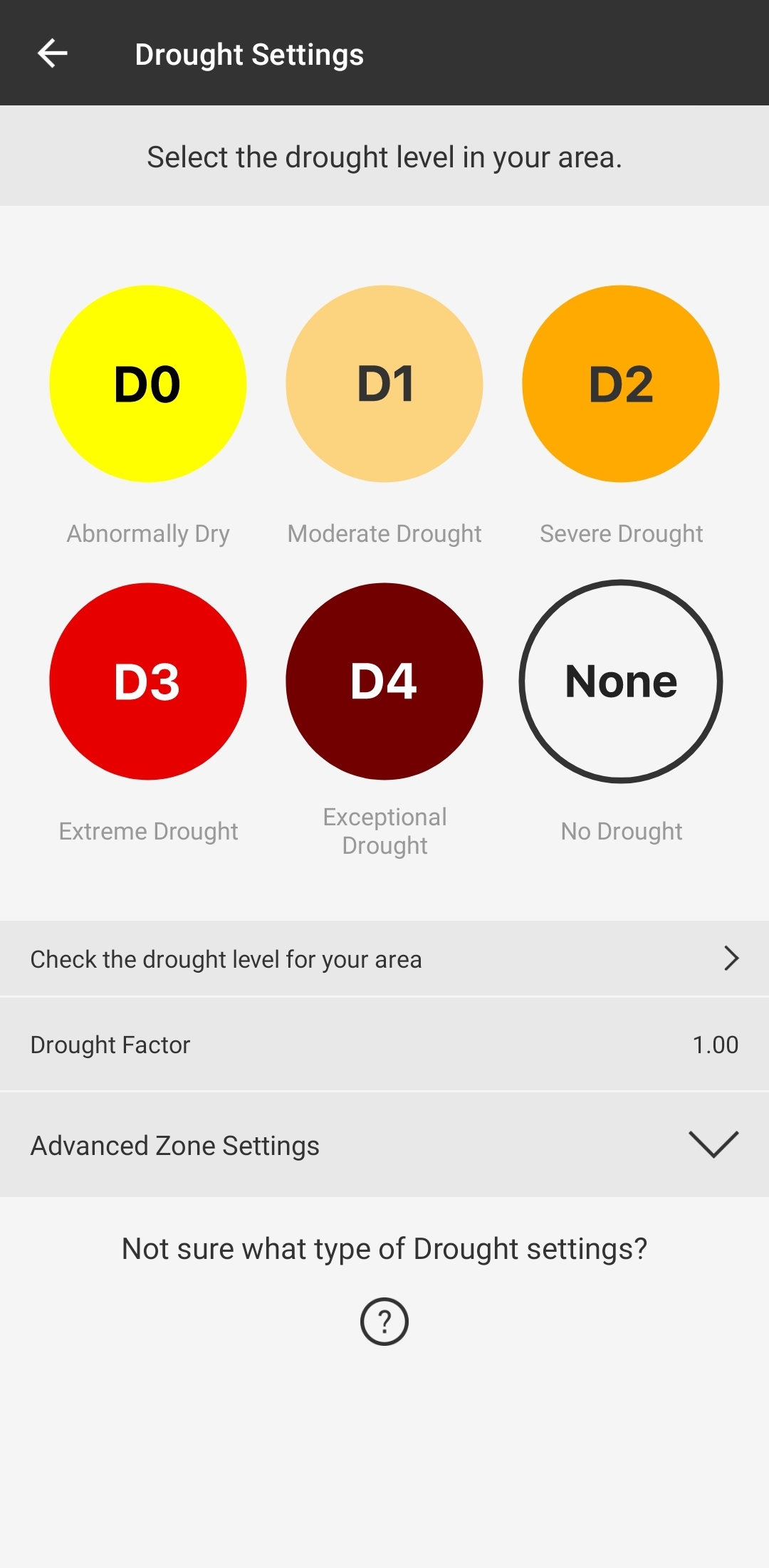
You can also manually adjust the “Drought Factor” by tapping “Advanced Zone Settings”
Warning: Use care when adjusting these settings. Changes to these inputs can have a large impact on the performance of your smart watering system.
Devices Covered: 57946 57950 57915 57925 57985 57995 04138 21205 24511 24632 24634
Back to Support pageTags: B-hyve, B-hyve App, Smart Watering