How to Program Your Hose Faucet Timer
To set up Custom Watering
Custom programs can be found from any screen with the bottom navigation bar. Tap the “Programs” navigation button.
You’ll now see the programs screen with three empty program slots (A, B, & C) or any saved custom programs if previously set. Press “Tap to set” to begin creating your custom programs.
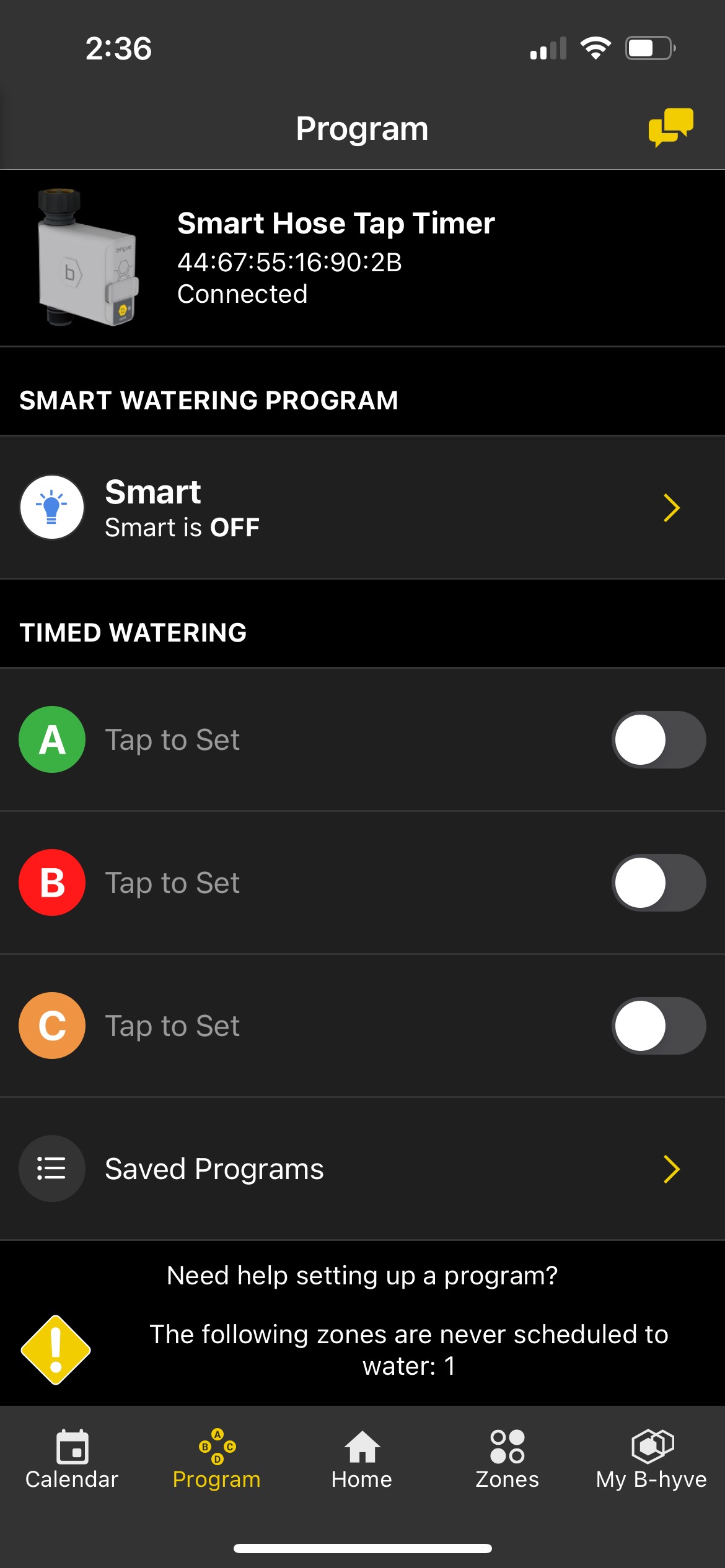
I’m going to create a program to run every Monday, Wednesday, and Friday. I want my timer to run for 10 minutes at 3 am. This is just an example program and is not a recommended program for your system.
You will now see the Custom Program screen; you will first need to name the program. Enter the desired name, then press “Done”
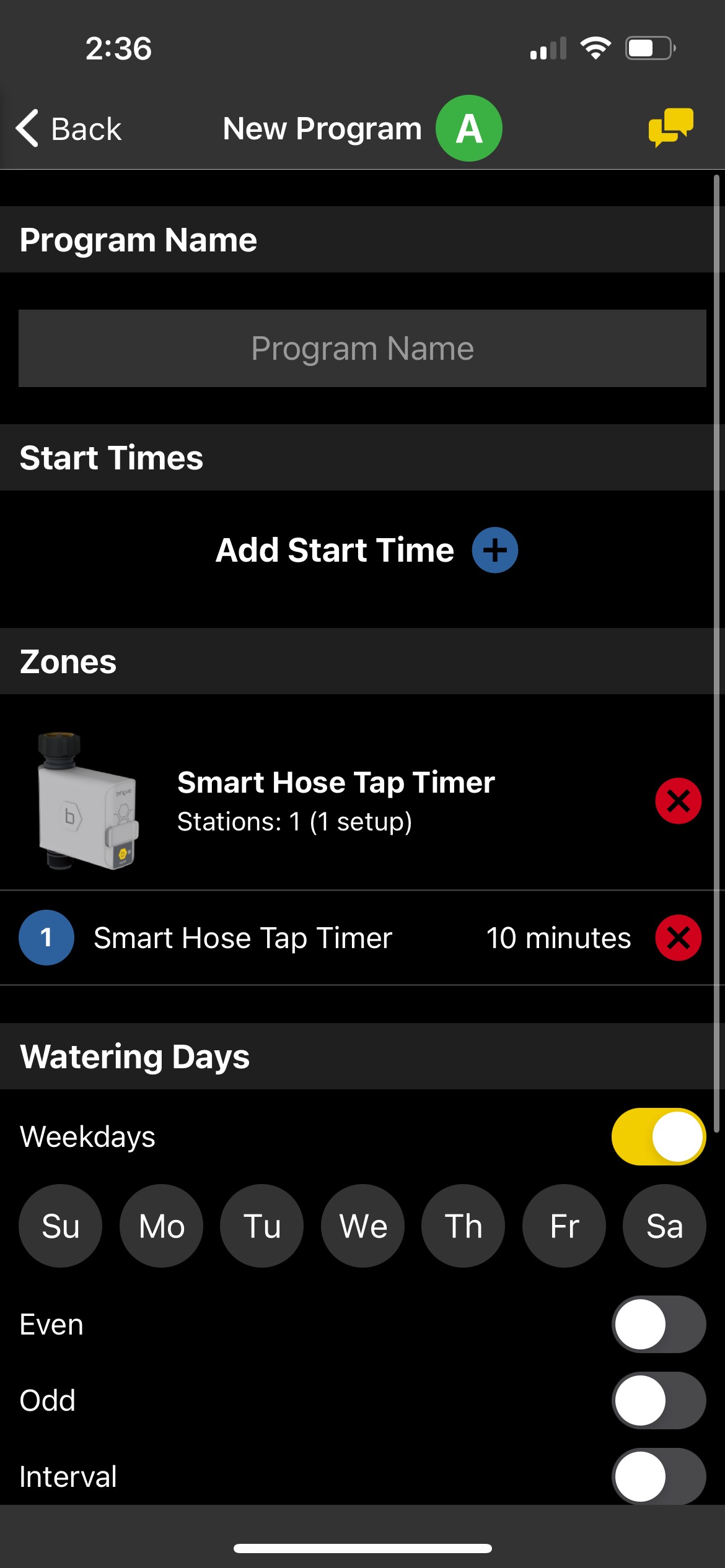
Now you will set a start time. Press the “Add Another Start Time” button and select the desired start time. Hint: The hours and minutes can be selected then set by selecting a time on the clock. Press “OK” to continue and return to the custom programs screen. Additional start times can be set by following the same steps.
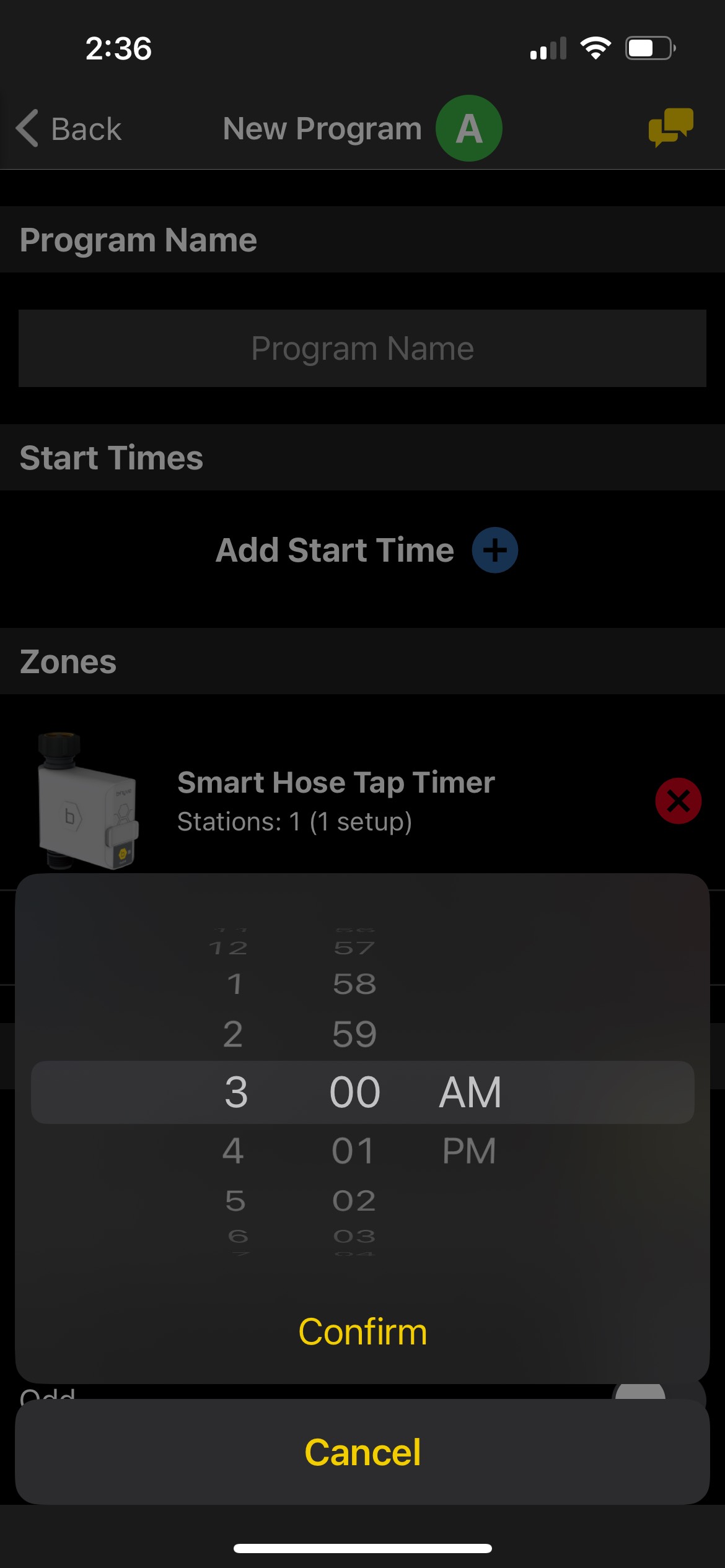
Now you will add the watering duration you want for this custom program. Tap Zone 1, a duration popup will appear.
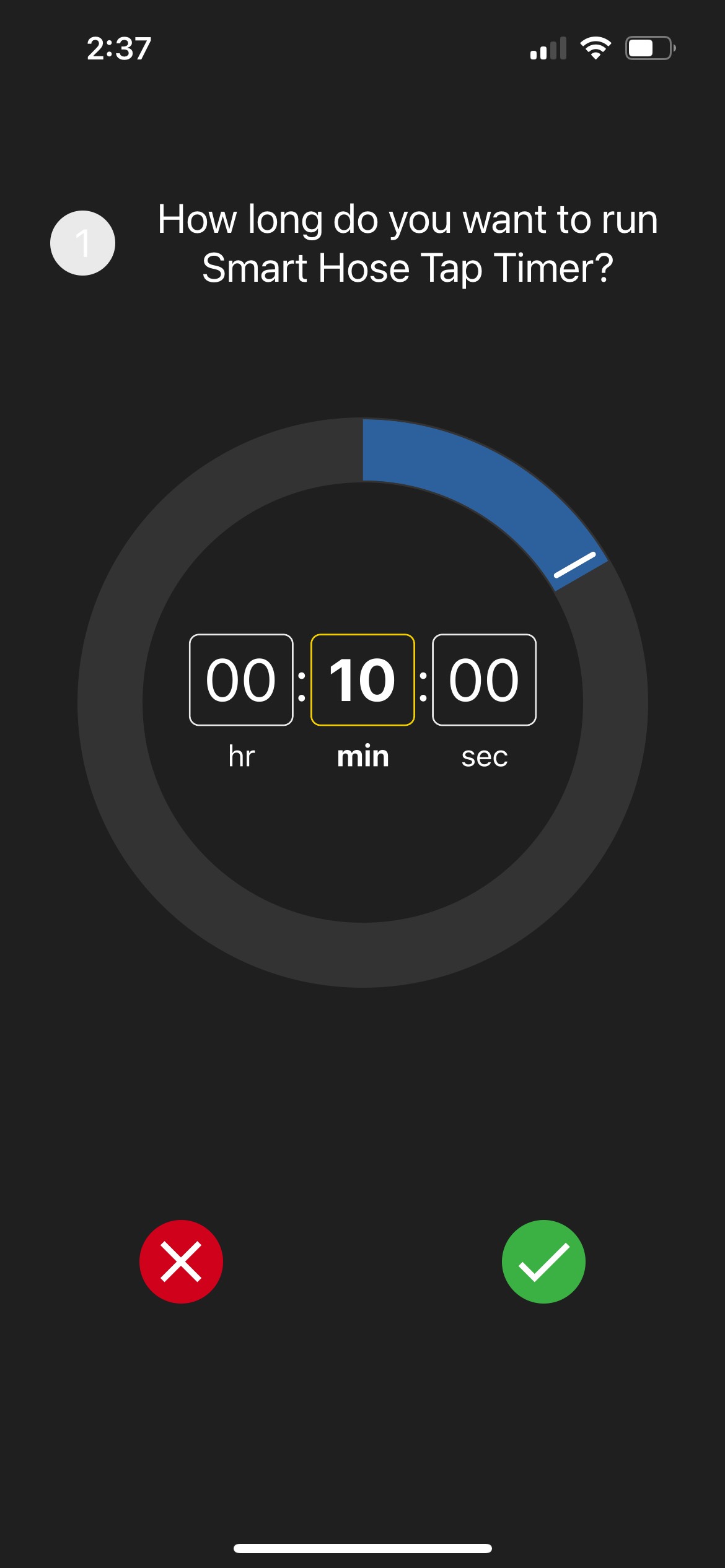
Set the run duration for the zone by scrolling around the circle. Your timer can be set anywhere from 1 minute to 240 minutes. Once you have your desired run duration, press the green check button.
Now we need to tell your timer which days you would like to run. You can select specific days, Even/Odd calendar days, or an Interval of days (every 1 day to every 32 days).
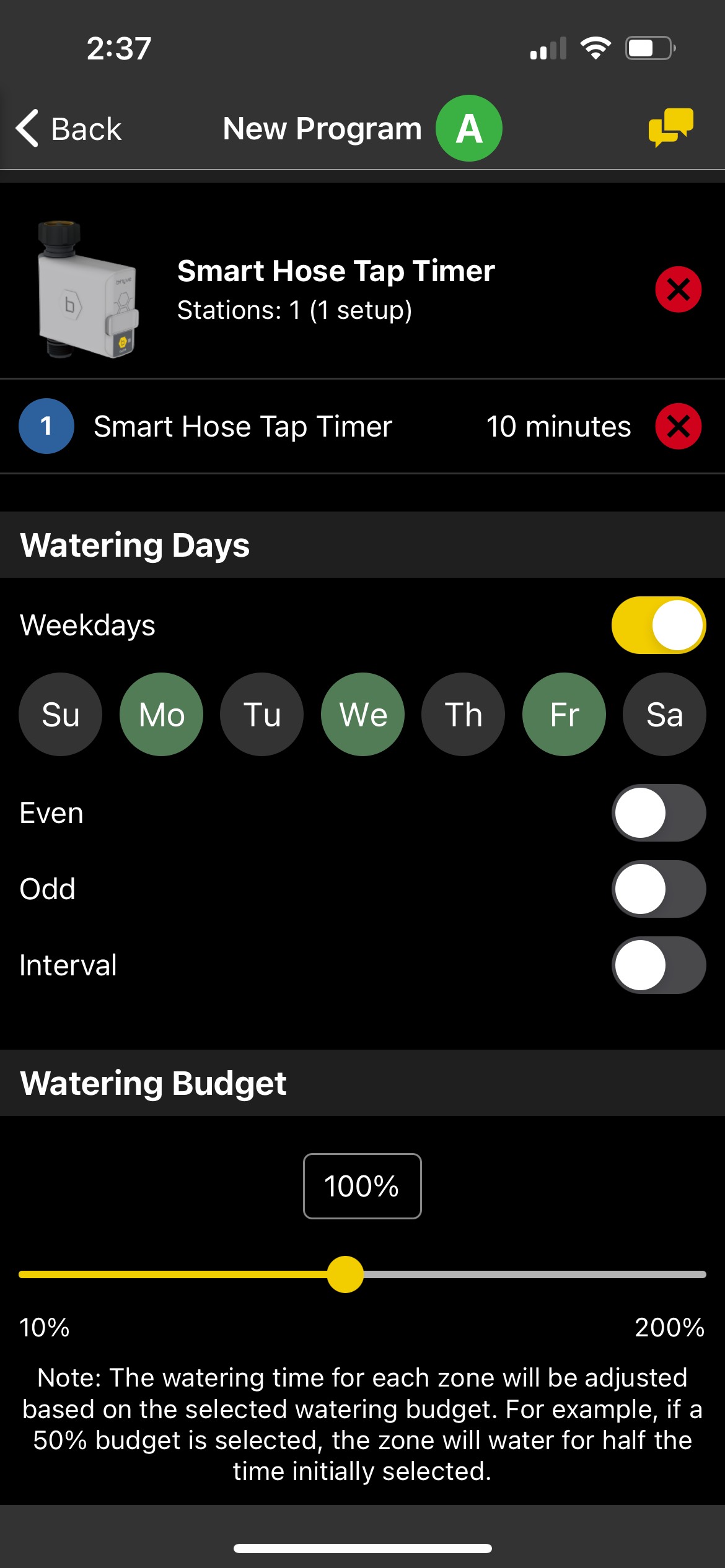
Weekdays – Weekdays is the default toggle. Tap the days you wish to water to select these days (indicated by the green fill).
Even/Odd – Tap the slider for the Even days if you wish to water even calendar days (days that end in 2, 4, 6, 8, & 0). Tap Odd to water odd calendar days (days that end in 1, 3, 5, 7, & 9).
Interval – This is used if you need to water in a specific interval of days (i.e. every 3 days). Tap the slider to select Interval, then use the +/- buttons to increase/decrease the interval. You can also select the Start Date by tapping on the box (see picture).
The watering budget is set to a default of 100%. This means that it will run exactly what you have programmed. Only change this if you wish to run a percentage of your program. This is often used to change your summer program to a winter program.
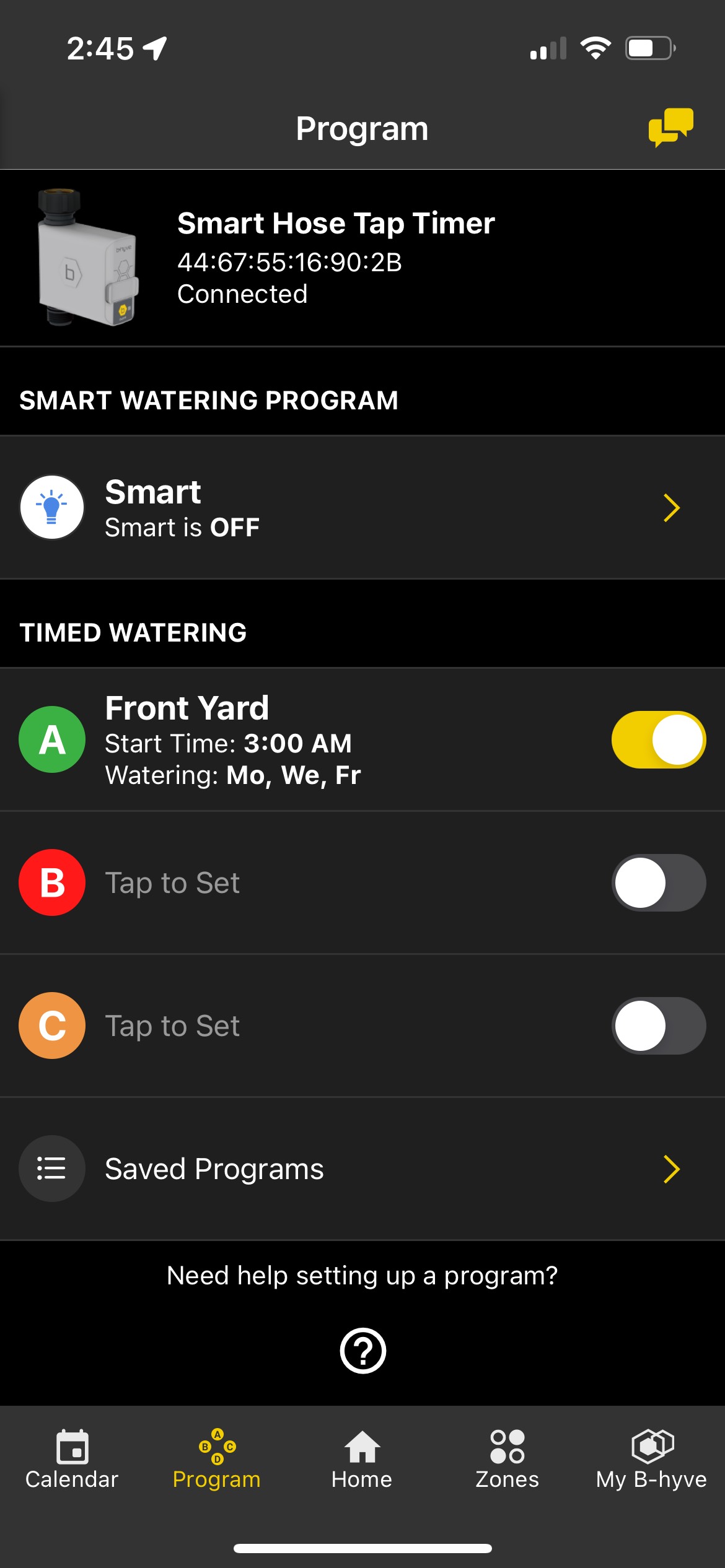
Now, tap “Back” in the upper left corner to save your changes to this program. The program is now set to run.
To create another program, do the same as above, but tap on the B or C programs
Devices Covered: 21005, 04138, 21205
Back to Support pageTags: B-hyve, B-hyve App, Hose Timer, Program