My Timer is not finding any Wi-Fi Networks
Sometimes your timer may not find a Wi-Fi network. There are a few steps you can take to try to resolve this issue.
- Make sure your router is broadcasting a 2.4 GHz network. Most Orbit products do not communicate with 5 GHz networks (the exception to this, being our B-hyve XR model that can use both 2 GHz and 5 GHz wifi networks), and blended networks can cause issues.
- Move your B-hyve Device closer to your router for pairing. Just because your phone is receiving Wi-Fi from your router does not mean your timer is as well. Walls, doors and other electronics can cause issues, make sure your timer isn’t passing through too many of these.
- Reset your router. Often times a quick power cycle of your router can resolve this. Simply unplug your router for 30 seconds, and then plug it back in. Once your router is broadcasting a signal again, try the pairing process once more. Additionally, please reset your modem, access points, and repeaters.
- Reset your Timer. Doing a factory reset of the timer can resolve this as well. Simply hold down the reset button for 10-12 seconds, or until everything lights up on the timer display for the Indoor/outdoor timer. For our indoor timer, please press the B-hyve button on the front of the timer 5 times. After this, it should start blinking blue.
- Try pairing with a different device. This is used less frequently, but sometimes pairing with a different smartphone or tablet can resolve this issue.
- If you’re on Android, download the Beta App, and attempt to pair on this app instead. In your Play Store, search B-hyve. Once you’ve found it, scroll about halfway down the page and locate “Join the Beta”. Click Join, and then download the Beta App. There’s a setting in your phone’s Wi-Fi settings that when set, will force the phone to revert back to cellular data if an internet connection can’t be established via Wi-Fi. Since the timer will not be able to connect to the internet while in pairing mode, this setting will force the phone to lose connection with the timer.
- please use our OrbitAssist app here for additional help.
To resolve this, go to your phone’s Wi-Fi Setting Screen
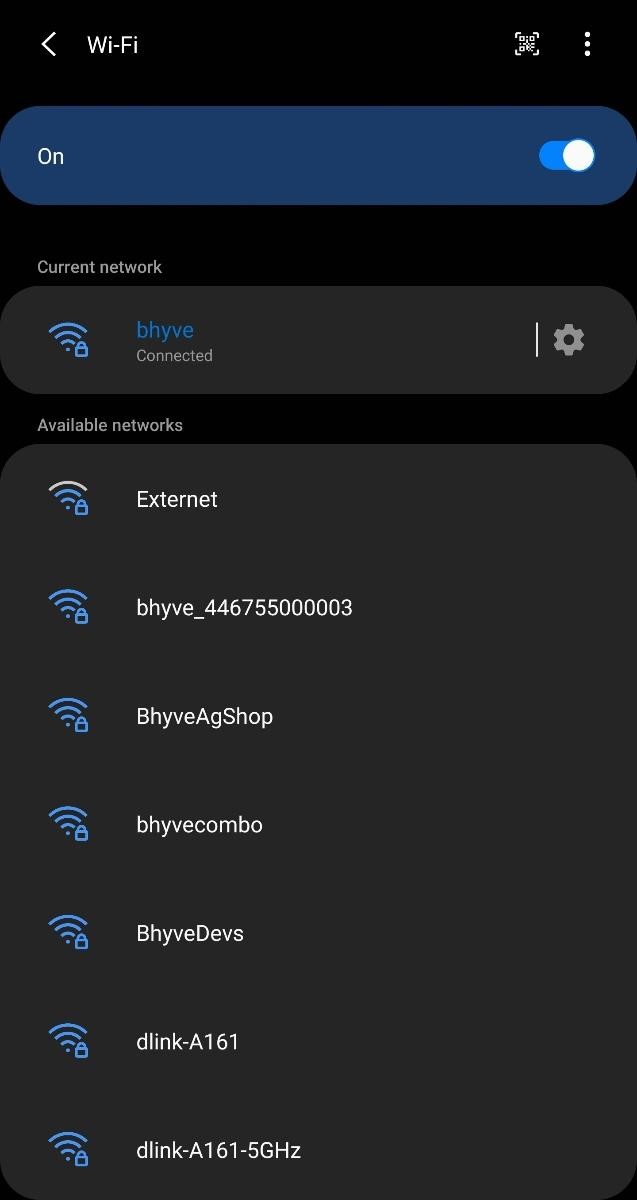
Then to the Advanced Settings (usually found in a three-dot menu near to the top right of the screen)

Find the setting called “switch to mobile data” or “auto-switch”, names can vary. Turn this setting off
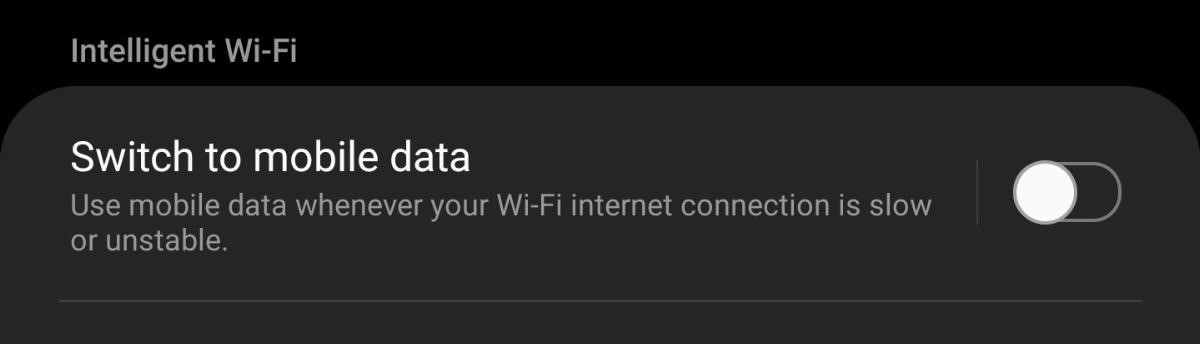
Now power cycle your router and try pairing the timer again!
After following these steps, if you are still having trouble finding your network please contact our B-hyve Support Team with this form and we’d be happy to help you address this issue.
Back to Support pageTags: B-hyve, B-hyve App, bhyve, connection, connectivity, pairing timer, wi fi, wifi