B-Hyve Hose Faucet Controller – Offline
If your B-hyve hose faucet timer has gone offline, then this article will help to get it reconnected to your WiFi network.
Troubleshooting Tips
When your timer goes offline, this normally has to deal with the hub. Here are some steps that you can take to get your hub re-connected.
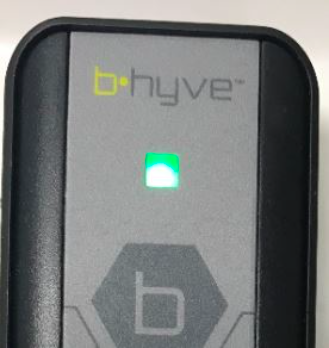
- Simply Update Wi-Fi Settings in your hub:Go to Settings > Devices > Your Hub > Update Wi-Fi Settings. This will re-connect your hub to your home network.
- Power Cycle the B-hyve Wi-fi HubMost of the time, a simple power cycle of the Wi-Fi hub will reconnect your Wi-Fi Hub. To do this, unplug your WiFi hub for 5-10 seconds, and then plug your WiFi hub back in. The light will go green, indicating it is connected to the network.
- Deauthorize the Hub
- Deauthorizing the hub will remove the hub from your account. First, I need you to open the bhyve app. Good – go to Settings > Devices > Your Hub > now select Deauthorize Device. This will remove the hub from your account and from our server. Now you’ll need to go to your hub, and then press the B-hyve button 5 times rapidly. The light will begin to flash red, before starting to flash blue, indicating it is now in Pairing mode.
-
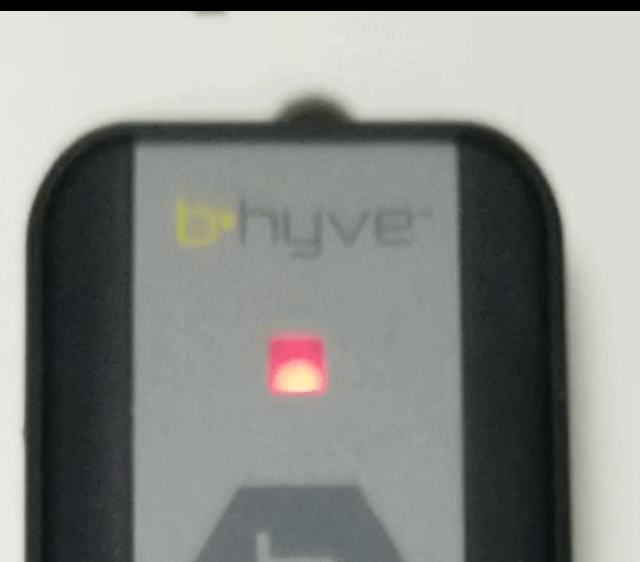
- Go back into your bhyve app, go to Settings > Devices and then select “Add a new device”. Select hub, and follow the on-screen prompts to get the hub re-connected to the network.
- Check router settings
-
- Make sure your router is still online and broadcasting a signal.
-
- If you’ve changed any of your router settings, you will need to reconnect to the router. In the app, go to Settings > Devices > Your Hub > Update Wi-Fi Settings. Follow the on-screen prompts to get re-connected to your router. Make sure you input your password correctly, passwords are case sensitive.
-
- Some internal settings may need to be changed. High firewall settings will prevent the controller from contacting our server. MAC filtering will not allow your controller to connect to your router. We recommend using the Google Public DNS settings (8.8.8.8 & 8.8.4.4).
- If you are unsure of how to edit these settings or how to check and see if they what they need to be set to then please click here to use our OrbitAssist application.
Devices Covered: 04138 21205 24511 24632 24634 21027 21006
Tags: B-hyve, B-hyve App, Connect, Hose Timer, wifi, Wifi Hub