How to reconnect the 2nd-Gen Indoor/Outdoor Timer to a new router (Or after you change your router settings)
How to reconnect the 2nd-Gen Indoor/Outdoor Timer when changing routers:
1. In the app, tap My B-hyve then Devices.
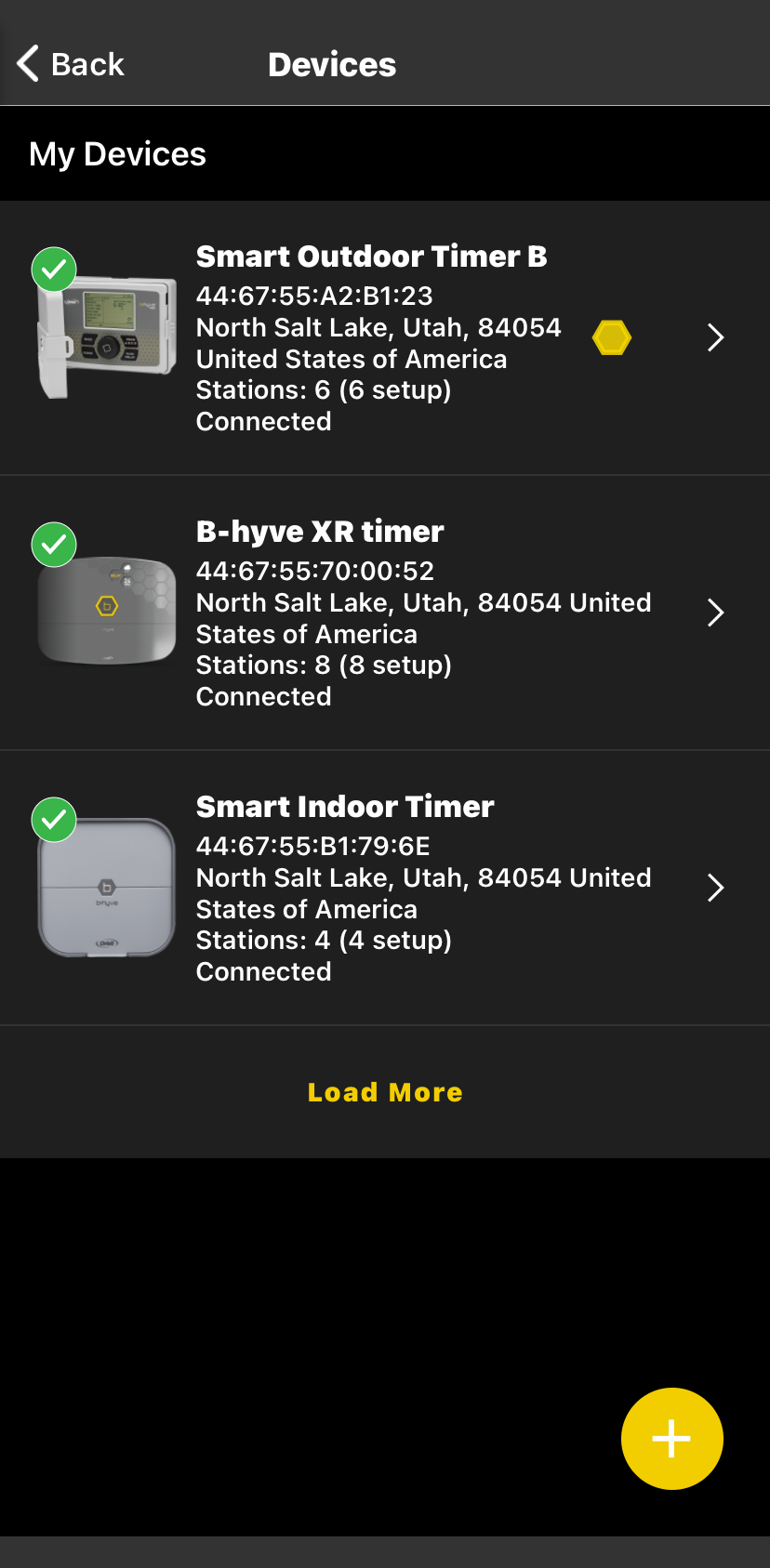
2. Tap on the Timer then Update WiFi Settings
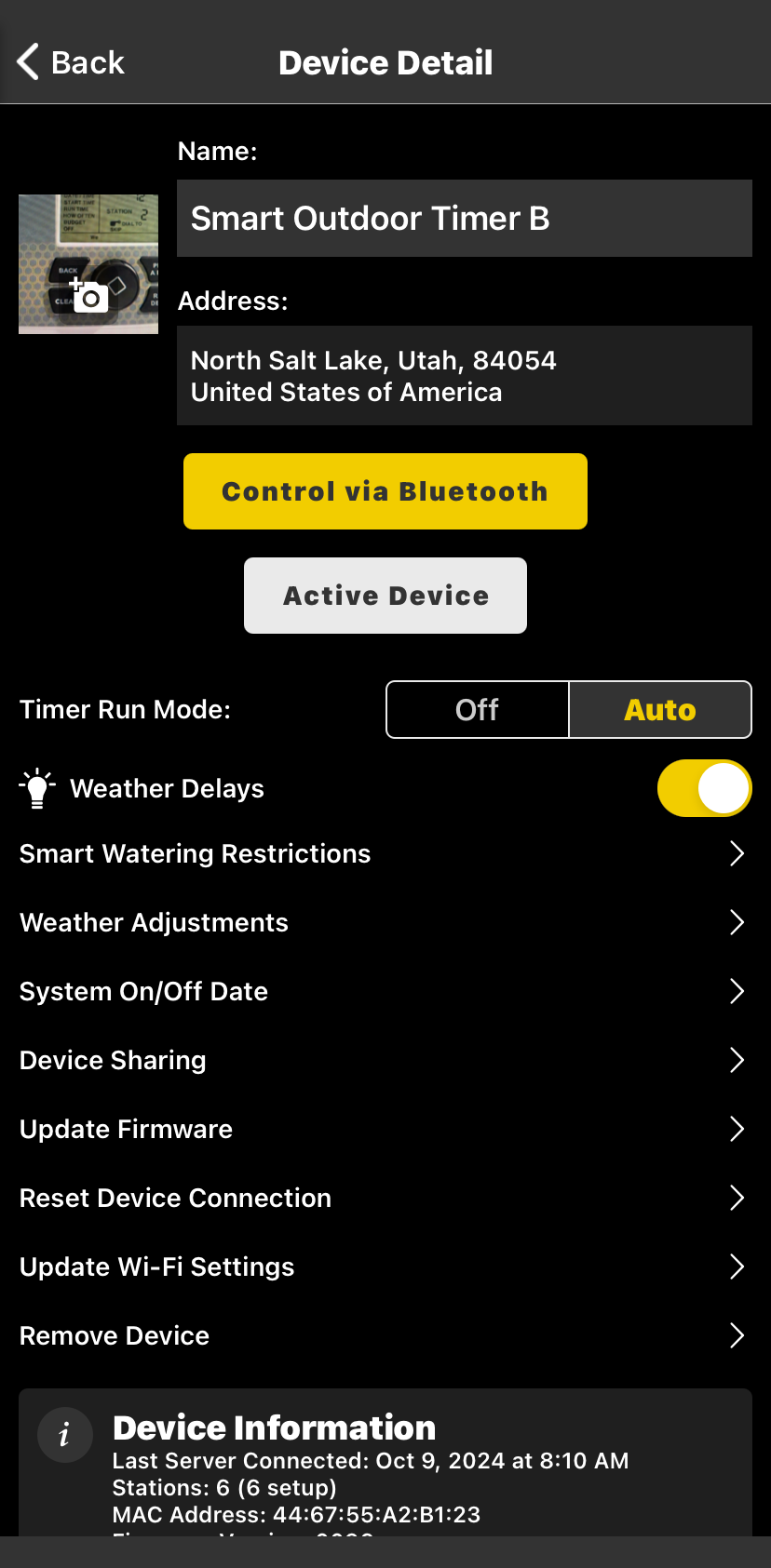
3. The B-hyve device will look for available WiFi networks to connect to – If you don’t see your network, tap refresh to try again.
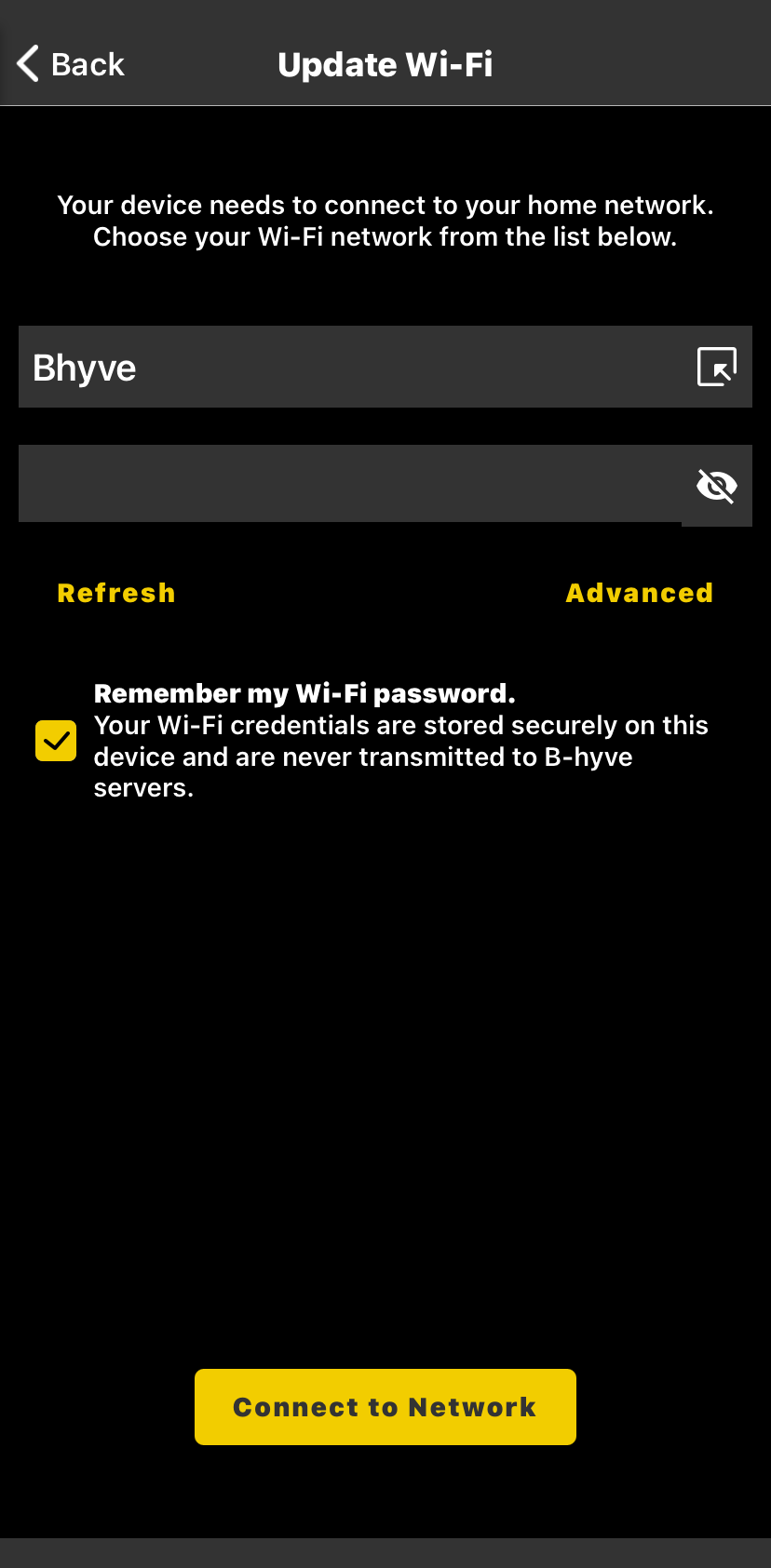
4. If you don’t see your network, move your B-hyve device closer to your WiFi router during reconnection.
- If at any point you have any difficulties, you may need to reset the B-hyve device. To reset, press and hold the reset button on the back of the B-hyve device’s display for 10-12 seconds.
5. If your network is not secured, you can tap Connect to Network.
6. If your network is secured, you will be prompted to input the network password (security key). Once your password is entered, tap Connect to Network.
7. If your WiFi network does not broadcast its SSID (network name), you will need to select the Advanced button to enter your network’s connection details.
8. Your B-hyve device should now be connected to your network and you should be able to control it through your phone.
- If you run into any issues connecting your B-hyve device to your new network, try rebooting your phone and/or trying to connect using a different phone or device.
After trying all of the steps above for your device, if you are still unable to connect your device to your router please use our OrbitAssist tool here to help determine why the device is unable to connect.
Devices Covered: 57946, 57950, 04080, 04082
Back to Support pageTags: B-hyve, B-hyve App, Connect, Indoor/Outdoor, Troubleshooting, Underground Timer