How To Pair Your B-hyve XR Indoor/Outdoor Smart Watering Timer
This article will walk you through pairing your B-hyve XR Indoor/Outdoor Smart Watering Timer.
First, make sure your controller is in pairing mode (indicated by the pulsing Blue Center button, and the “Pairing” on the left display segment. If this is not showing, then try unplugging your controller for 30 seconds and then plugging it back in. Once it is plugged back in, then press the B-hyve button on the front of the timer 5 times to factory reset it).
Select this is a new device.
Select the B-hyve XR.
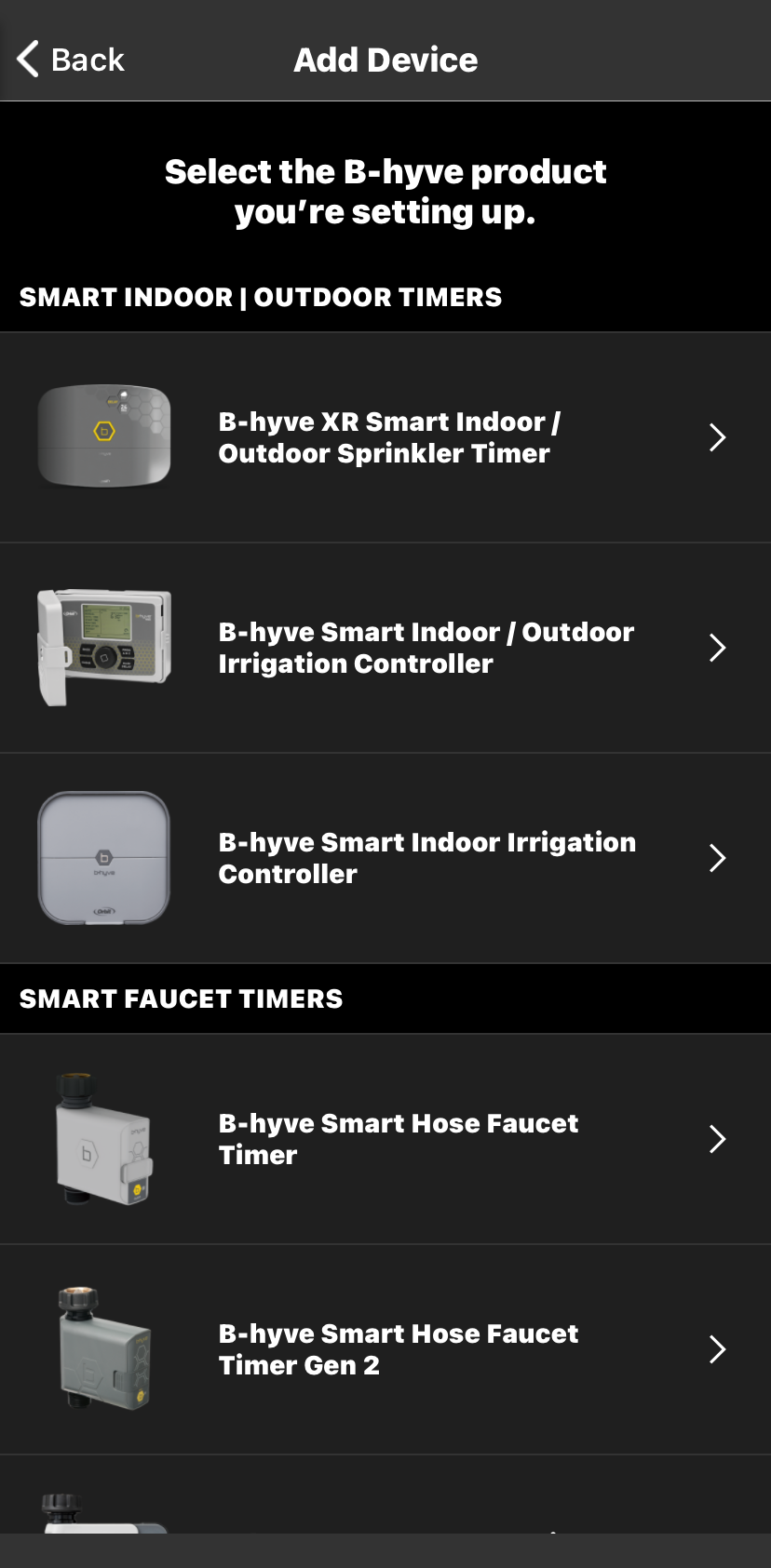
Match your XR device MAC ID with the MAC listed in the app. (the MAC address is a 12 digit code that can be found to the left of the bubble level where the wiring is found)
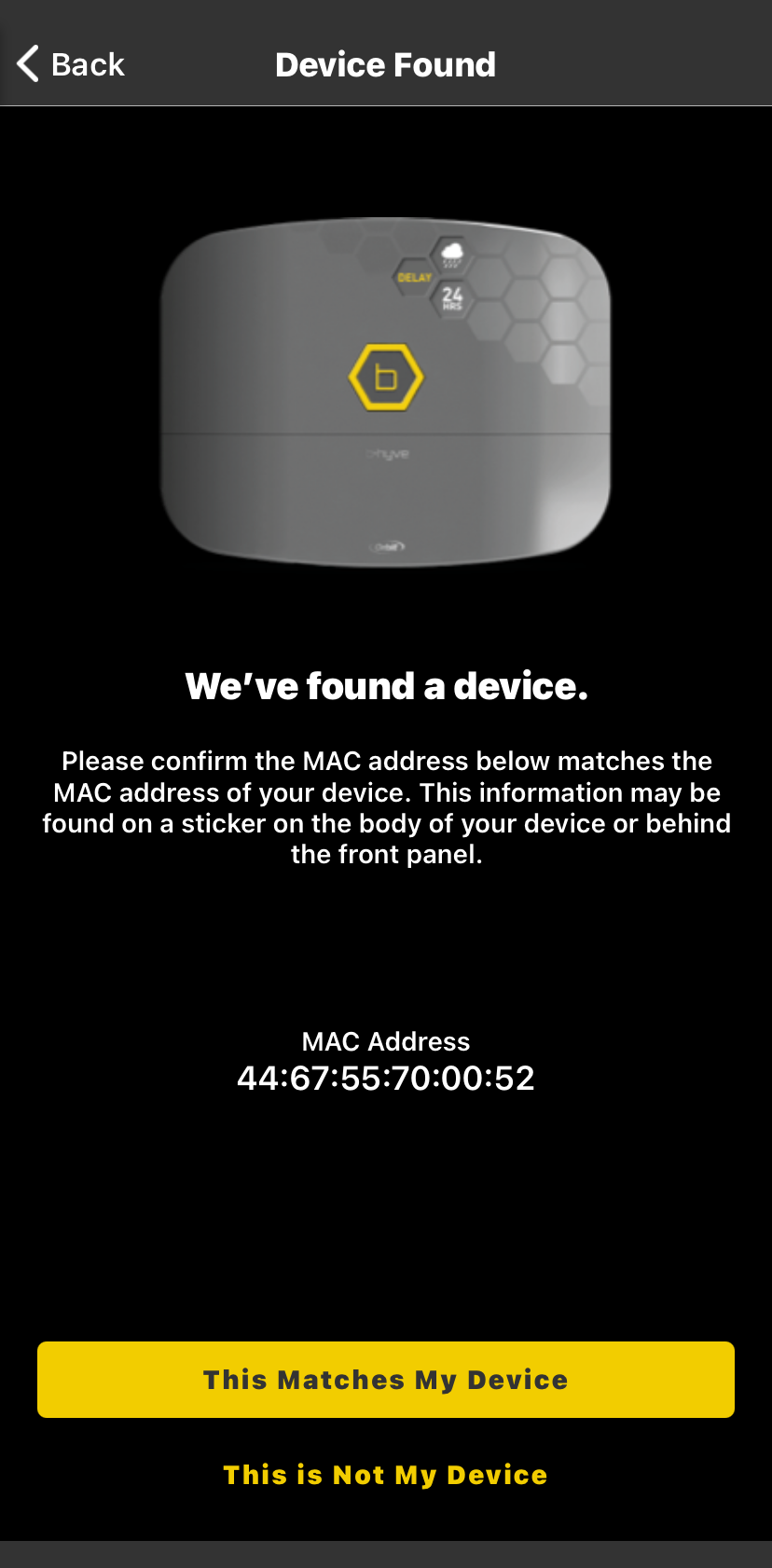
Were you successful? If not, please try a couple more times. If you have repeated the pairing process 3 times and were not able to pair, please click here to initiate the warranty process. (this link is broken currently.)
- If you found a controller with a different MAC address, tap “This is not my device”.
- If it did not find your Controller, perform a factory reset by pressing the B-hyve button 5 times rapidly.
Now that you’re connected to your timer’s Bluetooth Network, it will begin to look for a Wi-Fi network. Locate your Wi-Fi on the list provided. If you are unable to find your network, tap the refresh button and it’ll search again.
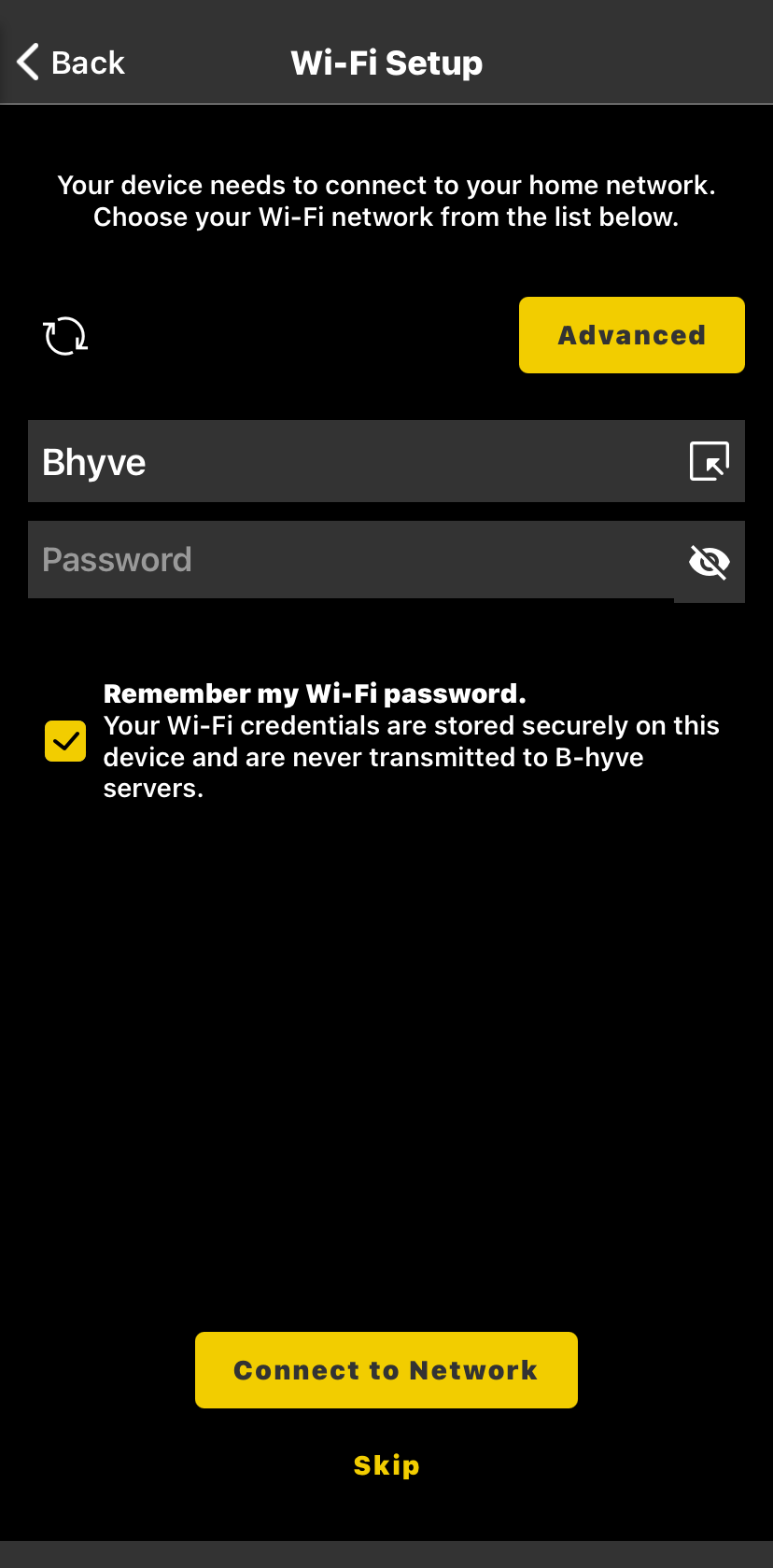
Once you’ve located your Wi-Fi, input your password and tap “connect to network”
Your timer is now connected to your network. If this is your first setup, you can continue through the initial setup process.
Were you successful? If not, please look at your router. You may need to change few settings as described below.
If you did not find your Wi-fi, we will need to look at your router:
- If your router is broadcasting both a 2.4 and 5 GHz network, try pairing to both.
- Move your timer closer to your router (within 50 feet line of sight to the router. Walls may cause interference with the signal)
If you are having issues connecting your Timer to your router, you may need to change a few router settings:
- Firewall – High firewall settings can prevent communications with the B-hyve server
- MAC Filtering – If this is on, your router will block your Wifi Hub from connecting
- DNS Settings – We recommend using the public Google DNS settings (8.8.8.8 & 8.8.4.4)
Devices Covered: 57985, 57995
Back to Support pageTags: B-hyve, B-hyve App, Connect, Indoor/Outdoor, Onboarding, Underground Timer, XR