B-Hyve Indoor Controller– Offline
If your B-hyve indoor controller has gone offline, please use the following steps to help with getting it reconnected to your WiFi.
- Power Cycle controller
- A lot of the time, a simple power cycle of the controller will reconnect your controller. To do this, unplug your controller for 3-5 seconds, and then plug your controller back in. Wait 3-5 seconds and your b-hyve light should go white, indicating that your controller is connected to the internet.
- Update Wi-Fi Settings
- In your app, go to Settings > Devices > Your Timer > Update Wi-Fi Settings. This will take you through the pairing process again so that you can get the device reconnected.
- Factory reset the controller
- Be aware, this step will reset all settings in the controller, you will lose all current programming. First I need you to open the bhyve app. Go to Settings > Devices > Your Controller > now select “Deauthorize Controller”. This will remove the controller from our server.
- Next, for this step you will need to be at the controller. At the controller, press the B-hyve button 5 times. The button will begin to flash red, and then go white. After a few seconds, you will see a flashing “P” indicating that the timer is in pairing mode.
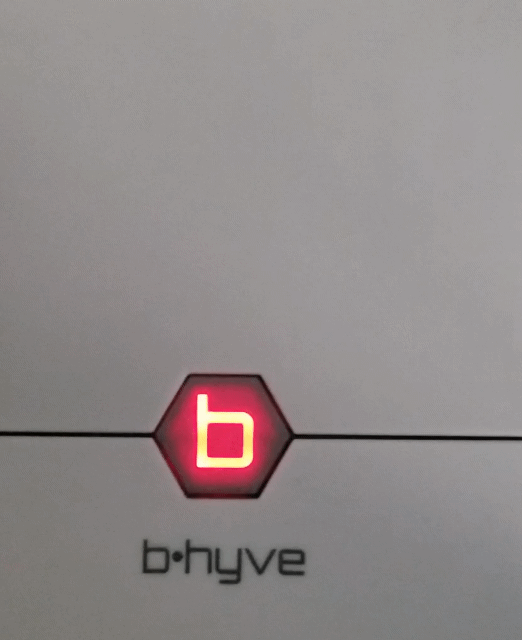
- In your B-hyve app, select “This is a new device” and begin the pairing process over again. Click here for our pairing guide for a step-by-step process in getting the controller paired to your Wi-Fi network.
- Check router settings
- Make sure your router is still online and broadcasting a signal.
- If you’ve changed any of your router settings, you will need to reconnect to the router. In the app, go to Settings > Devices > Your Controller > Update Wi-Fi Settings. Follow the on-screen prompts to get re-connected to your router. Make sure you input your password correctly, passwords are case sensitive.
- Make sure your router has the most current firmware
- Some internal settings may need to be change High firewall settings will prevent the controller from contacting our server. MAC filtering will not allow your controller to connect to your router. We recommend using the Google Public DNS settings (8.8.8.8 & 8.8.4.4).
- If you are unsure of these settings please click here to use our OrbitAssist app for help.
Devices Covered: 57915 57925
Tags: B-hyve, B-hyve App, Connect, Indoor, Troubleshooting, Underground Timer, wifi