How To Pair your B-hyve Indoor Smart Watering Timer
This Article will walk you through pairing your B-hyve Indoor Smart Watering Timer.
This video shows how to pair a B-hyve indoor underground timer to the B-hyve WiFi app. Doing so will give you total control of your timer and unlock the many smart watering features, automatic rain delays and remote watering from anywhere in the world.
Select this is a new device.
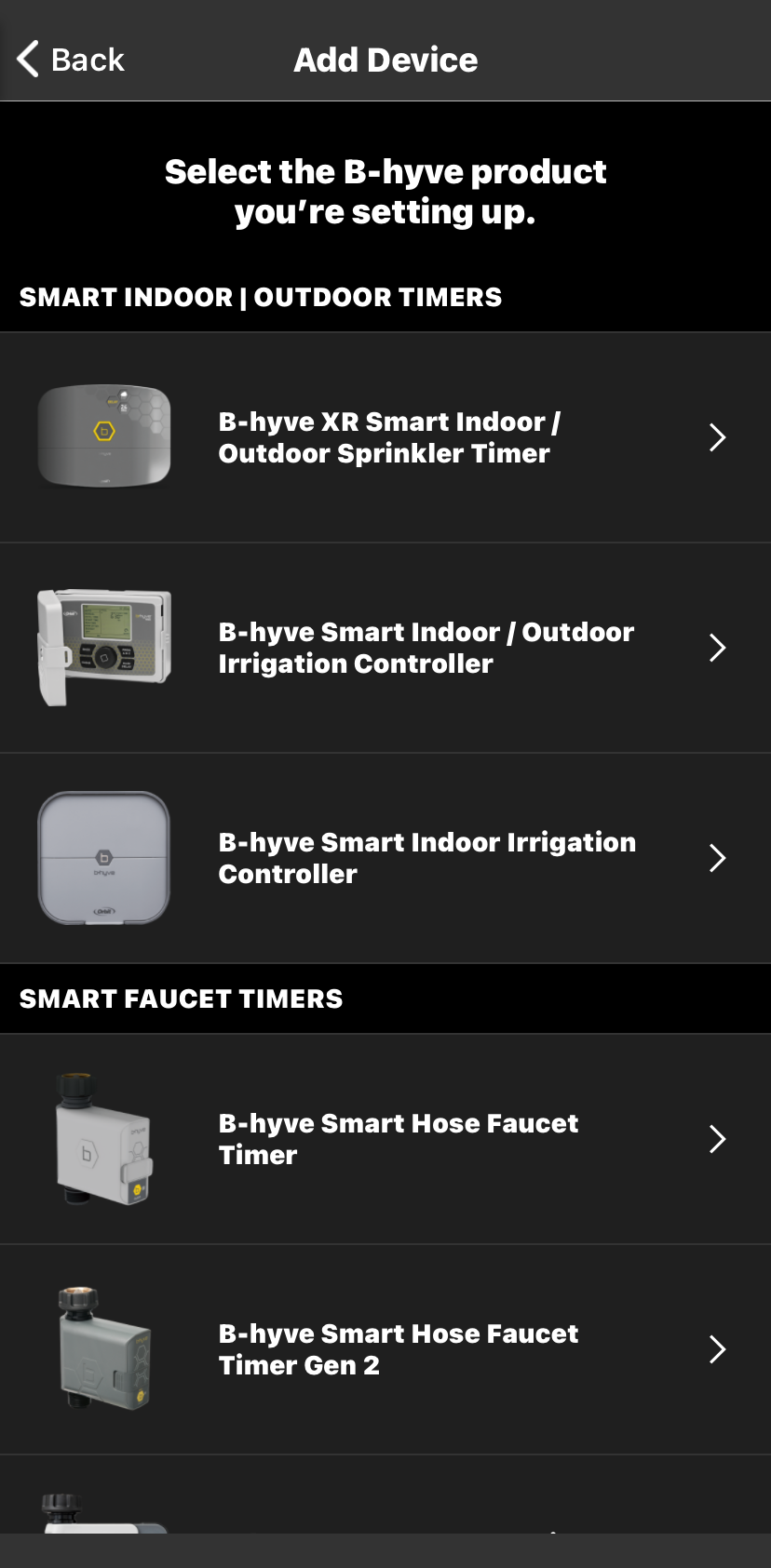
Select Indoor Timer.
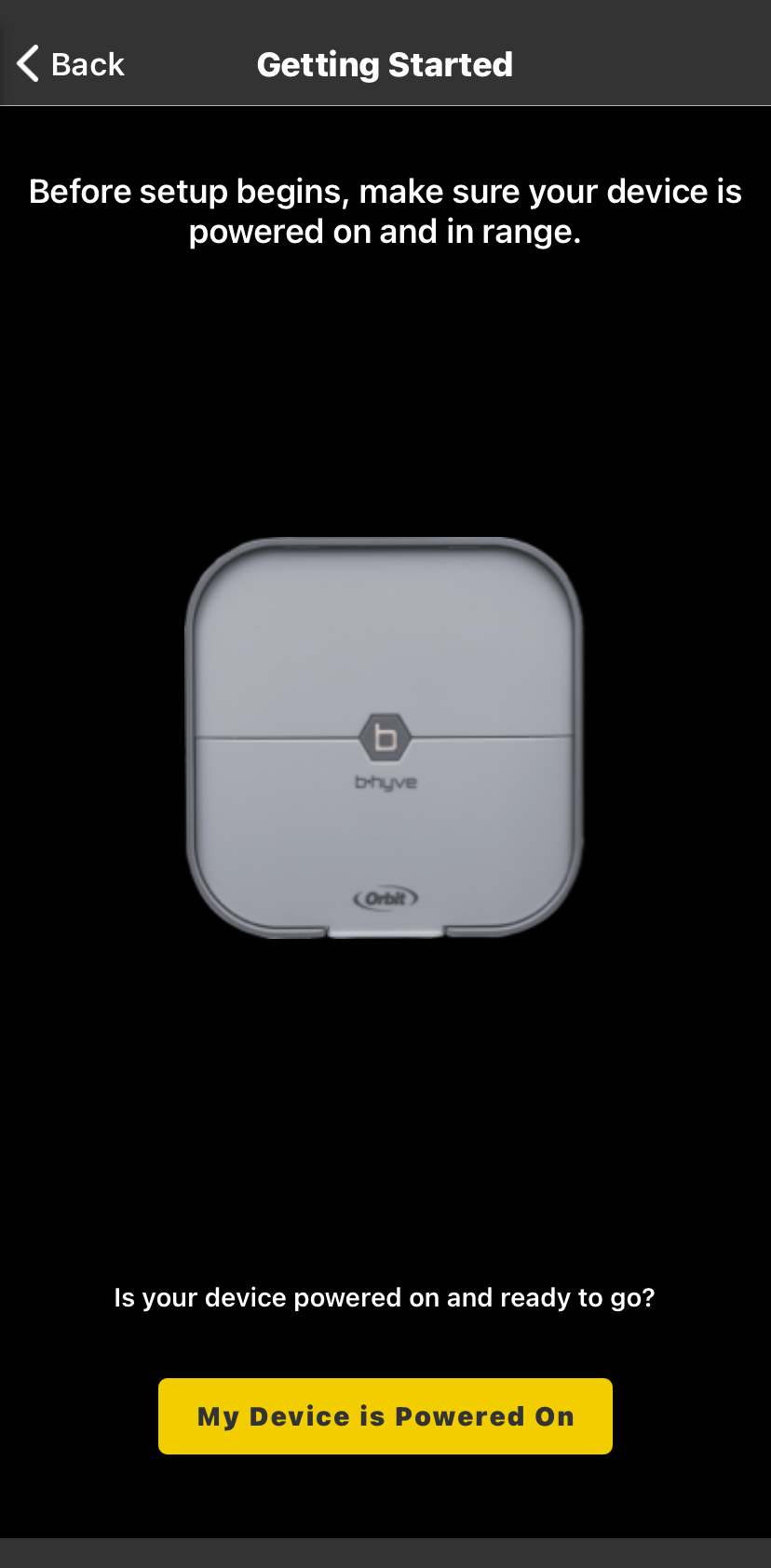
Match your Indoor Timer’s MAC ID with the MAC listed in the app.

Were you successful? If not, please try a couple more times. If you have repeated the pairing process 3 times and were not able to pair, please click here to initiate the warranty process.
- If you found an Indoor Timer with a different MAC address, tap “This is not my device”
- If it did not find your Indoor Timer, perform a factory reset by pushing the B-hyve Button 5 times and try again.
Were you successful? If not, please take a look at your router. You may need to change few settings as described below. If you did not find your Wifi, we will need to look at your router:
- Ensure your router is broadcasting a 2.4 GHz signal
- Move your Wifi Hub closer to your router
If you are having issues connecting your Wifi Hub to your router, you may need to change a few settings of your router settings
- Firewall – High firewall settings can prevent communications with the B-hyve server
- MAC Filtering – If this is on, your router will block your Wifi Hub from connecting
- DNS Settings – We recommend using the public Google DNS settings (8.8.8.8 & 8.8.4.4)
To help identify why your WiFi network may not allow the timer to connect to it, please use our OrbitAssist article here for further help.
Devices Covered: 57915, 57925, 04060
Back to Support pageTags: B-hyve, B-hyve App, Indoor, Onboarding, Pair, Underground Timer