How to reconnect the Smart Hose Timer & WiFi Hub to a new router (Or after a change to your router settings)
How to reconnect the Smart Hose Timer & WiFi Hub when changing routers
1. In the app, tap My B-hyve then Devices.
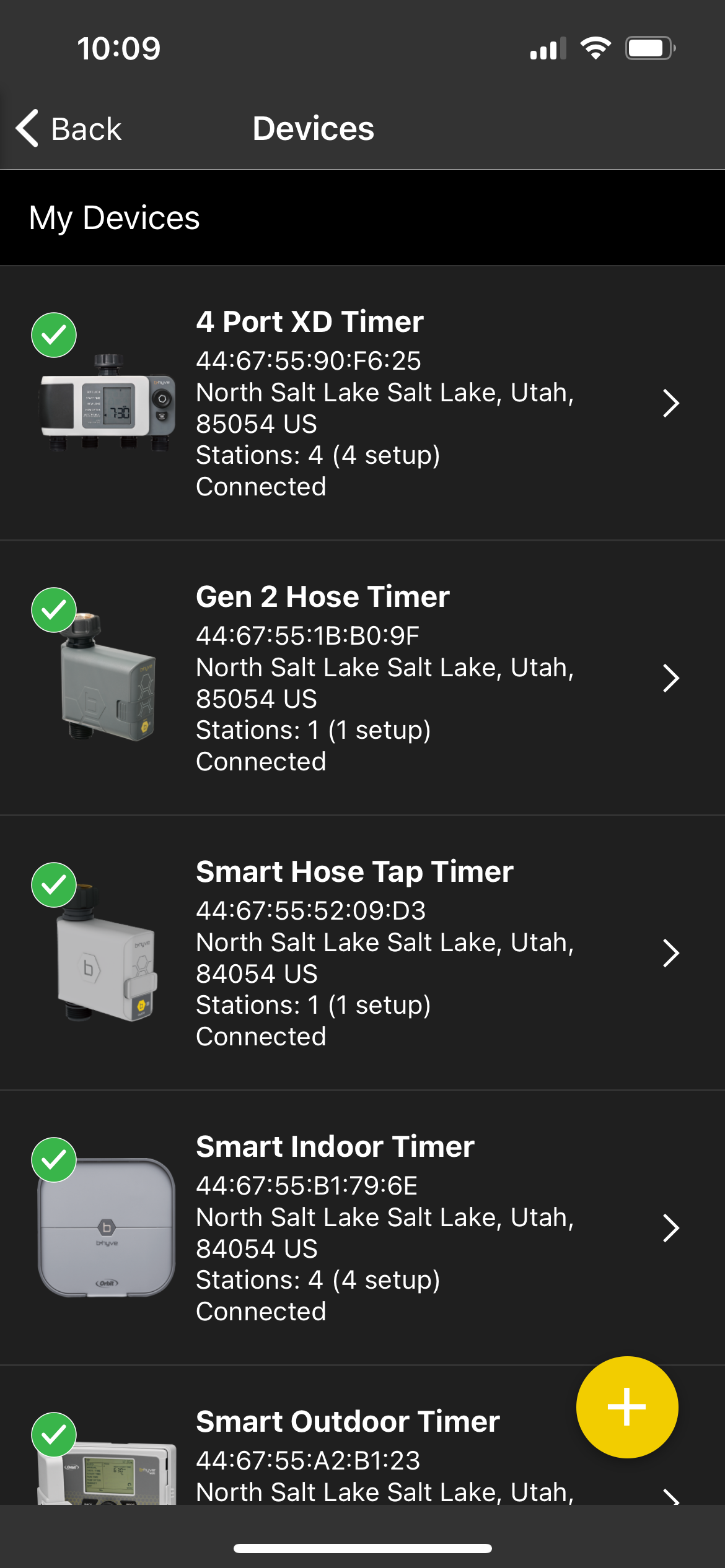
2. Tap on the WiFi Hub then Update WiFi Settings.
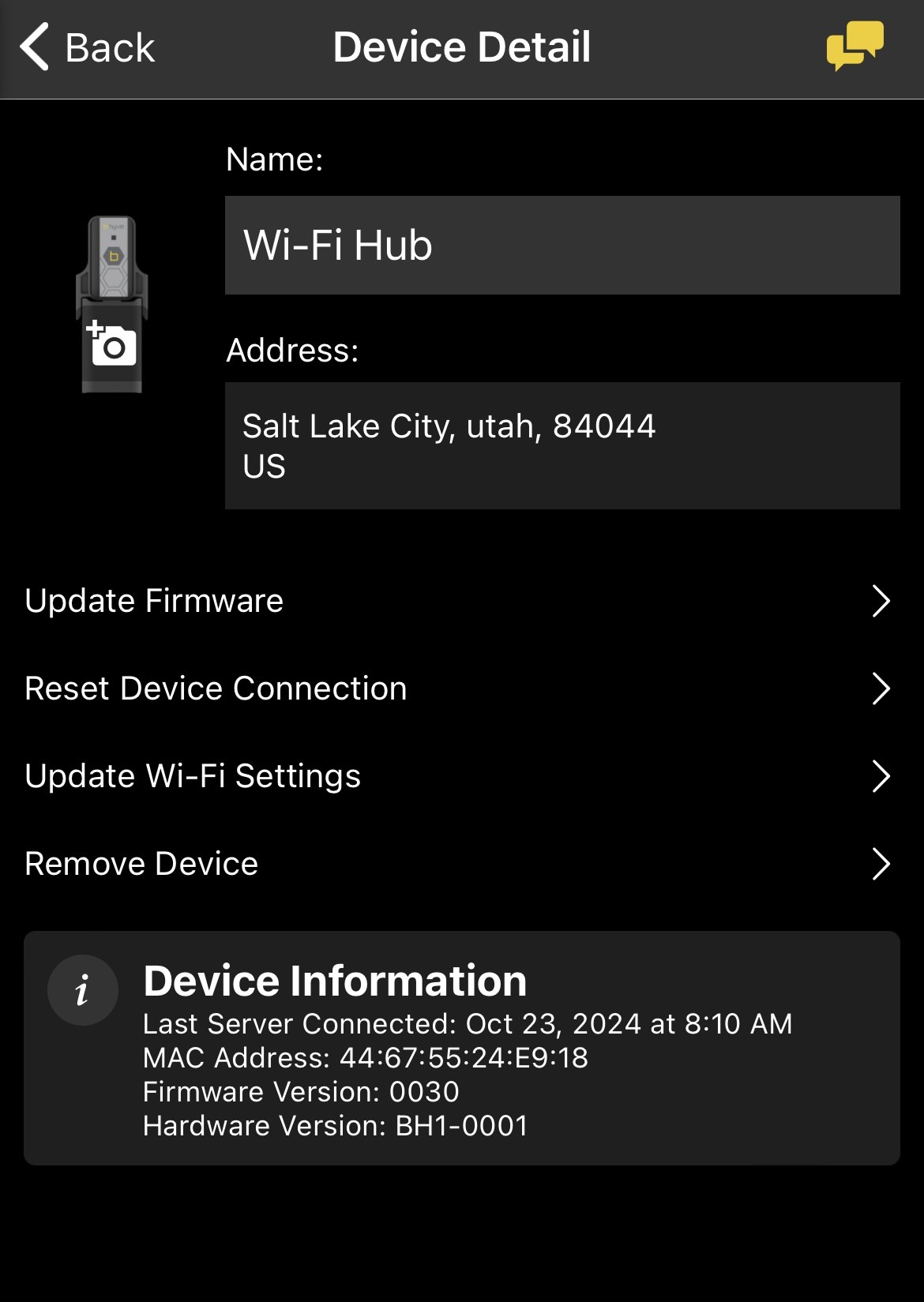
3. Your app will look for your hub and automatically connect to it.
4. The Hub will look for available WiFi networks to connect to – If you don’t see your network, tap refresh to try again.
5. If you don’t see your network, move your Hub closer to your WiFi router during reconnection.
- If at any point you have any difficulties, you may need to reset the Hub. To reset, press the B-hyve button on the WiFi Hub 5 times (there should be a blue blinking light).
6. If your network is not secured, you can tap Connect to Network. If your network is secured, you will be prompted to input the network password (security key). Once your password is entered, tap Connect to Network.
7. If your WiFi network does not broadcast its SSID (network name), you will need to select the Advanced button to enter your network’s connection details.
8. Your hub should now be connected to your network.
- If you have any difficulty with the Hose Timer after updating the WiFi network, you may need to reset and reconnect them.
1. To reset Hose Timers, press the B-hyve button five times.
2. To get the timers reconnected, you’ll press the B-hyve button on the front of the timers 5 times then connect via Bluetooth. After connecting to Bluetooth, disconnect to get reconnected with the WiFi Hub. You can do this by selecting the WiFi symbol at the top left of the home page in the B-hyve app and then choosing to connect to Bluetooth (You must be with the timers in order to do this), then once you are connected via Bluetooth, tap on the Bluetooth symbol and choose to disconnect from Bluetooth. Then your hose timer should be connected to the WiFi hub again.
If you run into any issues connecting your B-hyve device to your new network, try rebooting your phone and/or trying to connect using a different phone or device.
After trying all of the steps above for your device, if you are still unable to connect your device to your router please use our OrbitAssist tool here to help determine why the device is unable to connect
Back to Support pageTags: b-hyve, B-hyve App, connectivity, hose-timer, hubwifi, troubleshooting