How To Pair Your Indoor/Outdoor B-hyve Controller – ABCD Version
This article will walk you through pairing your B-hyve Indoor/Outdoor Smart Watering Timer.
A couple of things you need to know before pairing:
- B-hyve timers will only connect to 2.4 GHz networks. If your network has a “blended” network, it will need to be separated.
- Network name (SSID) and password are required
- We recommend mounting the controller within 50 ft of your router
Pairing your controller
Note: You may not have a Bluetooth timer. The easiest way to Identify a Bluetooth timer is the Program button. If you have ABC, your timer is not Bluetooth Compatible.
First, make sure your controller is in pairing mode (indicated by either Pair on the display, or a pulsating Bluetooth Icon).
Select this is a new device

Select B-hyve Smart Indoor/Outdppr Irrigation Controller
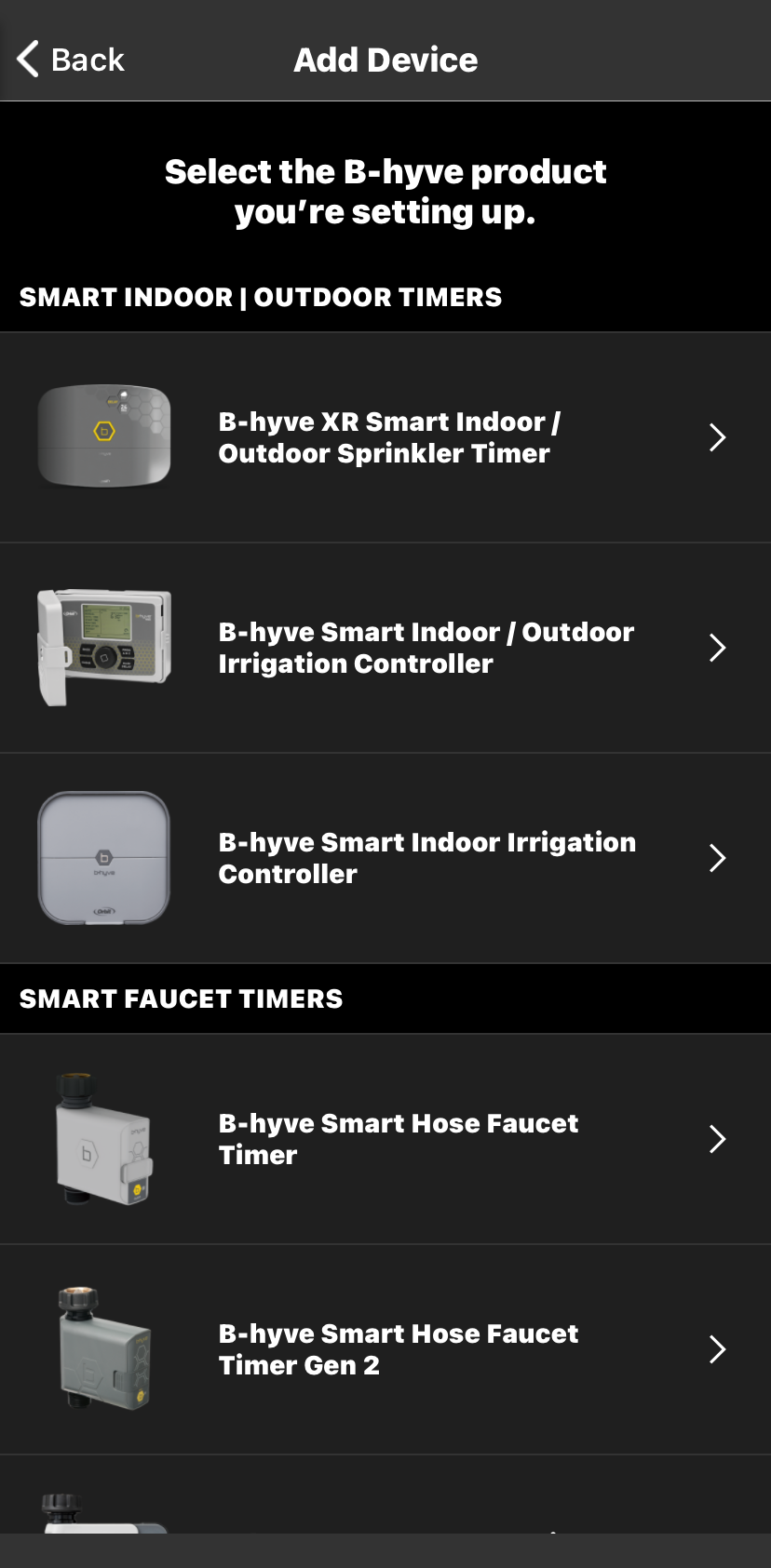
Make sure your device is powered on, in range, and in Pairing mode.
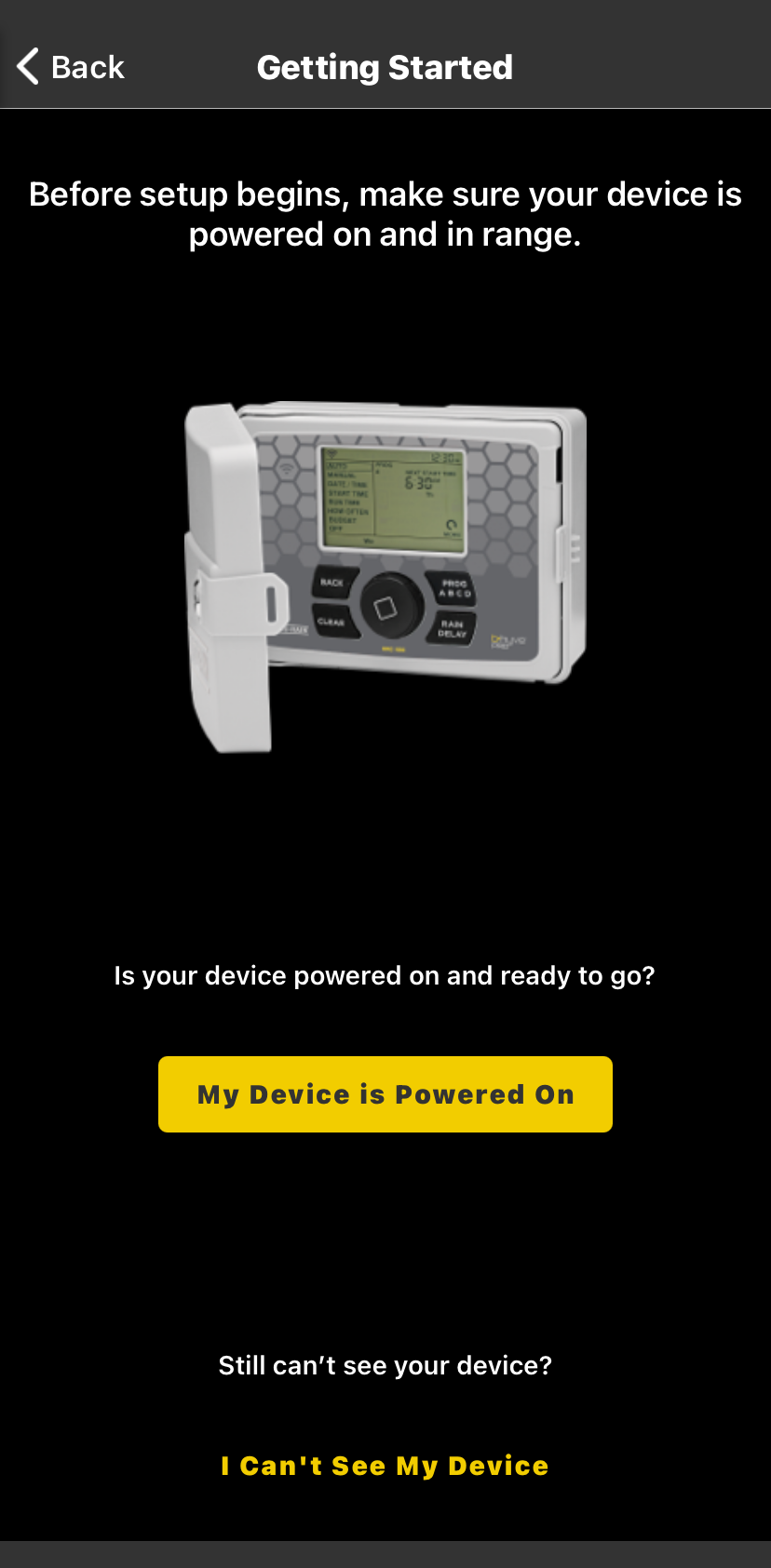
Your device should be found if it is in range and in pairing mode, at this point you should verify your MAC address
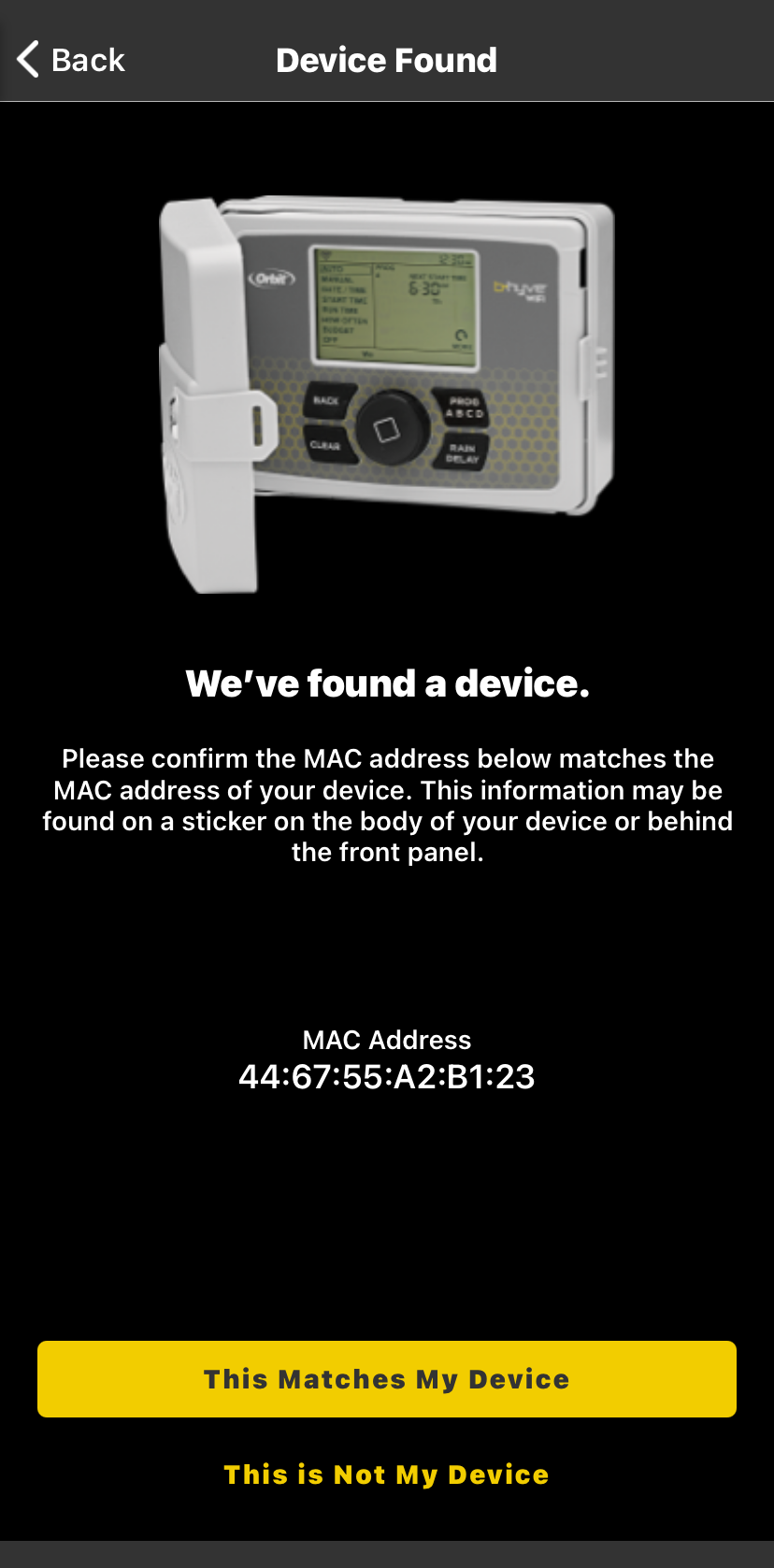
Once you confirm it is the correct device, choose your Wi-Fi network from the list of networks and input your Wi-Fi password
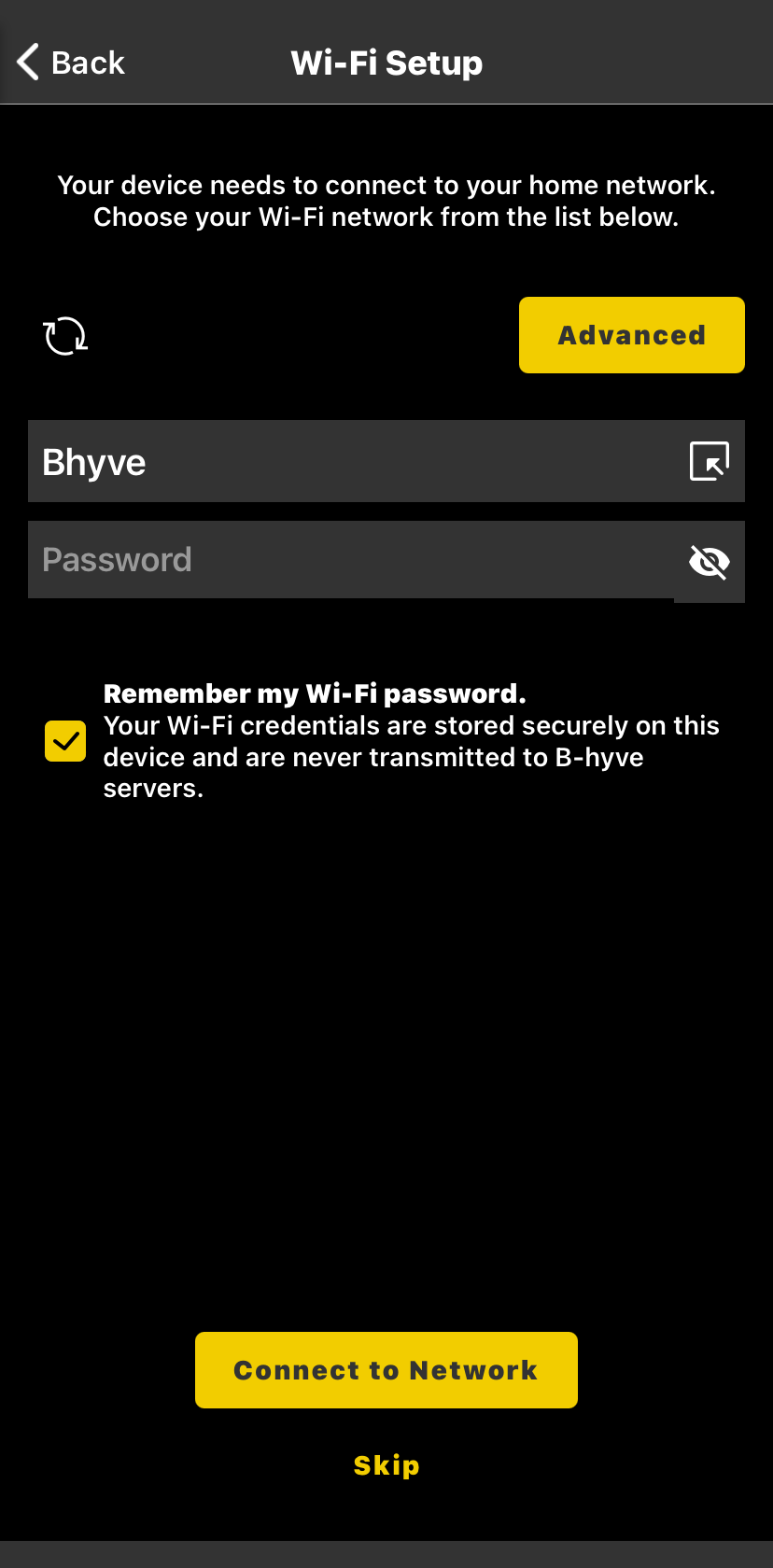
If the pairing is successful, you will then be prompted to name your device

Once you name the device, you will be asked to add your location
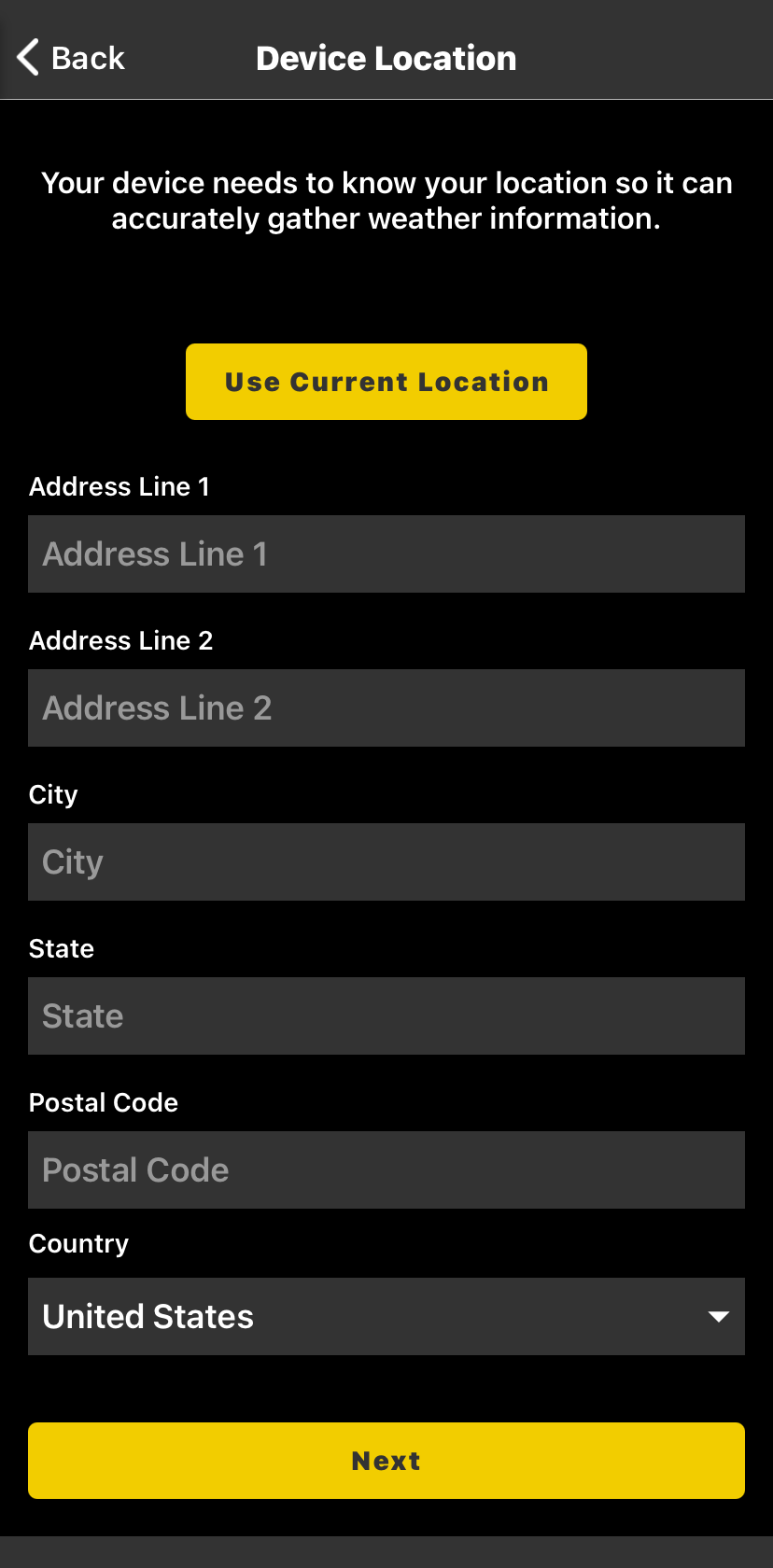
After adding your location, you will be asked what zones you want to setup. You will only need to setup the amount of zones that you are going to be using in your timer.
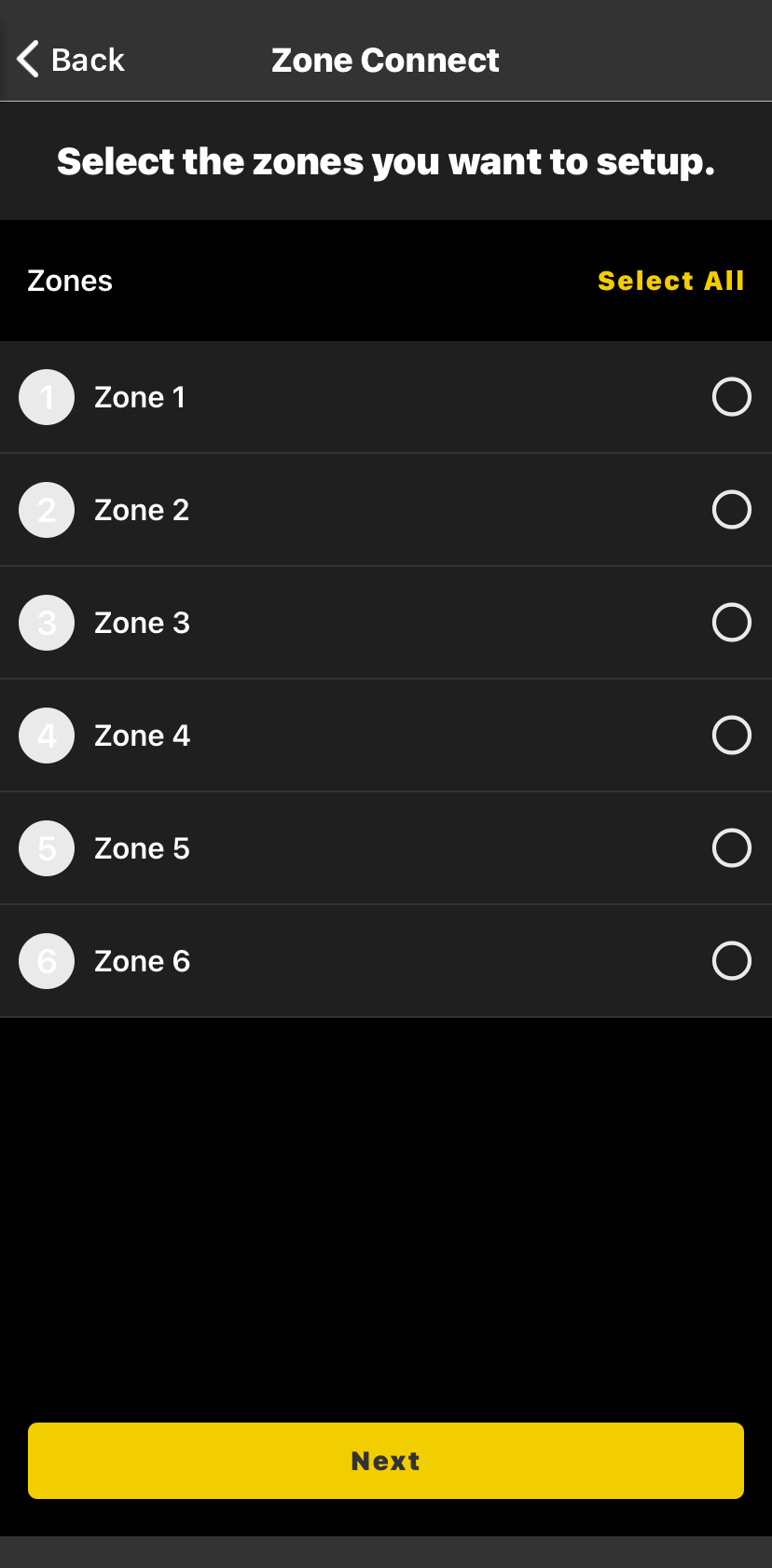
Once you select the amount of zones you are using, you can customize them to add a name and picture
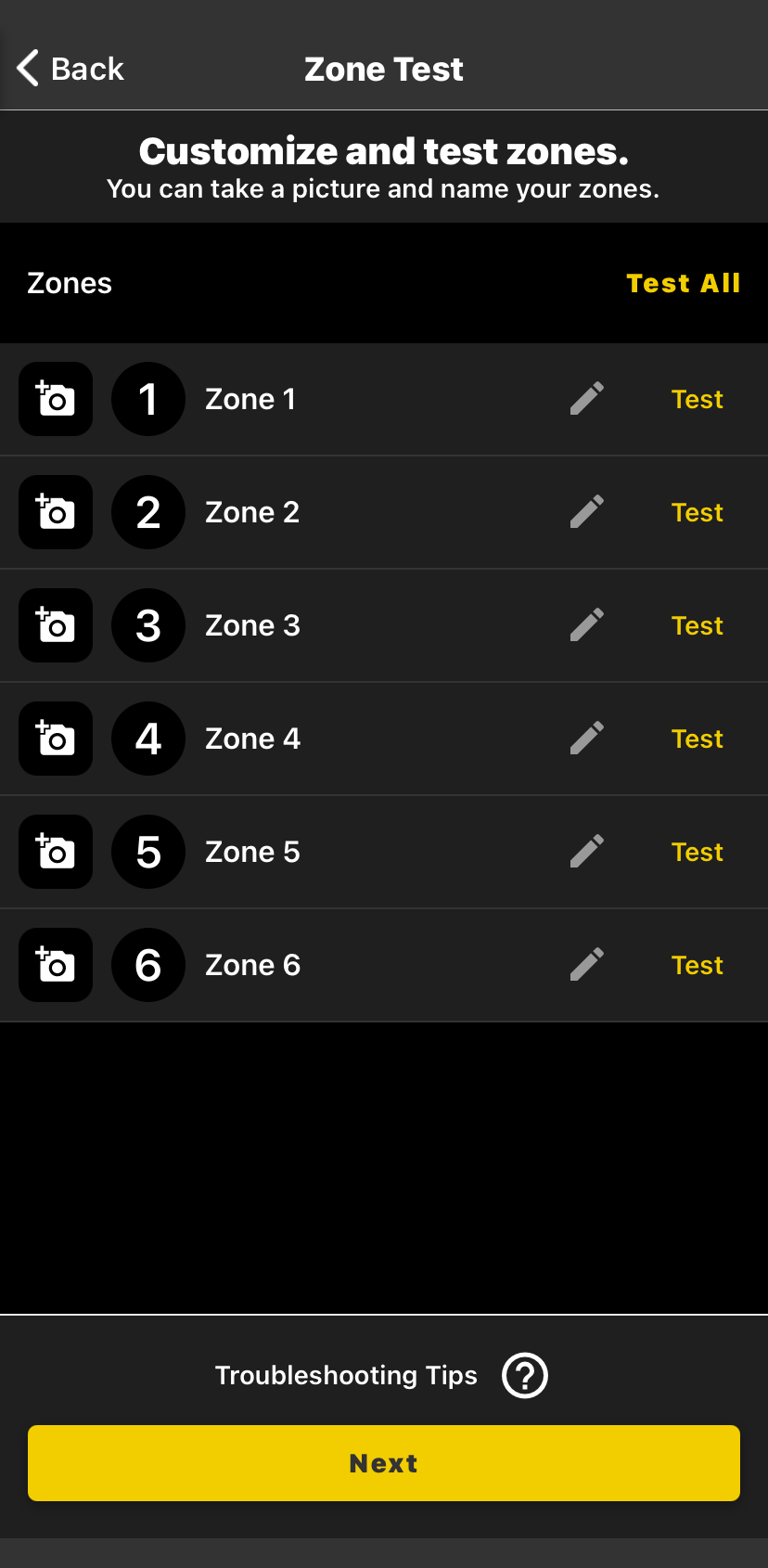
After customizing your zones, it will ask if you want to use Smart Watering or Traditional Watering for your programs.
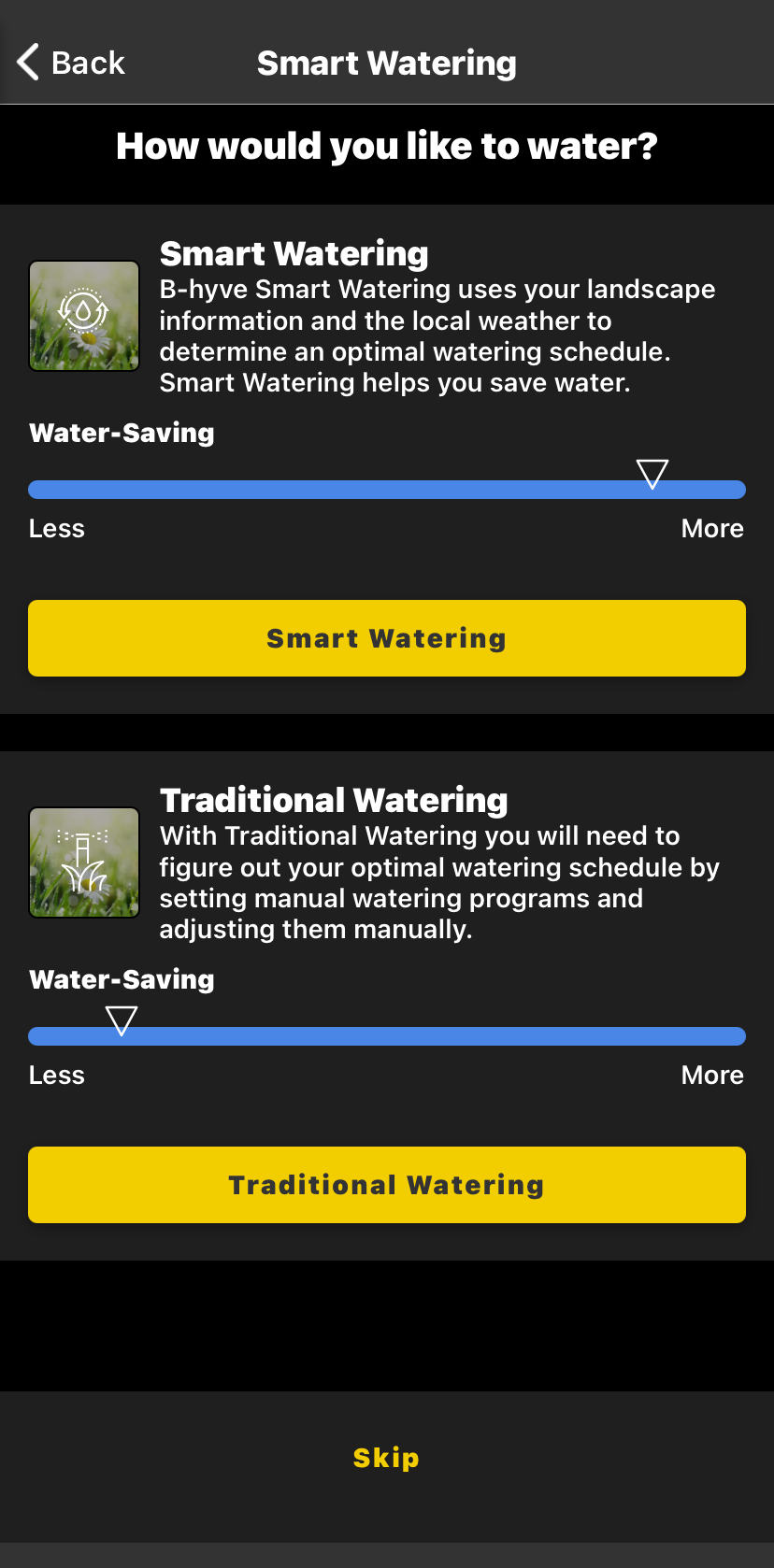
After selecting how you want to water, you are all set up!
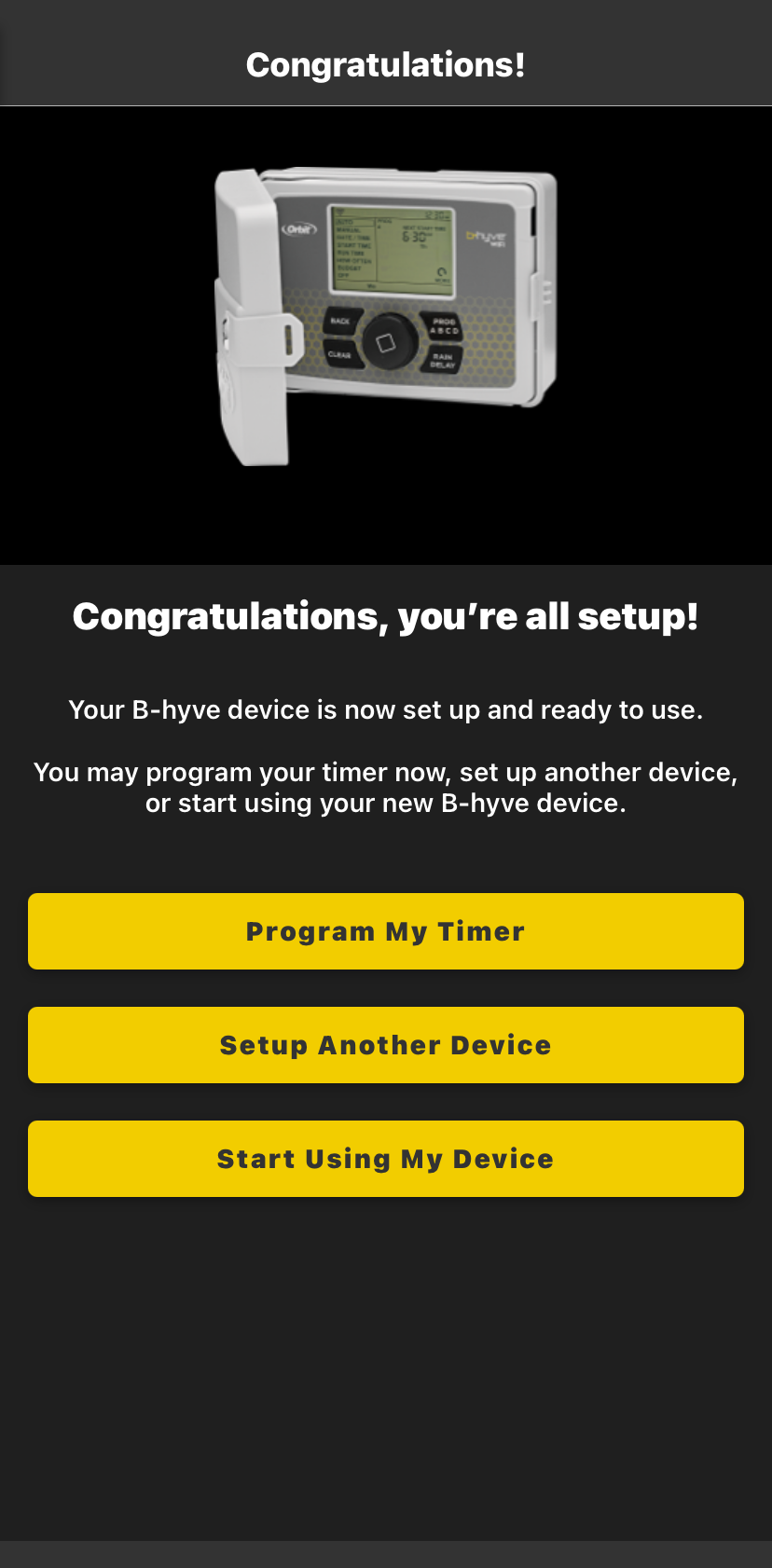
If your controller isn’t connecting to your network, give these steps a try:
- Factory Reset
- Sometimes, the best thing to do is a factory reset and start over. To do this, just unplug the controller from your outlet for 3-5 seconds, and then plug it back in. Then press and hold the reset button for 10-12 seconds, or until everything lights up on the timer display. This will reset the timer and put it back into pairing mode automatically.
- Check router settings
- Make sure your router is still online and broadcasting a signal.
- Some internal settings may need to be changed. High firewall settings will prevent the controller from contacting our server. MAC filtering will not allow your controller to connect to your router. We recommend using the Google Public DNS settings (8.8.8.8 & 8.8.4.4). Here is an example of where to find those settings in your router.
Devices Covered: 57946, 57950, 04080, 04082
Tags: B-hyve, B-hyve App, Connect, Indoor/Outdoor, Onboarding, Pair, Underground Timer