How To Pair Your B-hyve XD Timer (Bluetooth Only)
This article will walk you through pairing your B-hyve XD Hose Faucet Timer.
A couple of things you’ll need to know before we get started:
- This is pairing for Bluetooth only. Click here to be directed to Wi-Fi Pairing
- Using Bluetooth only, you won’t have access to features such as “Smart Watering” and “Automatic Rain Delays”
- In order to use the timer, you will need to be within Bluetooth Range (about 50 feet).
- We recommend writing down the MAC ID of your timer
Put two fresh AA batteries into the controller. When you push the battery pack into the controller, make sure you hear a click. That Indicates that the battery pack is fully seated.
Pairing your Timer
First, make sure your timer is in pairing mode (indicated by the pulsing bluetooth icon on the display).
In the app, tap “This is a new device”

Then select “B-hyve XD Smart Hose Timer”
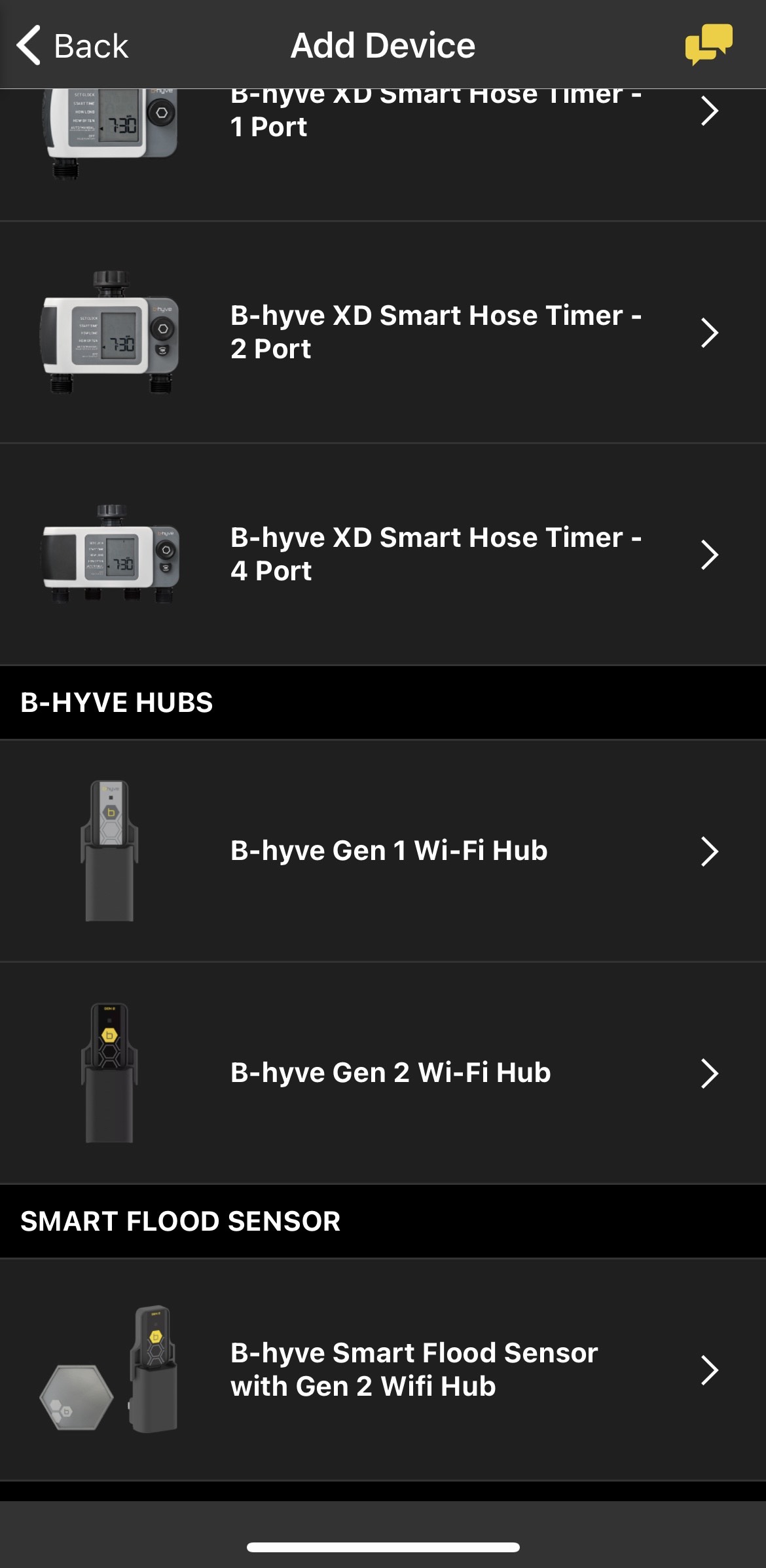
The app will now ask you if you are onboarding the timer with a hub or by itself. Since we are using Bluetooth, we will select “I’m only onboarding a timer”
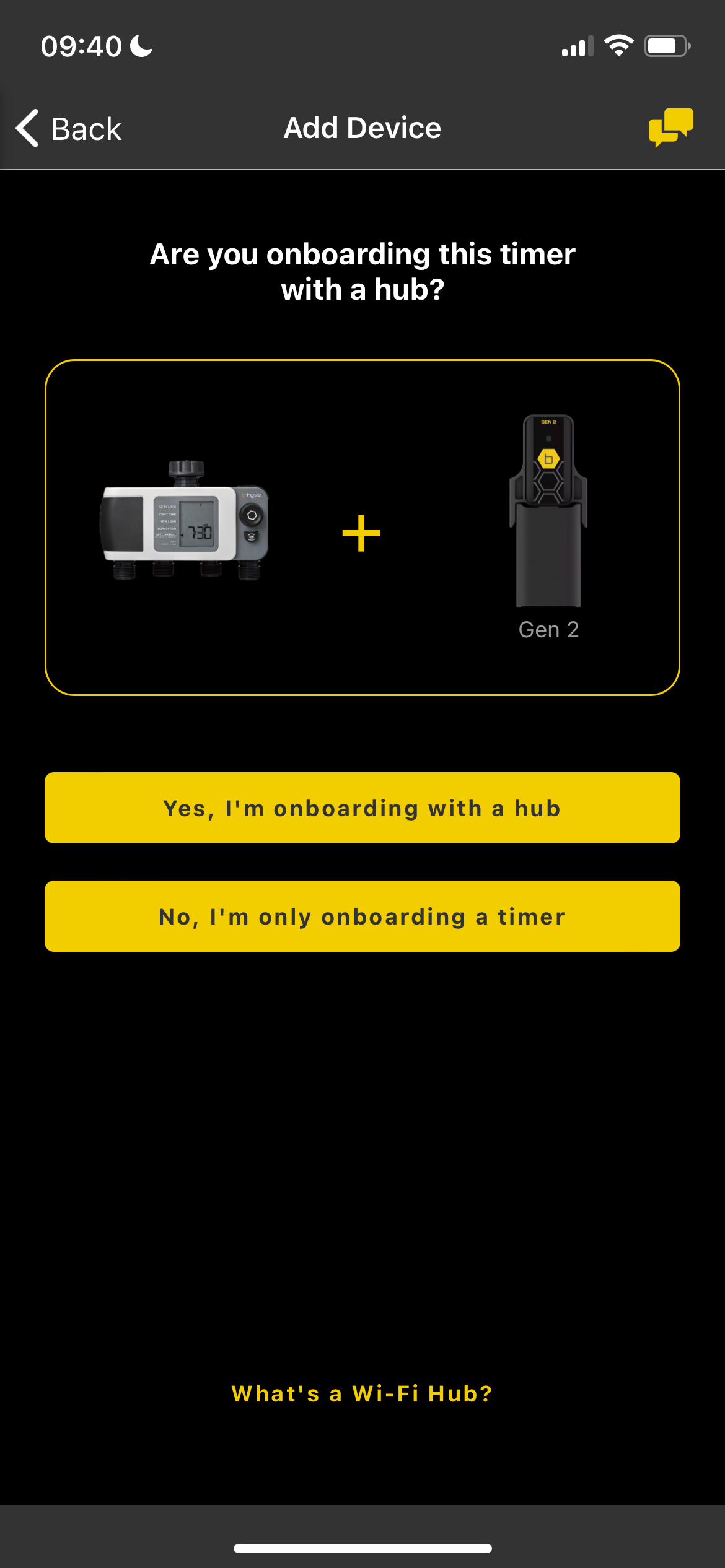
The app will now ask that you write down or take a photo of your Timer MAC address and put in fresh AA Batteries
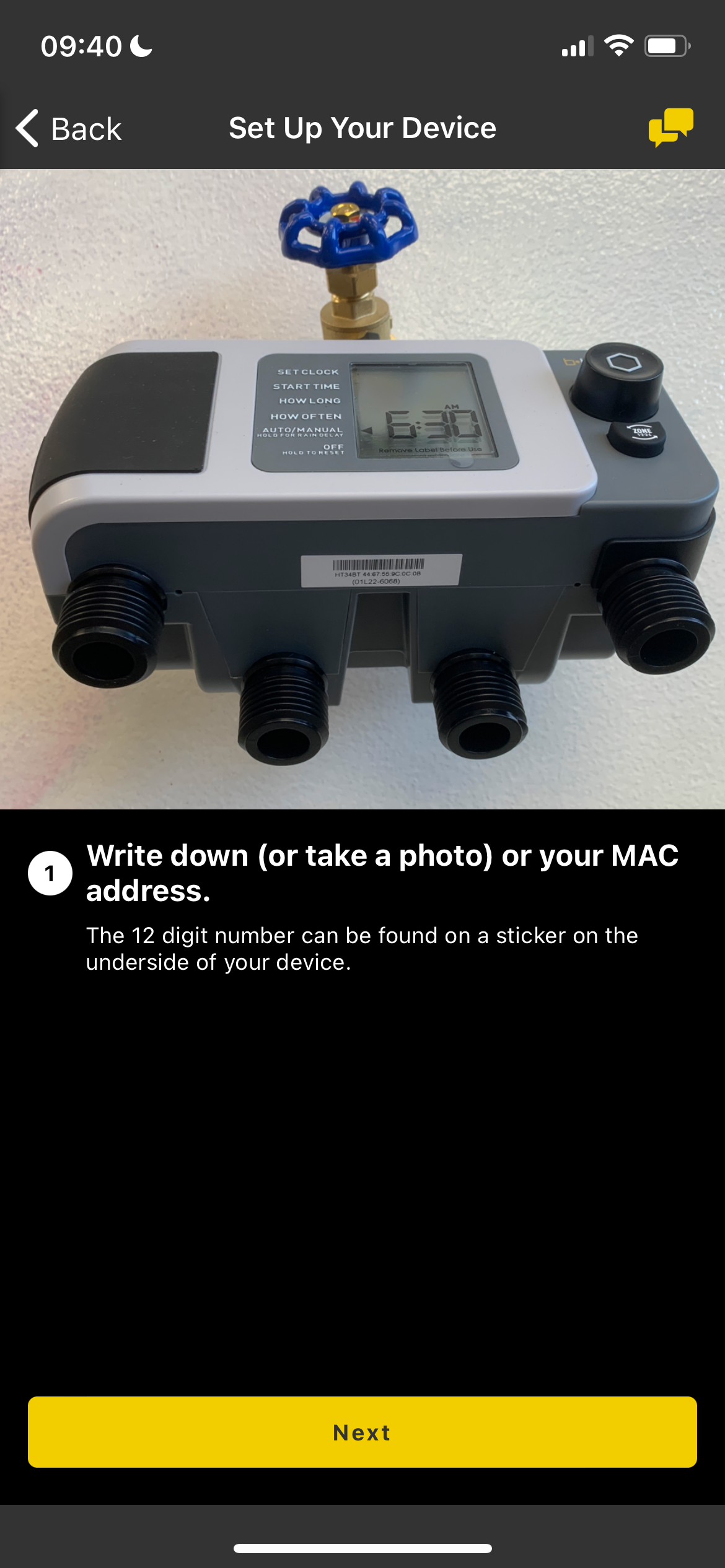
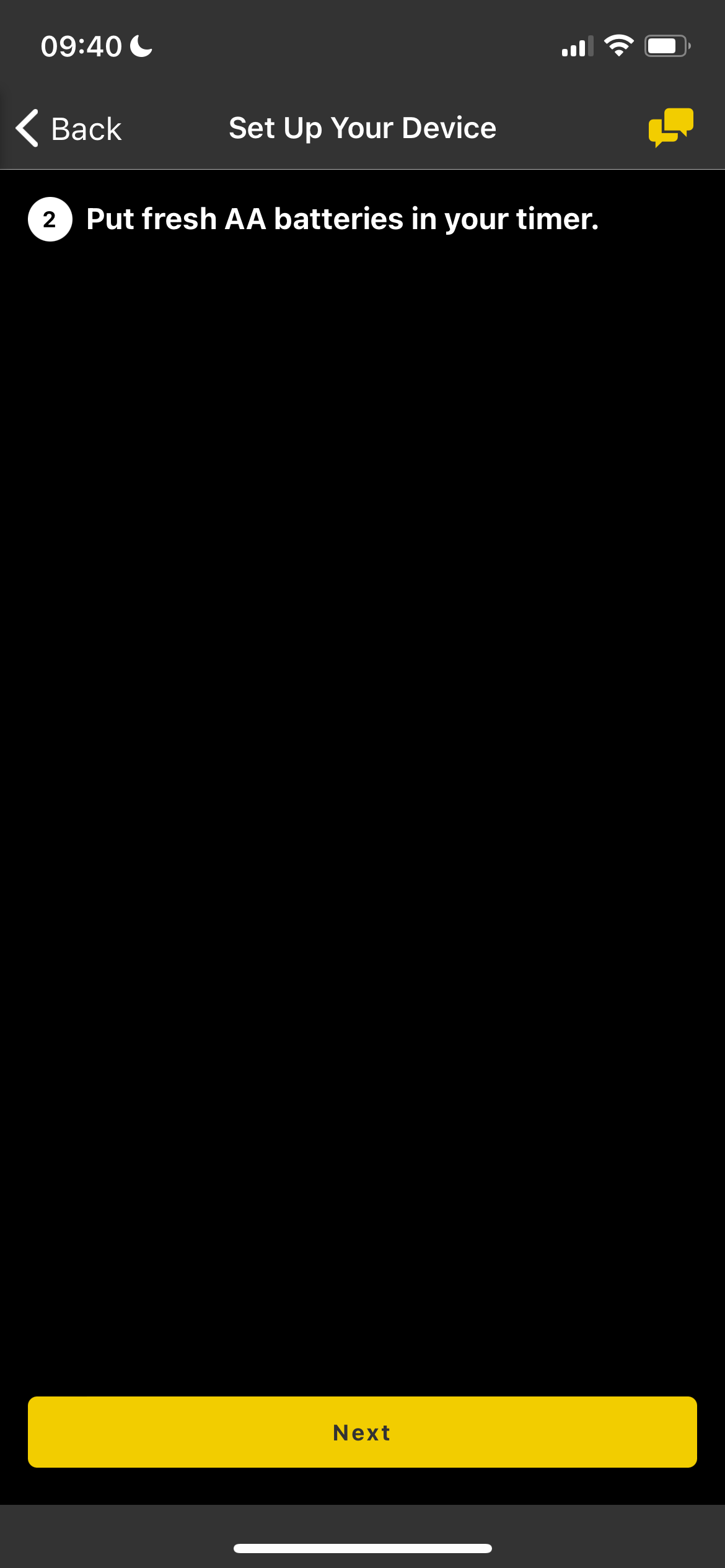
Next we need to confirm that our timer is powered on and in range

The app will now look for your device. This should only take a few seconds. Once it has found the device, it will display the MAC ID and ask if this is your device
If the app is showing the same MAC that is on your timer, tap “This Matches My Device”
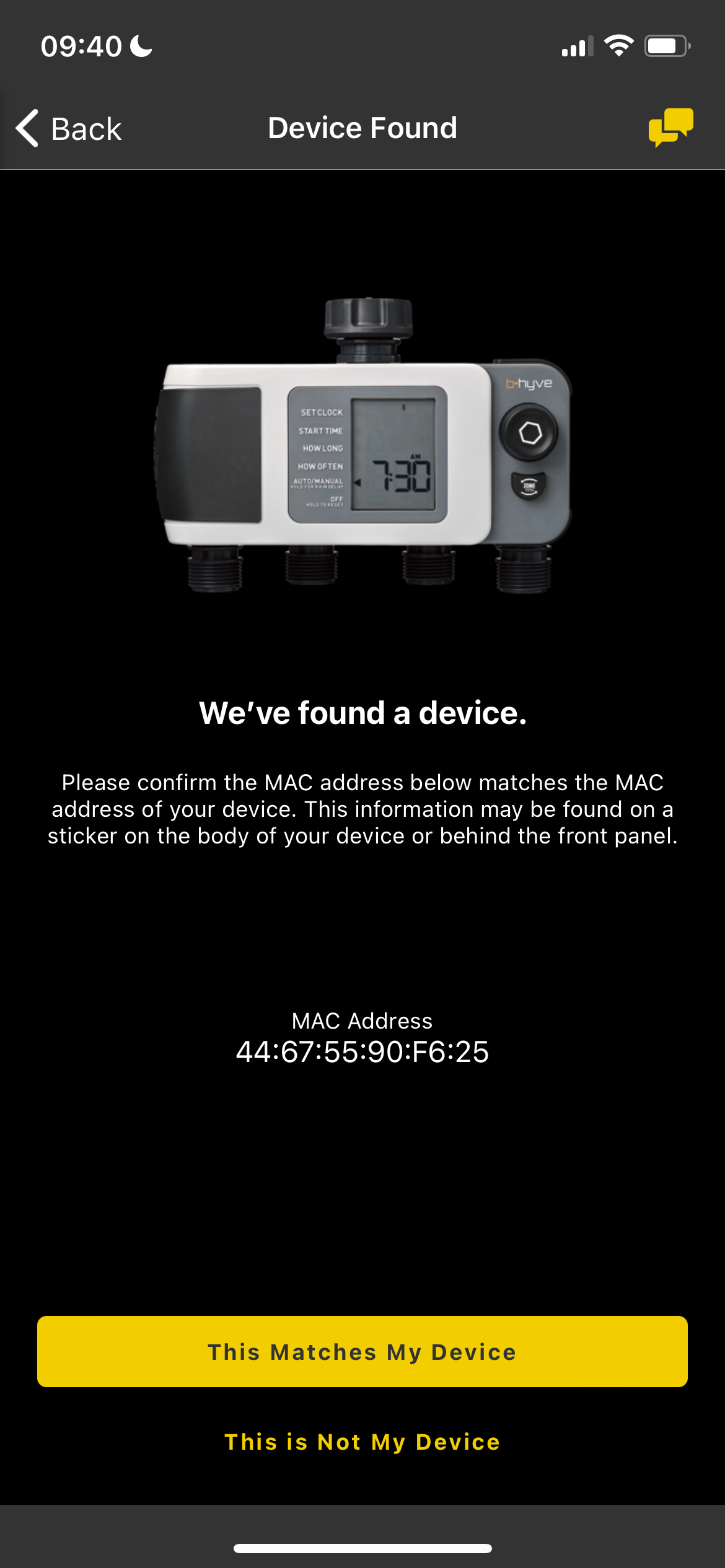
Your B-hyve device will automatically look for a Wi-Fi Connection, it won’t find one and it’ll automatically connect to Bluetooth.
You will now be asked to customer and test your zones. (For 2-4 Port timers)
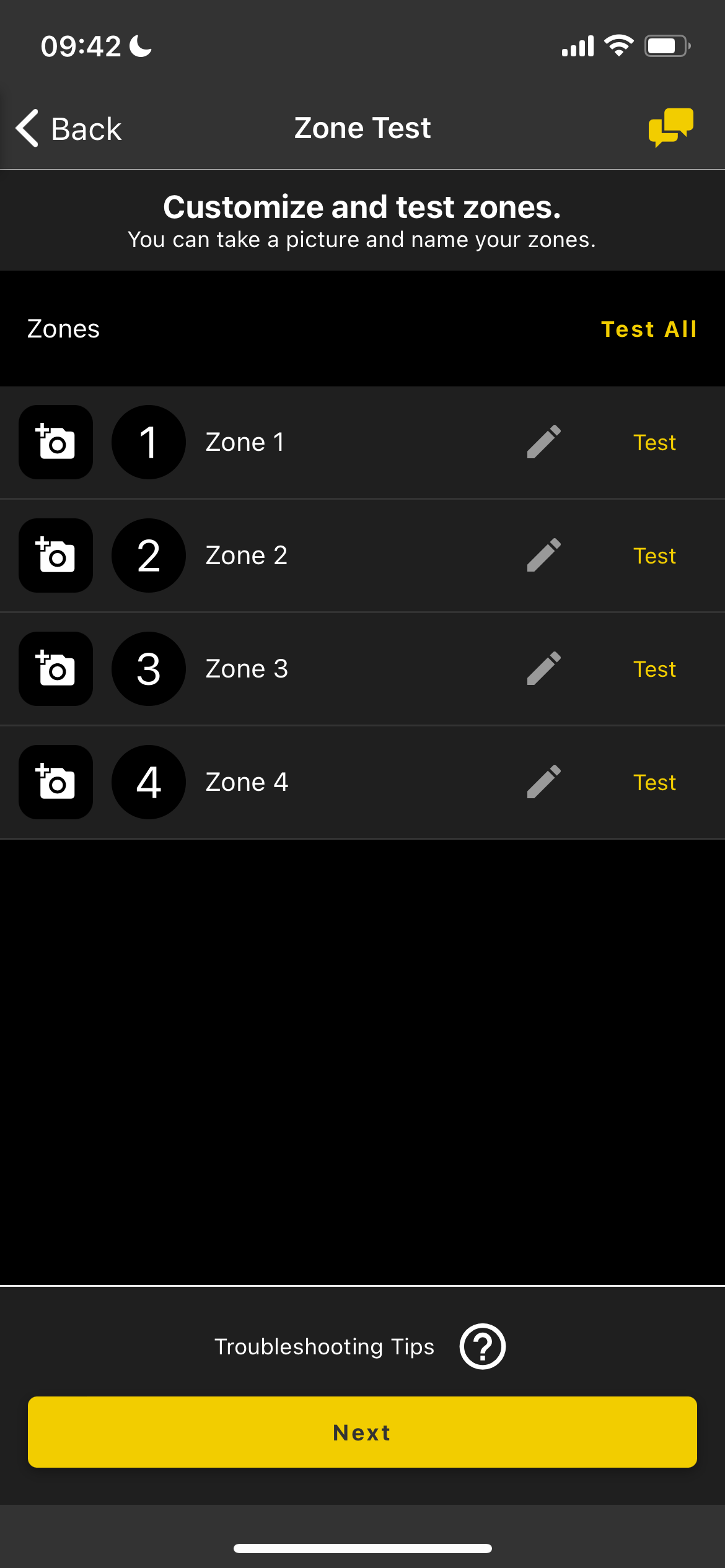
Once you have tested and named your zones, your timer is all setup! From there it will give you the option of programming the timer, using it, or setting up another device.
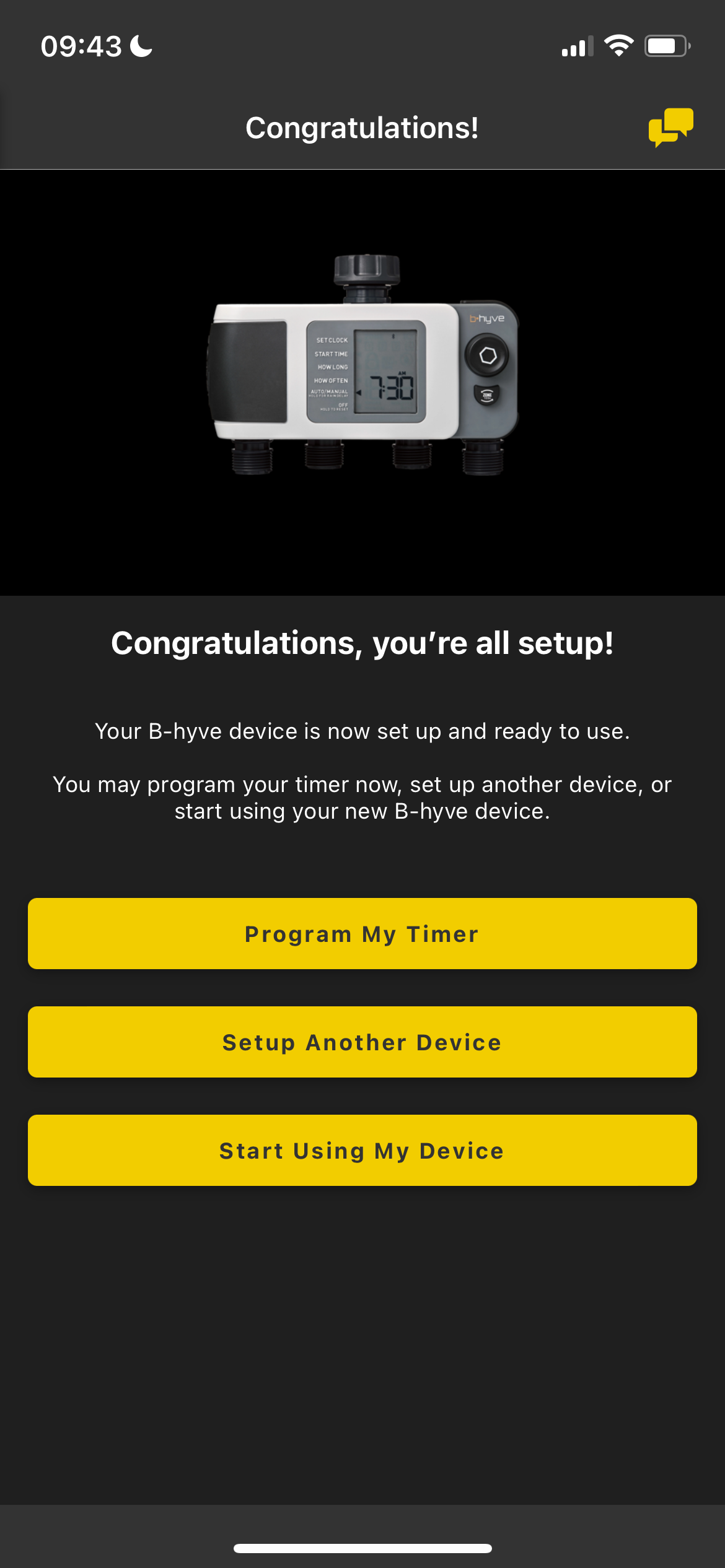
Devices Covered: 24511, 24632, 24634
Back to Support pageTags: B-hyve, B-hyve App, Hose Timer, Onboarding, Pair, XD