B-hyve XD Pairing with Wi-Fi
This article will walk you through pairing your B-hyve XD timer to your Wi-Fi Network.
A couple of things you need to know before pairing:
- You will need a Gen 2 Hub in order to pair, the Gen 1 hub for the B-hyve hose timers will not work with the B-hyve XD.
- If you’re attaching multiple timers to a single hub, you’ll need to mount the hub in a central location. (If you have multiple devices connecting to the Gen 2 hub, then the devices will always connect to the one hub with the strongest signal, so having it in a place that allows all devices to connect is very important)
- Your network name (SSID) and password are required (if your hub is not already paired).
- We recommend writing down the MAC ID of both the timer and the hub.
In the B-hyve App, if you don’t have any timers set up yet, it will automatically take you to the device pairing screen. If you do have timers set up already, we can get to this page by tapping “My-Bhyve”, then “Devices”, then tapping on the yellow plus sign in the bottom right part of the screen.

Then, in the app, select this is a new device, and select the B-hyve XD with the correct amount of zones.
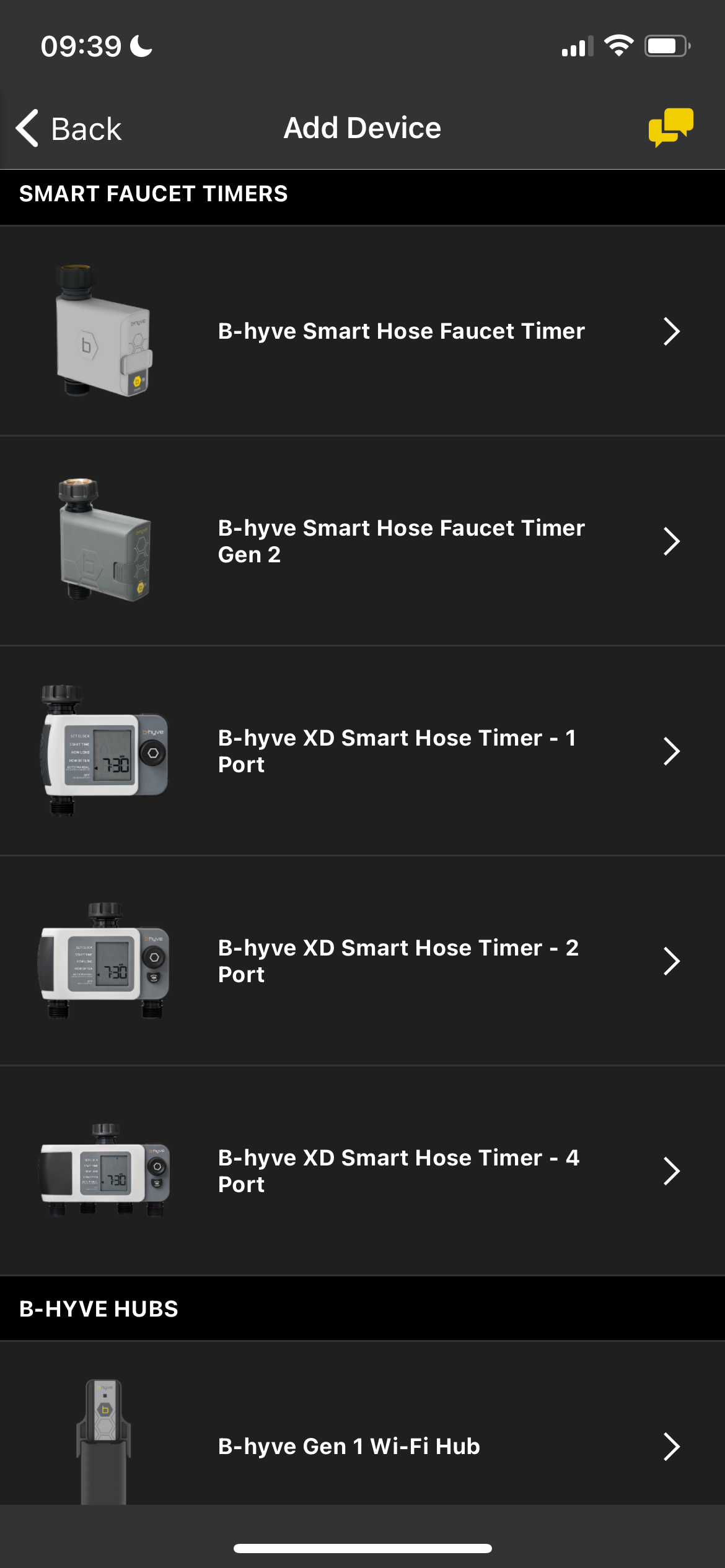
The app will then ask if you are adding a Hub and Timer, or just a timer. If you want to connect your B-hyve XD to Wi-Fi, a B-hyve Gen 2 Hub is required.
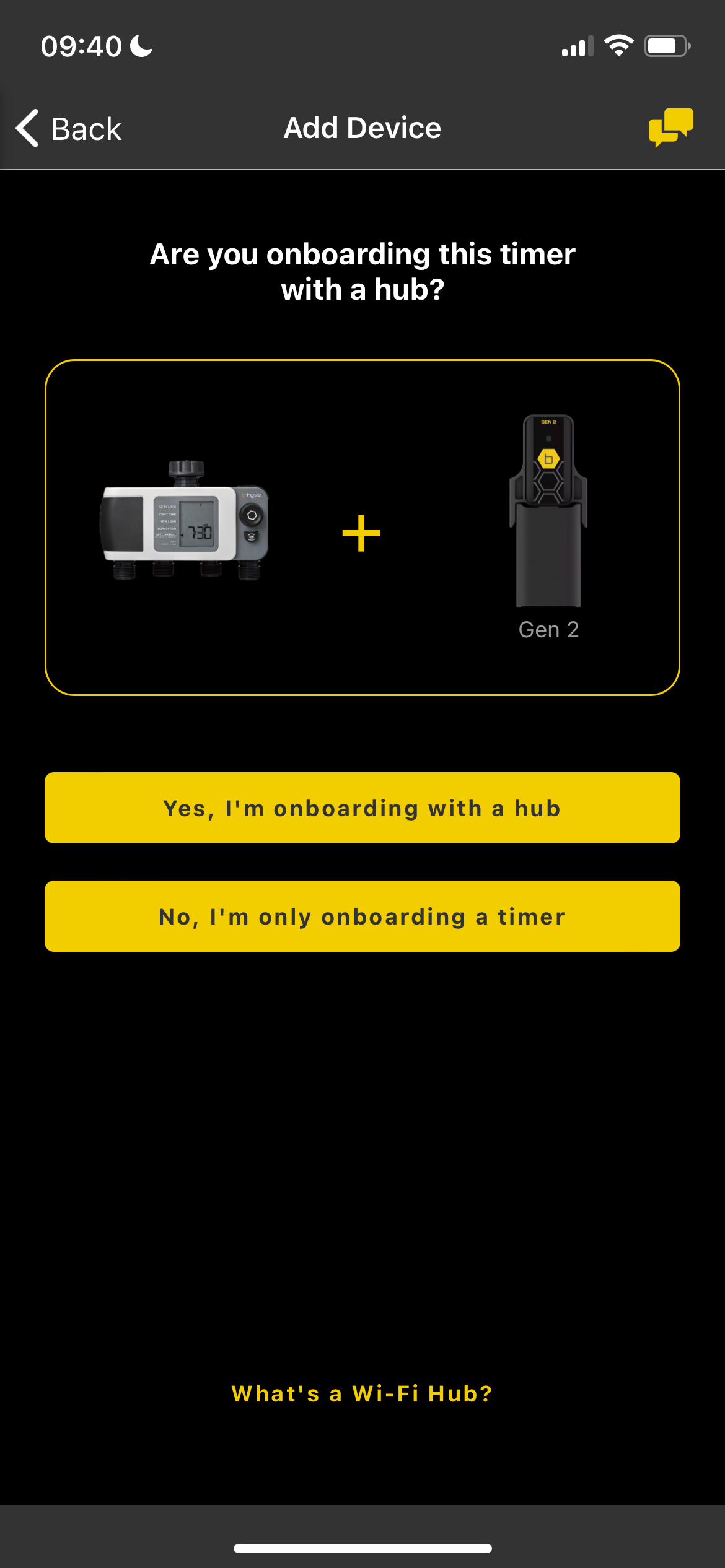
You will first need to make sure that the hub is powered on and in pairing mode.
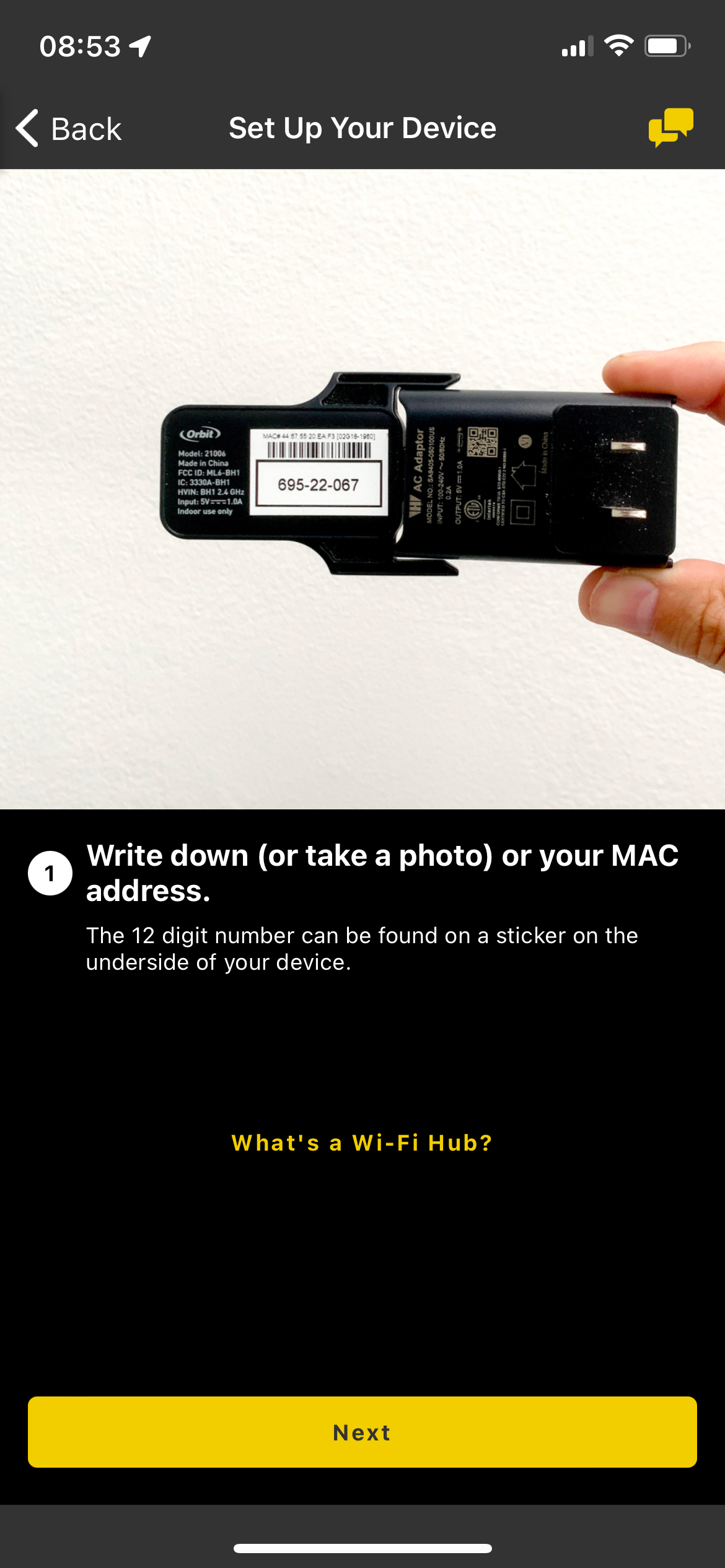
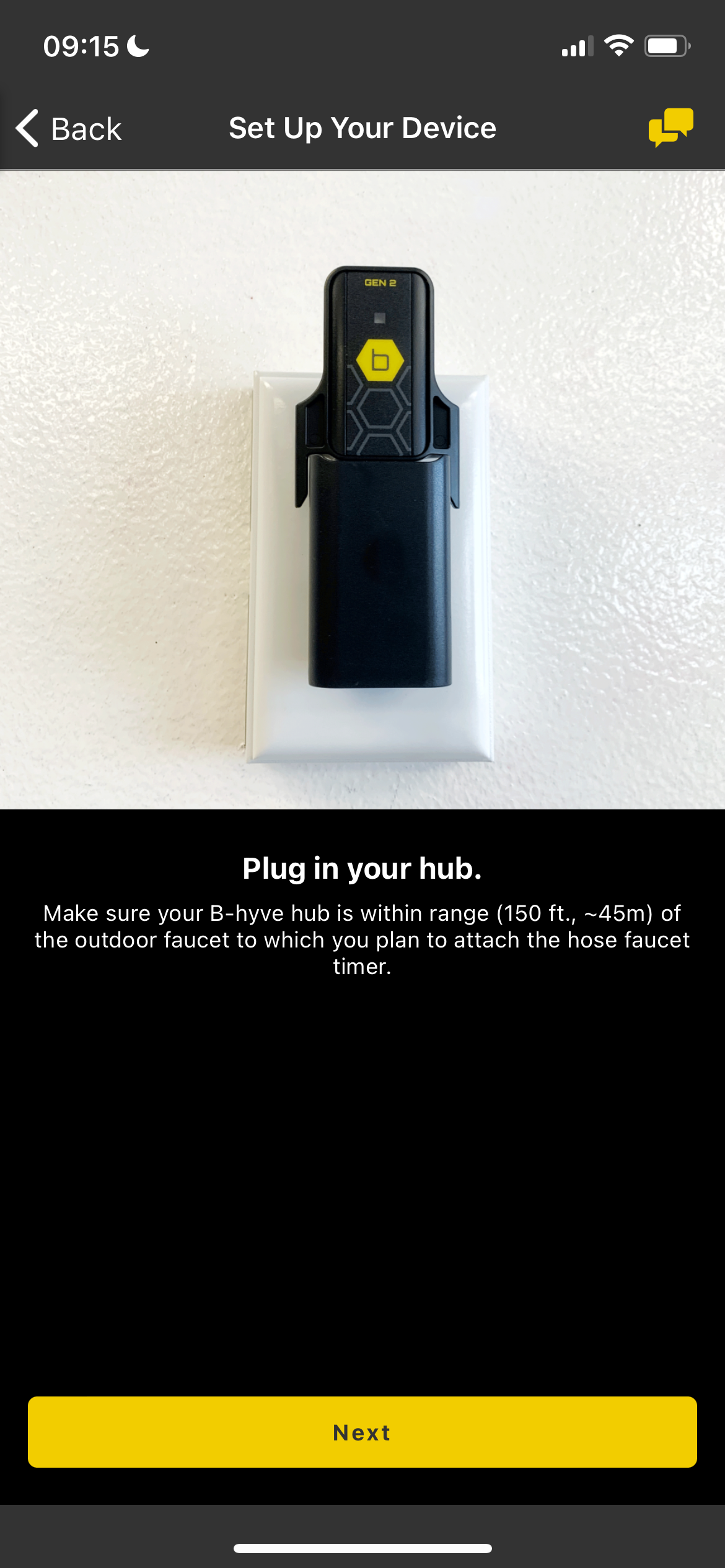
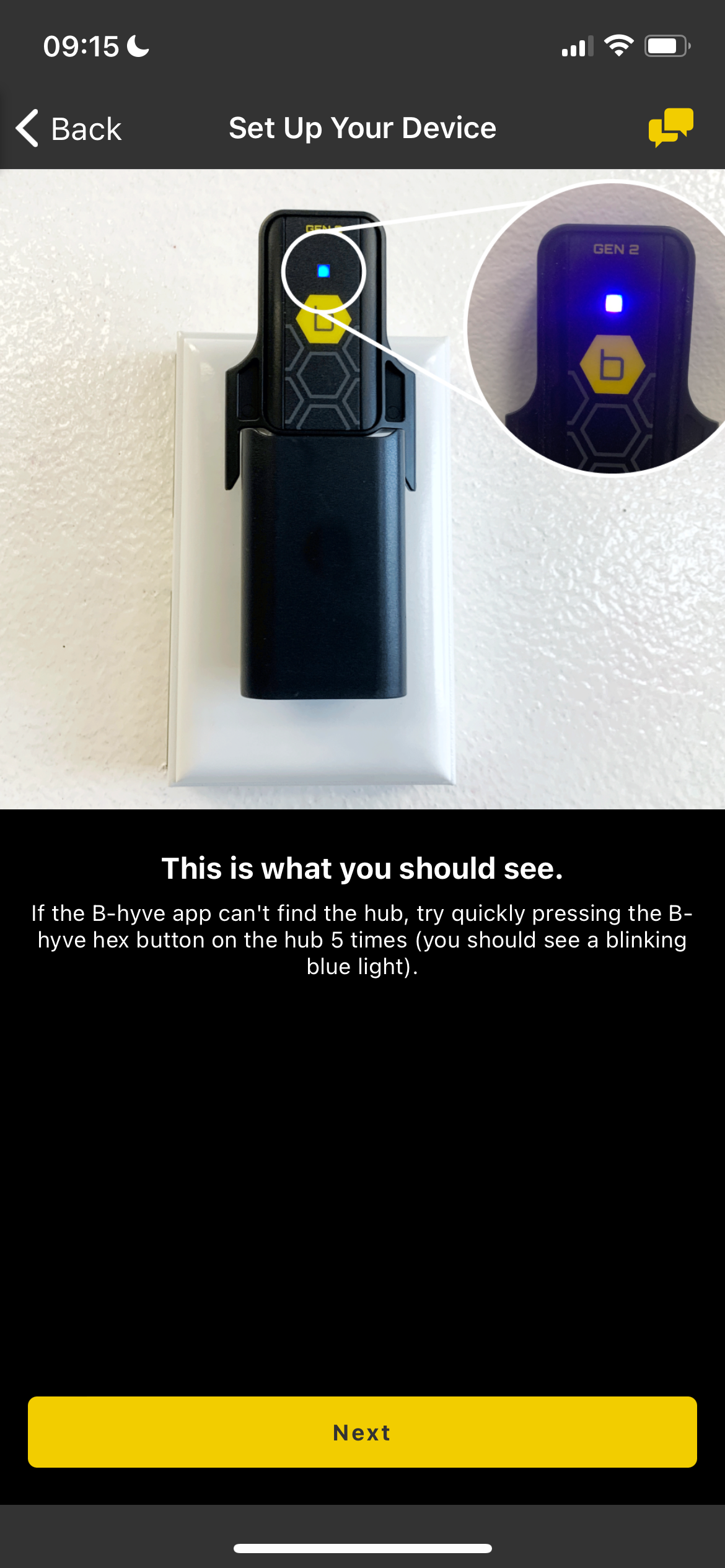
Now that your hub is plugged in and in pairing mode, make sure the device is in range.

Connect your hub to your home network to establish a WiFi connection.

Now you can name the hub and input the address.
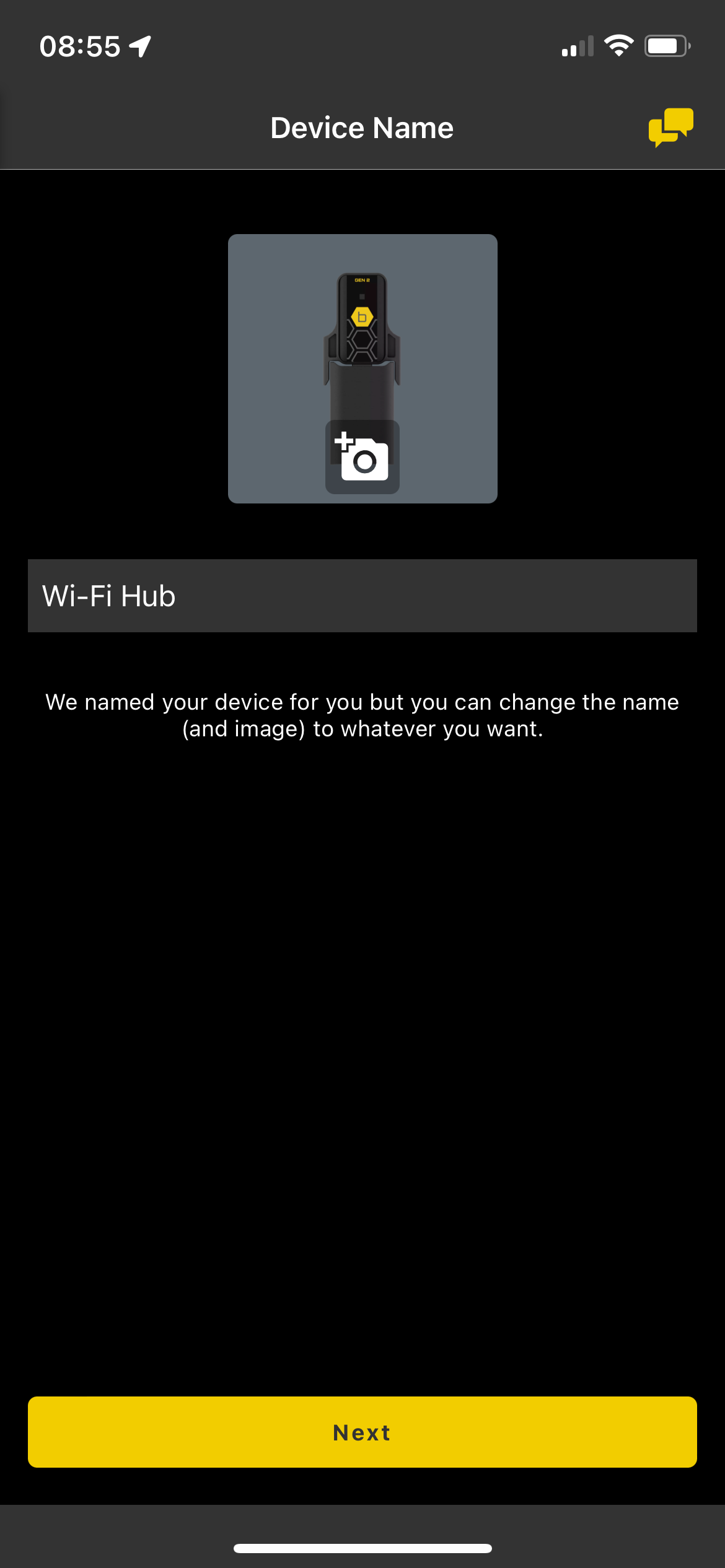
If you are not able to successfully pair your hub to wifi please click here to use our OrbitAssist tool which will help with that.
Now you will pair the Timer.
Make sure you have fresh AA batteries in your timer, and the battery pack is fully seated. In the app, select B-hyve XD
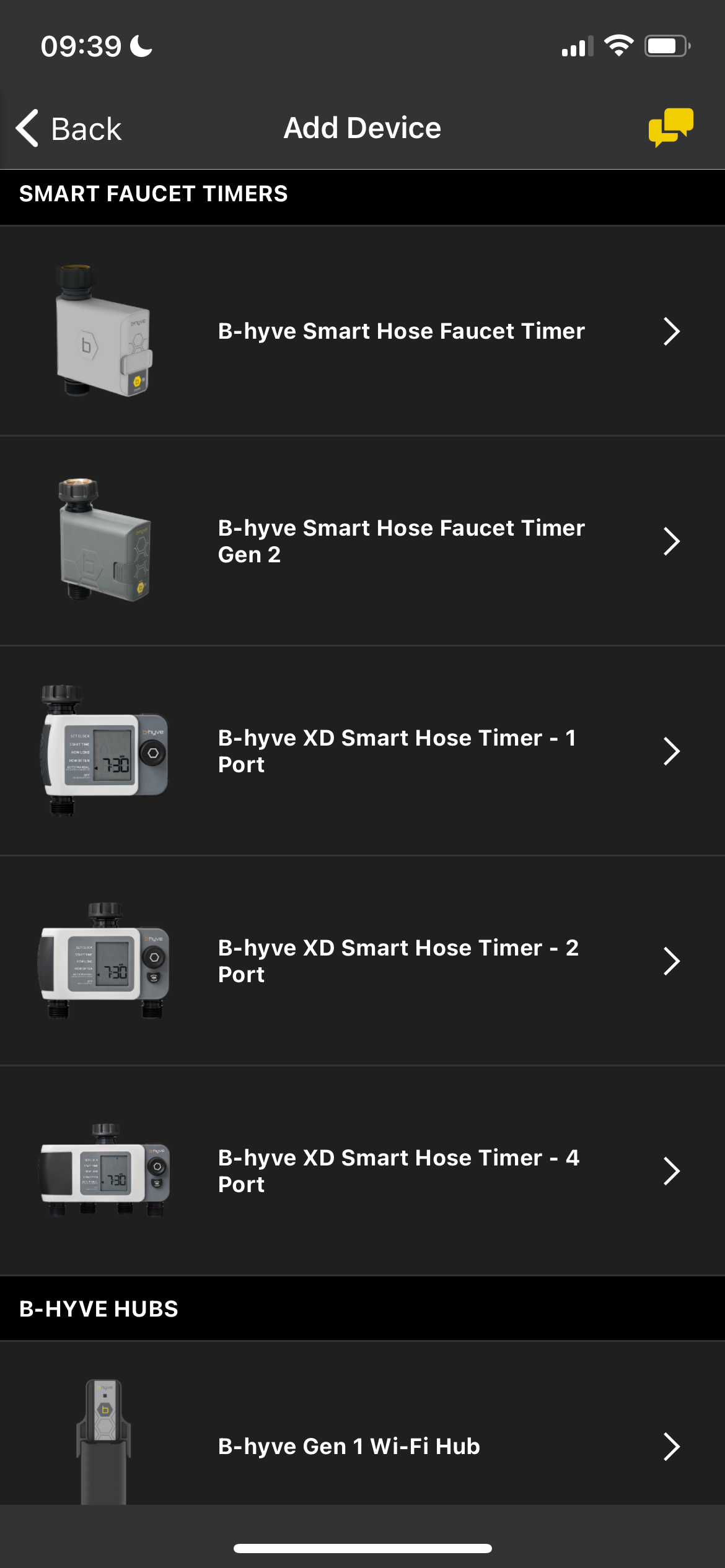
Ensure the MAC ID matches the MAC ID of your timer
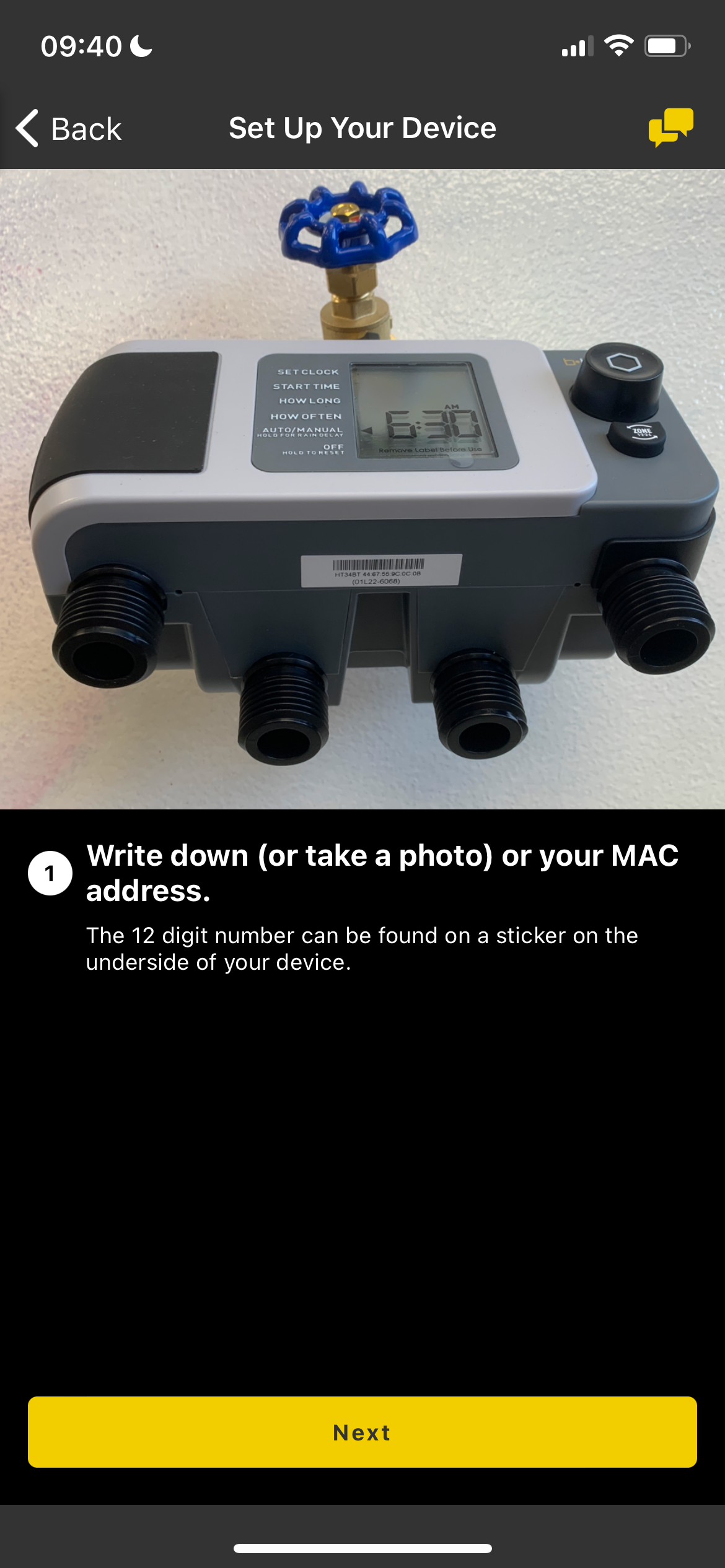
Ensure the device is within range.

Tap “This Matches my Device”
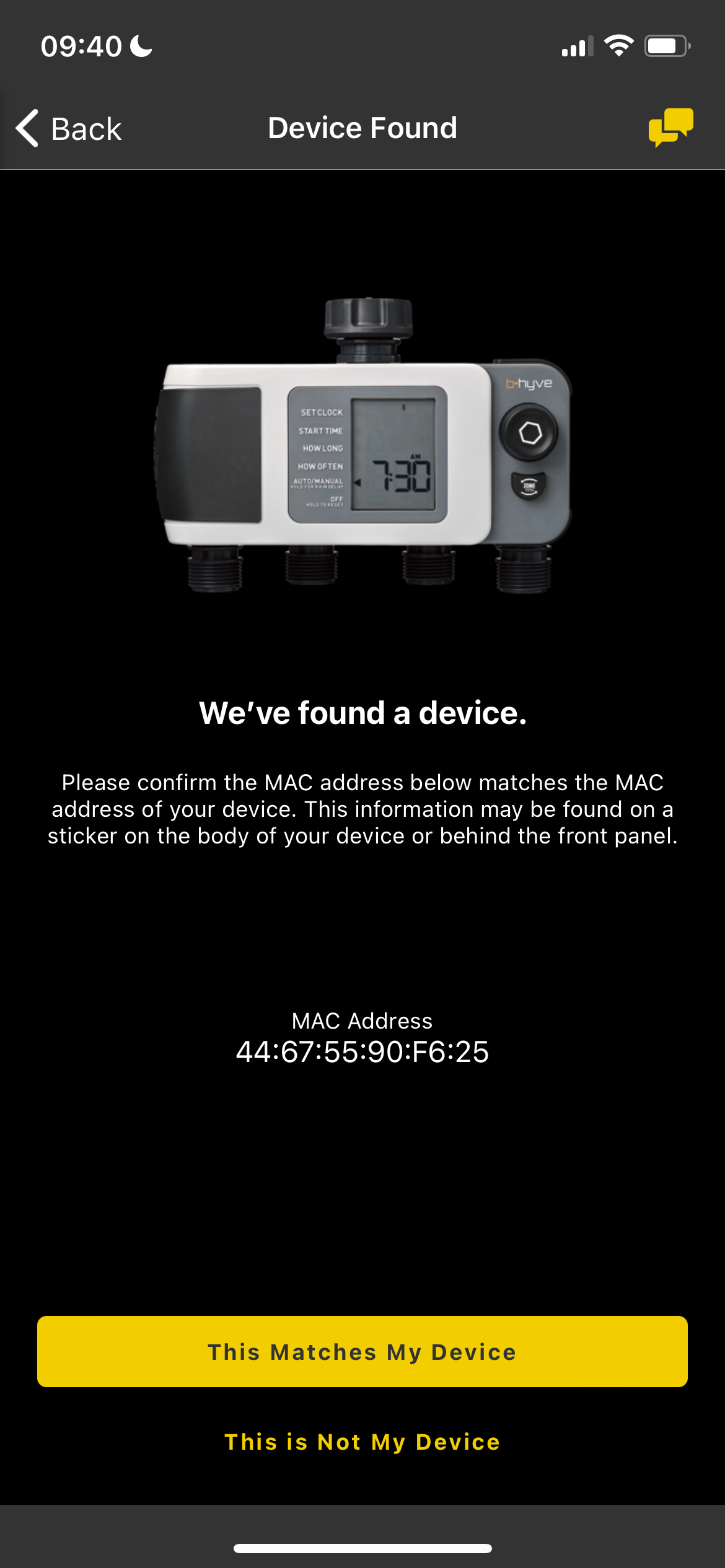
Tap “Continue”
The timer will now ask you to input your address and name the timer.
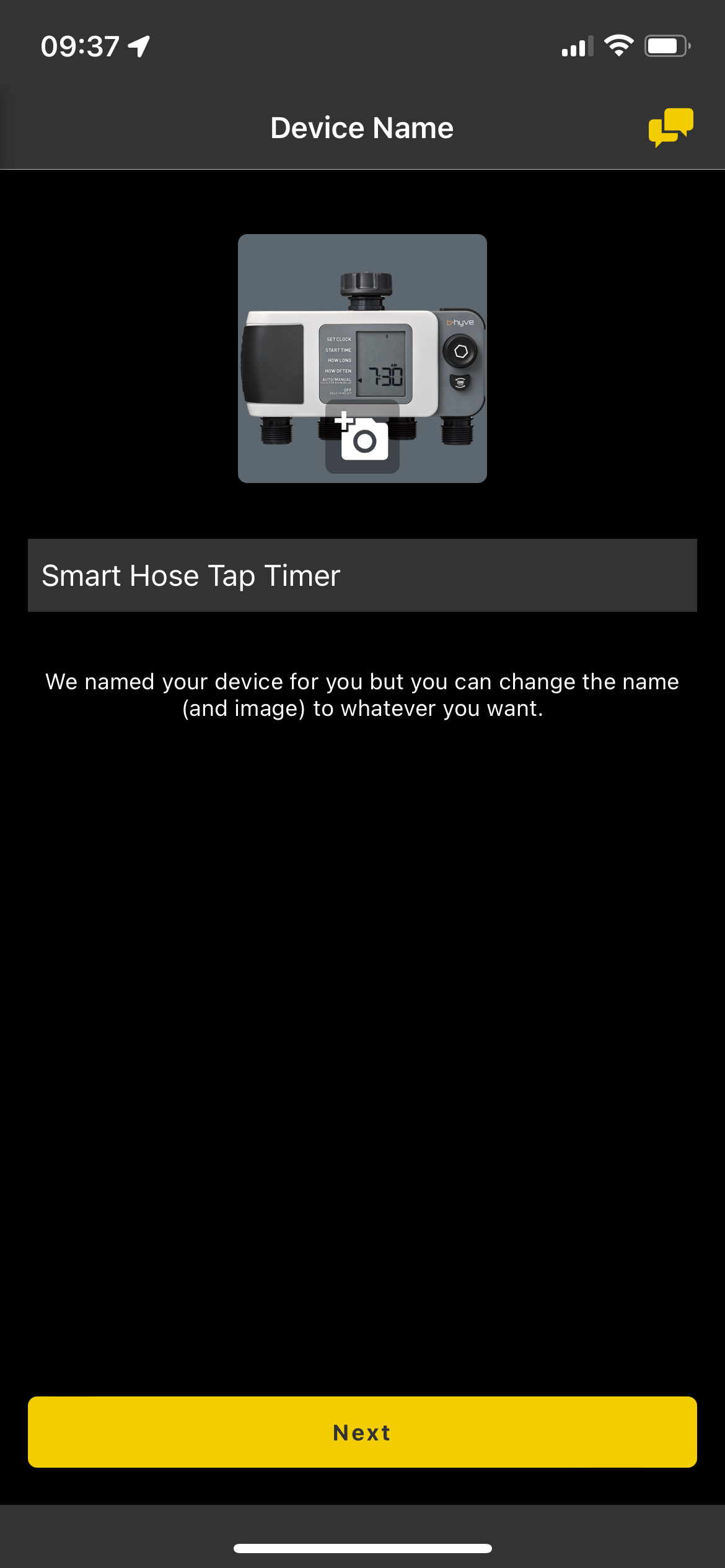
It’ll now ask if you’d like to water via Smart Watering or Traditional watering. (For more information on smart watering, please click here)
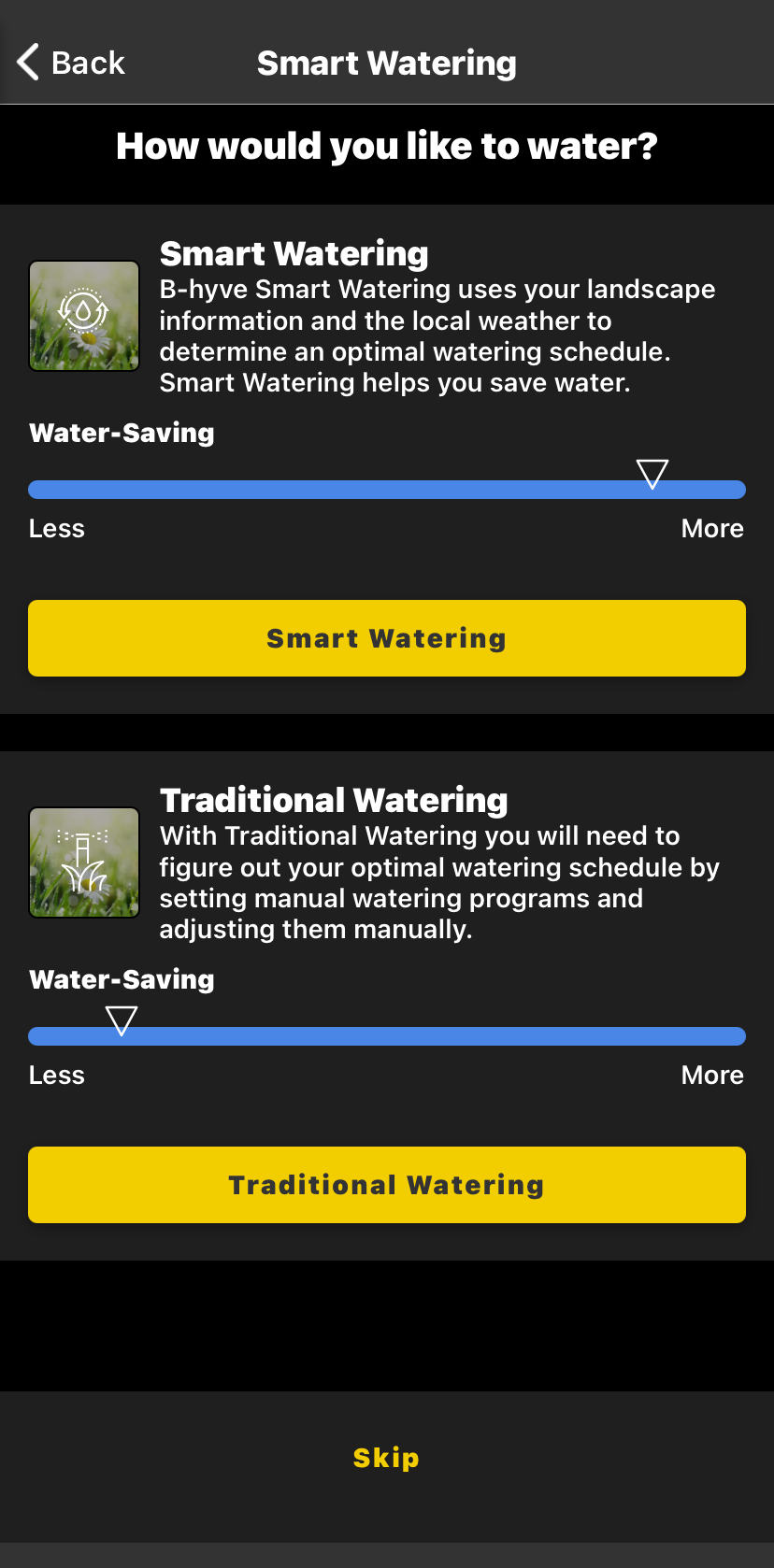
You can set up a program in the set up or click “Skip” and do so at a later time.
For more information on setting up traditional and smart watering programs, check out these helpful articles:
How to Create a Smart Water Program on Your B-hyve Application
How to set up a Traditional Watering program in the B-Hyve App
If you have any questions or have any trouble getting everything working the way you want, please click here to reach out Customer Care team.
Devices Covered: 24511 24632 24634 21027
Back to Support pageTags: B-hyve, B-hyve App, Connect, Hose Timer, Onboarding, Pair, wifi, Wifi Hub, XD